If you want to exclude Out-Of-Office (OOO) replies from your campaign data, we provide two methods to achieve this. These automatic responses often don't provide actionable insight and can skew your campaign statistics.
Navigate to the Master Inbox.
Use the lead category filter to segregate the OOO replies. Click on the Filter icon.
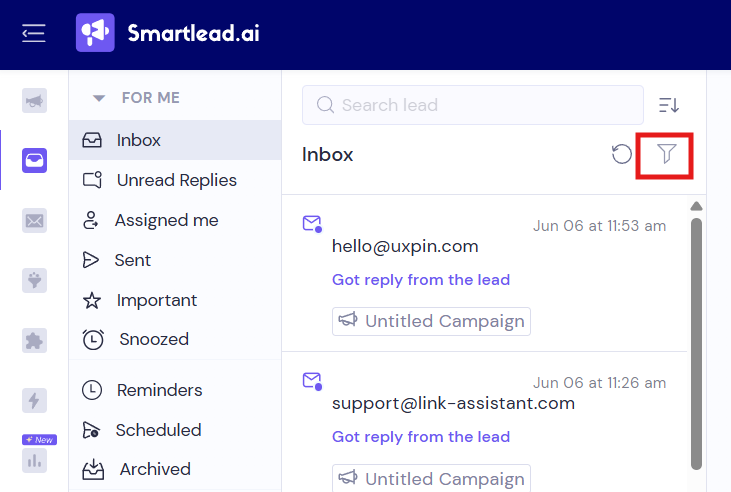
Click on Specific Lead Category » Click on Out of Office from the dorp down menu » Click on Apply.
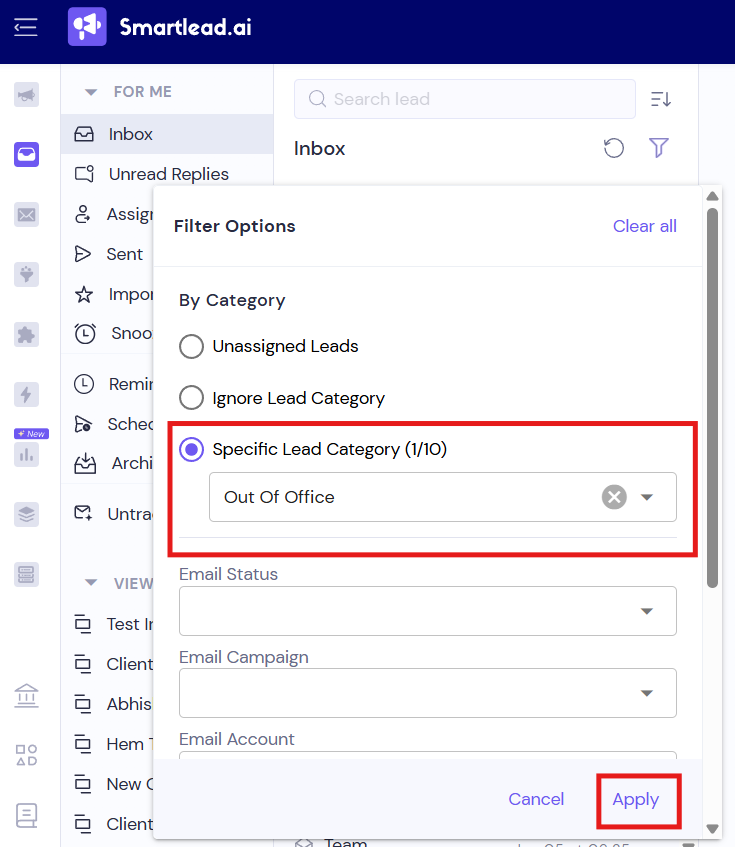
Click on the specific message. Now, click on Ignore Reply and its done. This will remove the selected OOO replies from your campaign data.
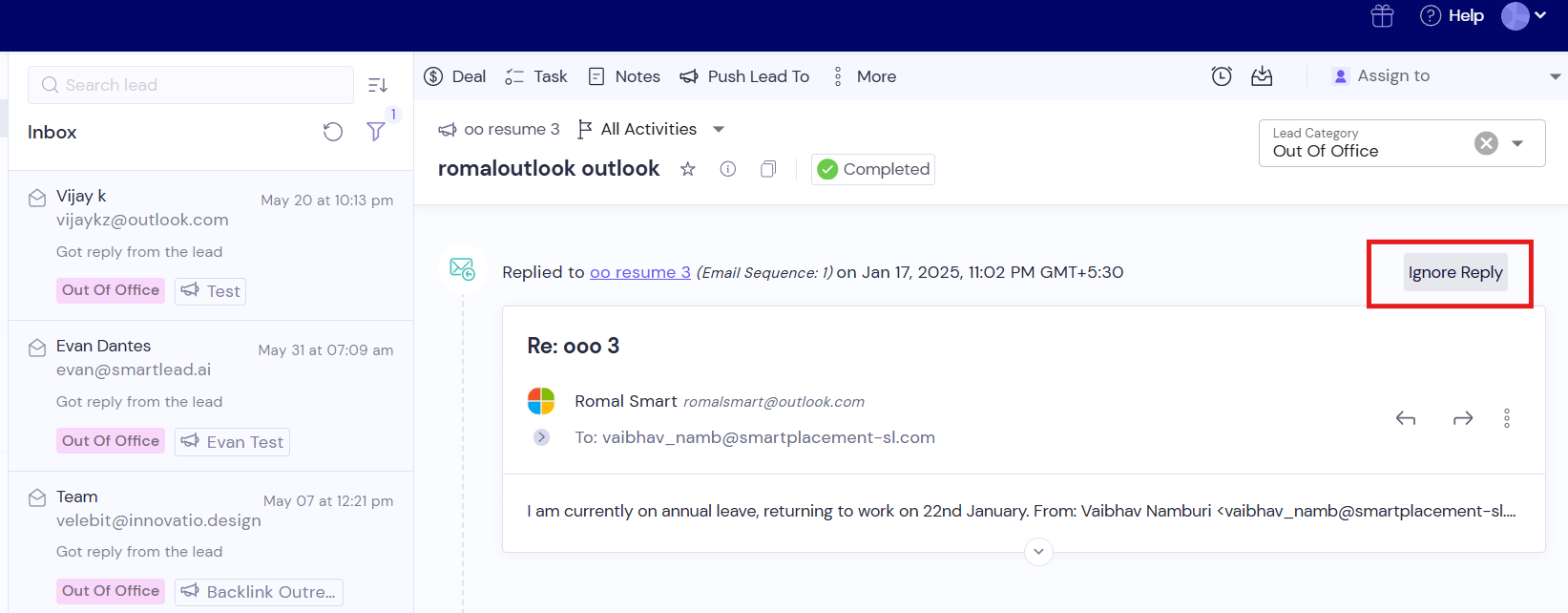
Go to the Email Campaigns section.
Click on the campaign where you want to ignore the OOO replies. From the menu that appears, select Edit Campaign » Campaign Settings.
On the General tab, scroll down to find Intelligent AI Lead Categorisation and from the drop down menu, select Out of Office and click on Save General Settings.

Note: If you want to reintegrate OOO replies back into the sequence at a later time, you have the option to do so with a delay. This can be useful if you're dealing with holiday seasons or extended leave periods where OOO replies may be more common.