Here’s how you can download bounced email datya from an email campiagn:
Mavigate to the Email Campaigns tab and select the Campaign.
Go to the Inbox tab.
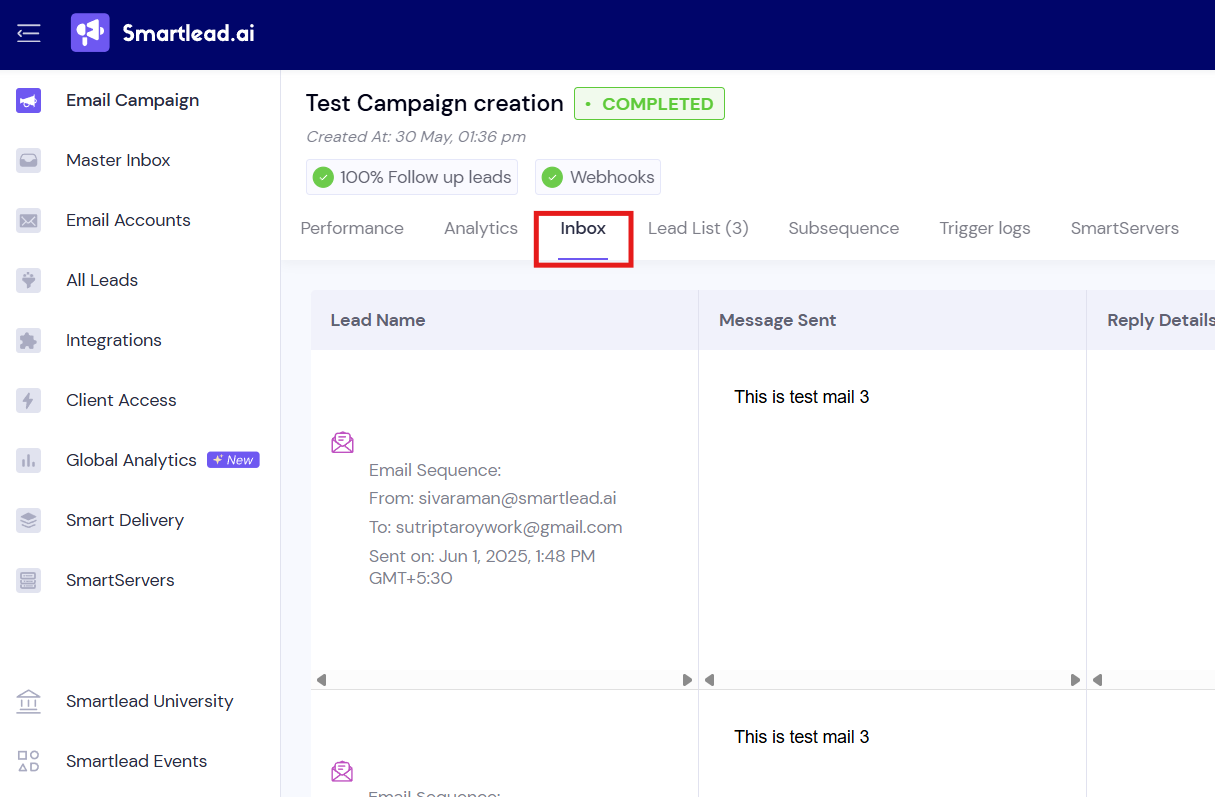
Click on Sequence Status drop down menu and filter by Bounced.
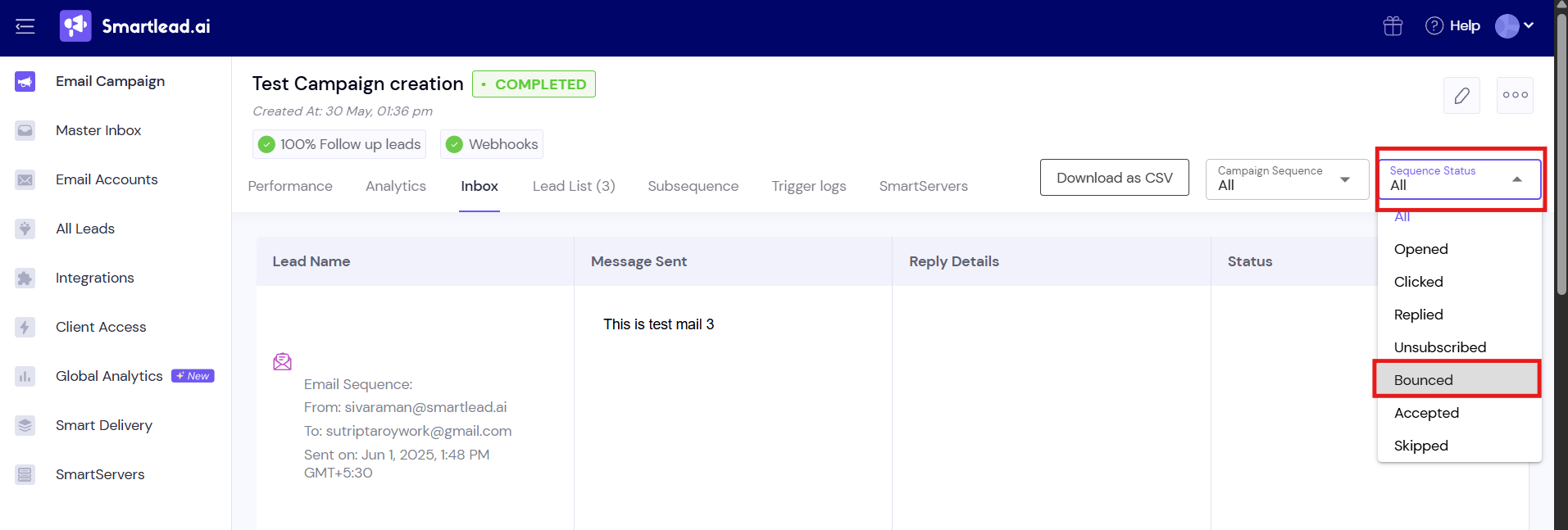
On the screen, you will see a filtered view of the bounced leads. Now click on Download as CSV and you are done.
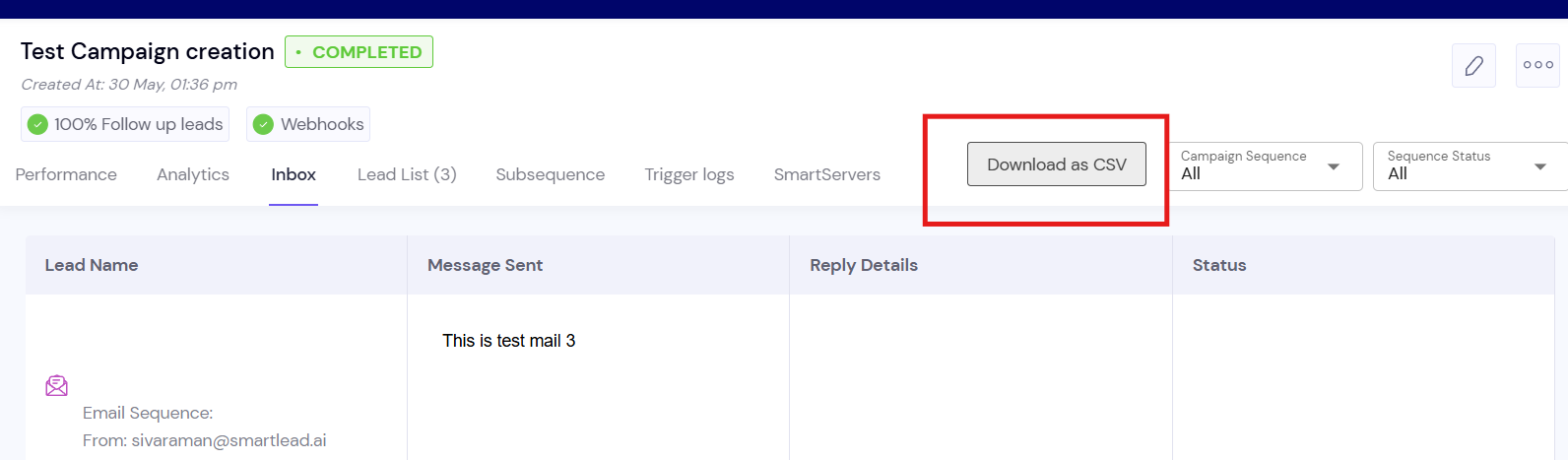
Note:
You have the option to download the complete data set or to filter further by email sequence and email status as per your preference. This is especially helpful if you are handling large or complex campaigns with multiple sequences and a diverse range of email statuses.