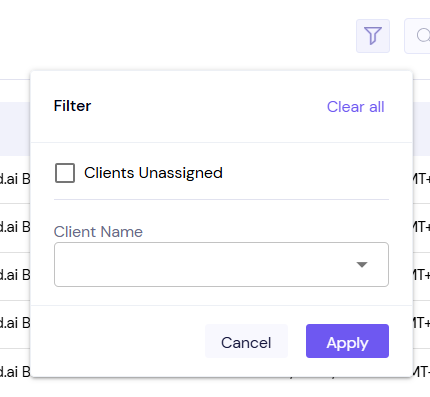Global blocklist allows you to block an entire domain or particular email address to prevent specific leads or entire organizations stop receiving further emails from your organization.
For example, you can block:
abc.com (all the email addresses associated with that domain)
[email protected] (particular email address)
You can do it with a DNC (Do Not Contact) list, which lets you exclude specific contacts (email addresses) or domains from receiving any further emails in your email campaigns.
Usually, marketers use the global blocklist for regularly bounced-back email addresses, leads who have requested opt-out from your mailing list, and/or competitors. With Smartlead, you can activate the DNC list even during an ongoing campaign.
You can either upload a CSV containing domains/emails or add them manually. Here are the steps to do so:
Open your Smartlead account and navigate to the Settings tab.
Click on the Global Block List section.

On the top right corner, click on the Add Block List to manually add domains or email addresses.
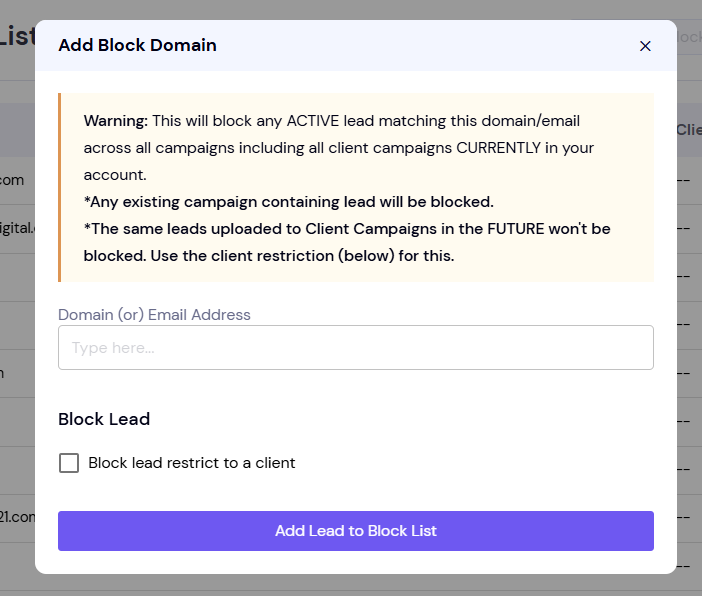
Or, you can hover over the downward arrow and click on Import CSV File.
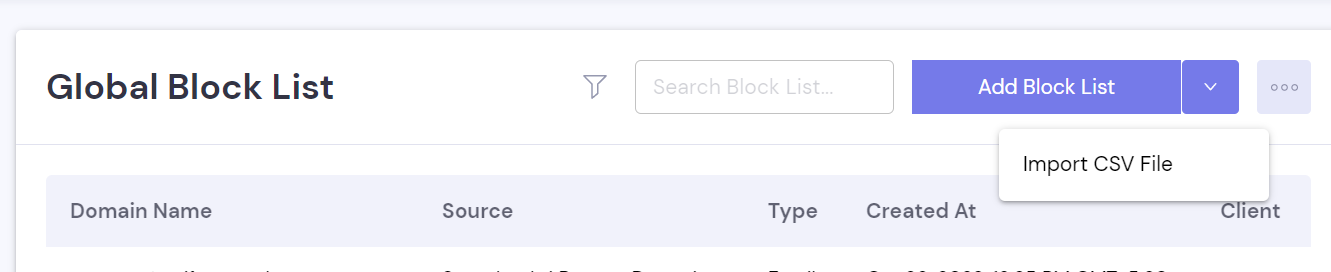
Once you import the CSV file, the emails or emails from a particular domain will no longer receive messages from your campaigns.
In addition, if you upload a new lead list to any campaign hence end, the emails or domains on the Global Block List will be automatically excluded from the new lead lists, securing your domain reputation and deliverability.
If you have multiple clients with different requirements for their DNC list (Global Block List), you can associate specific entries with a particular client. This way, you can customize the DNC list for each individual client. Here's how you can do it:
Go to the Global Block List tab under the Accounts Settings section.
Click on the Add Block List button.
Now, enter the domain or email address you want to add to the Block List.
Tick on the Block Lead dialogue box and from the drop-down menu, select the client.
You can also download the global block list or the DNC list from within Smartlead.
On the same page, (Settings » Global Block List) you can find the option to export the data.
Click on the three dots on top right and select Export List and the data will be exported as a CSV file.
You have the ability to apply filters to see lists by the assigned client. Just click on the Filter Icon on the top of the screen.