Smartlead offers a flexible way to manage your email replies by allowing you to designate a different reply-to address. This feature ensures that responses to your campaigns are directed to a specific email address of your choice.
For Email Accounts Connected via OAuth:
Accessing Settings:
Go to the 'Email Accounts' tab.
Select the email account for which you want to change the reply-to address.
Modifying Reply-To Address:
In the 'General' tab, find the option to modify your reply-to address.
Activate this feature.
Selection of Reply Address:
Choose an email account from which you wish to receive campaign replies.
Saving Changes:
Confirm your selection by clicking 'Save'.
Please refer to the screenshot below:
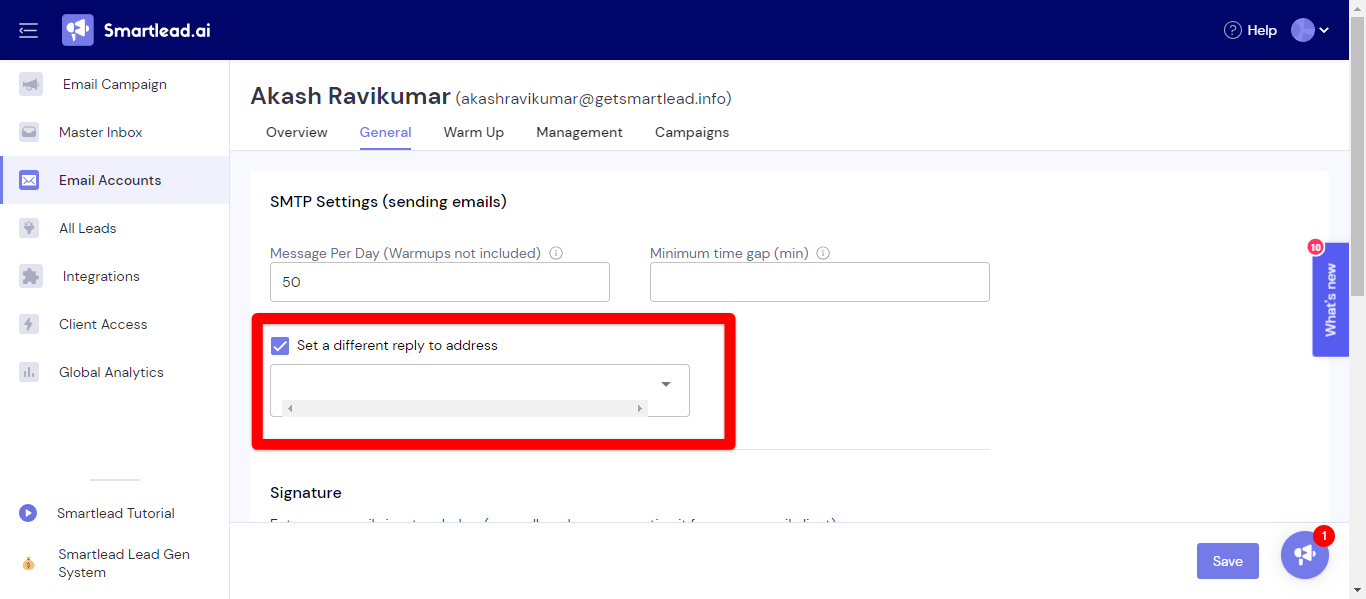
Important Note: To monitor replies in Smartlead's master inbox, you must add the new reply-to email address as an independent account within Smartlead.
For Email Accounts Connected via SMTP:
Navigating to Email Settings:
Head to the 'Email Accounts' tab.
Click on the specific email account you wish to update.
Enabling Different Reply-To Address:
In the 'General' tab, locate and enable the option for a different reply-to address.
Setting Up New Address:
Enter the desired reply-to email address.
Provide the necessary IMAP details.
Finalizing Setup:
Save your settings by clicking 'Save'.
Please refer to the screenshot below:
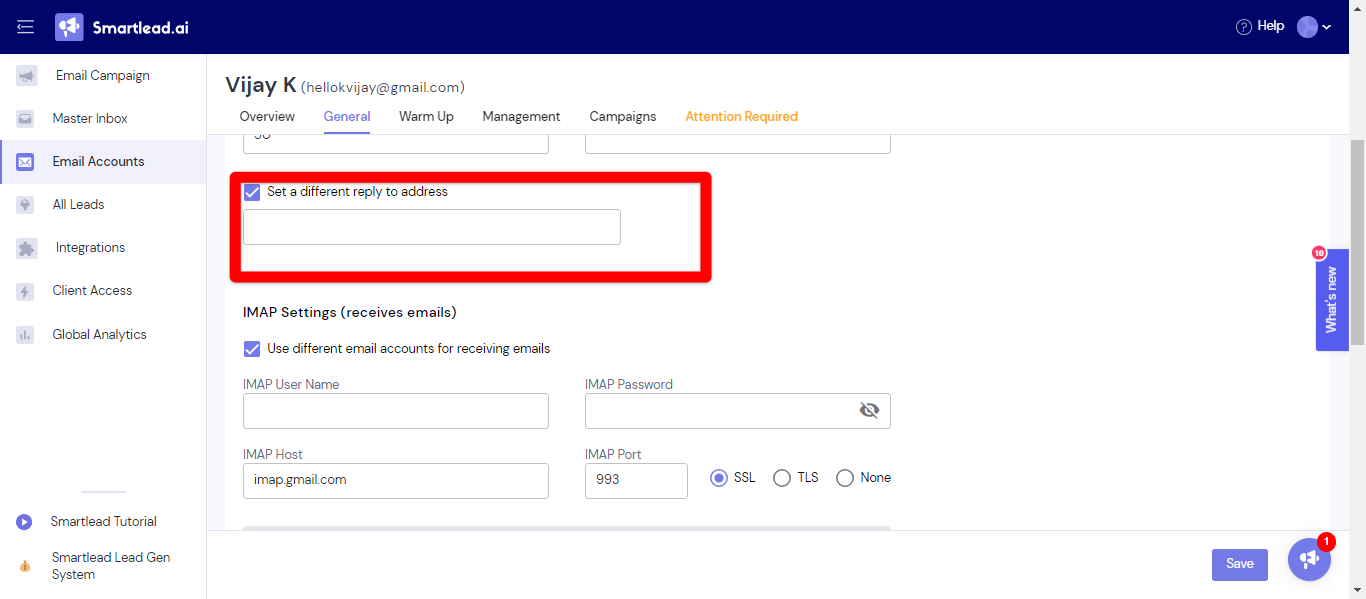
Important Note: Similar to OAuth connections, ensure the new reply-to address is added as a separate account in Smartlead to view corresponding replies in the master inbox.