Master Inbox 3.0, the latest update from Smartlead, introduces a streamlined method for delegating leads directly within the Master Inbox. This new feature enhances productivity by enabling efficient lead allocation to team members. With this upgrade, managing leads becomes more effective and time-efficient, allowing your team to focus on essential tasks without the hassle of manual lead distribution.
To assign a lead to a team member, log in to the Smartlead app with your credentials.
Click on “Master Inbox” from the main menu on the left of the screen.
You will be in the Inbox tab by default, choose the lead, and click on the lead that you want to assign to a team member.
In the below example, we are choosing the lead [email protected] to assign it to a team member
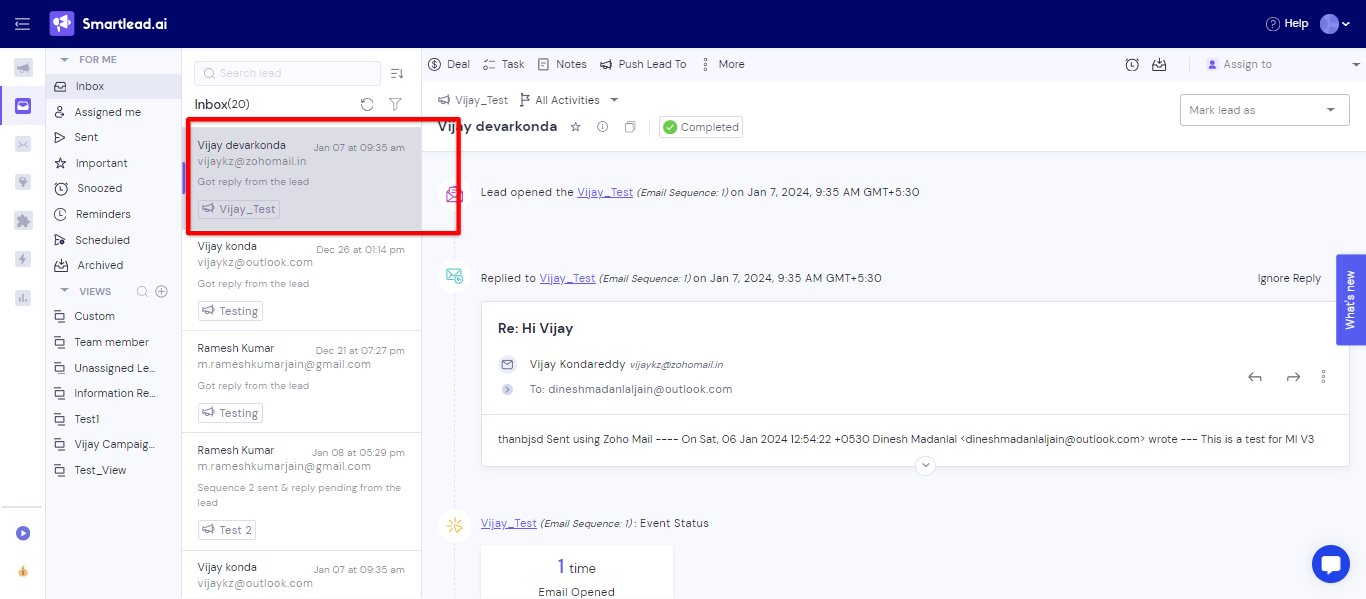
Next, click on the “Assign to” button on the top right of the page to assign that lead to a team member.
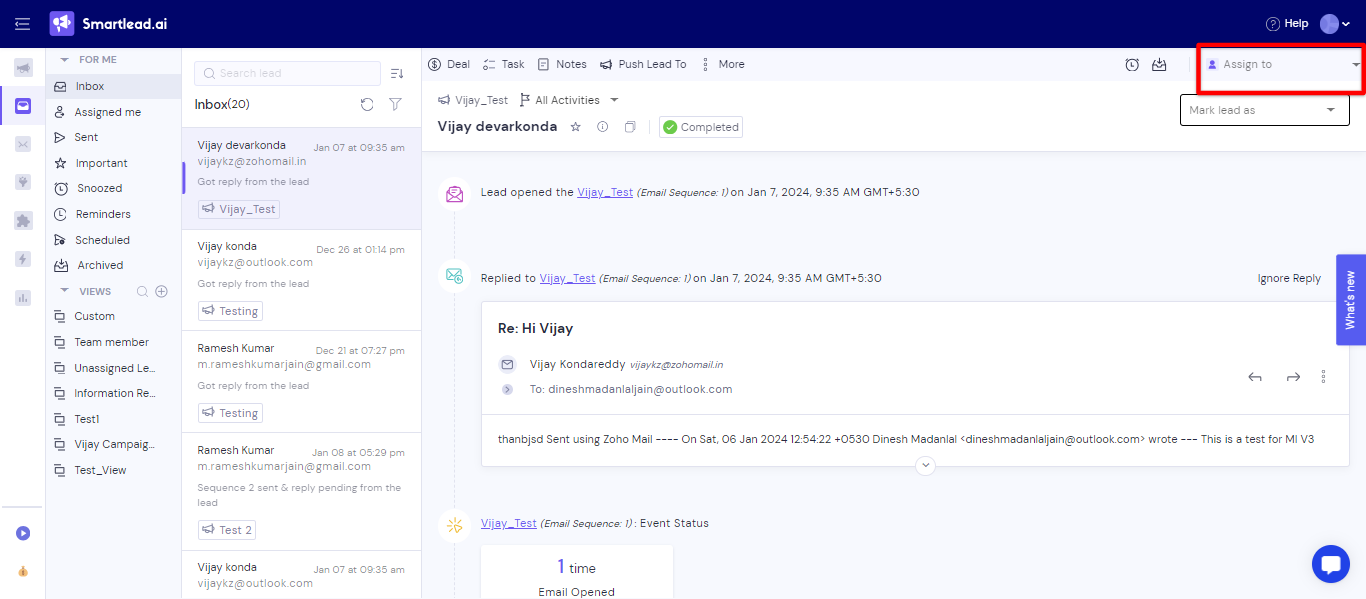
The names of the team members will show up, as shown in the screenshot below. All you need to do is choose the team member to whom you want to assign the lead.
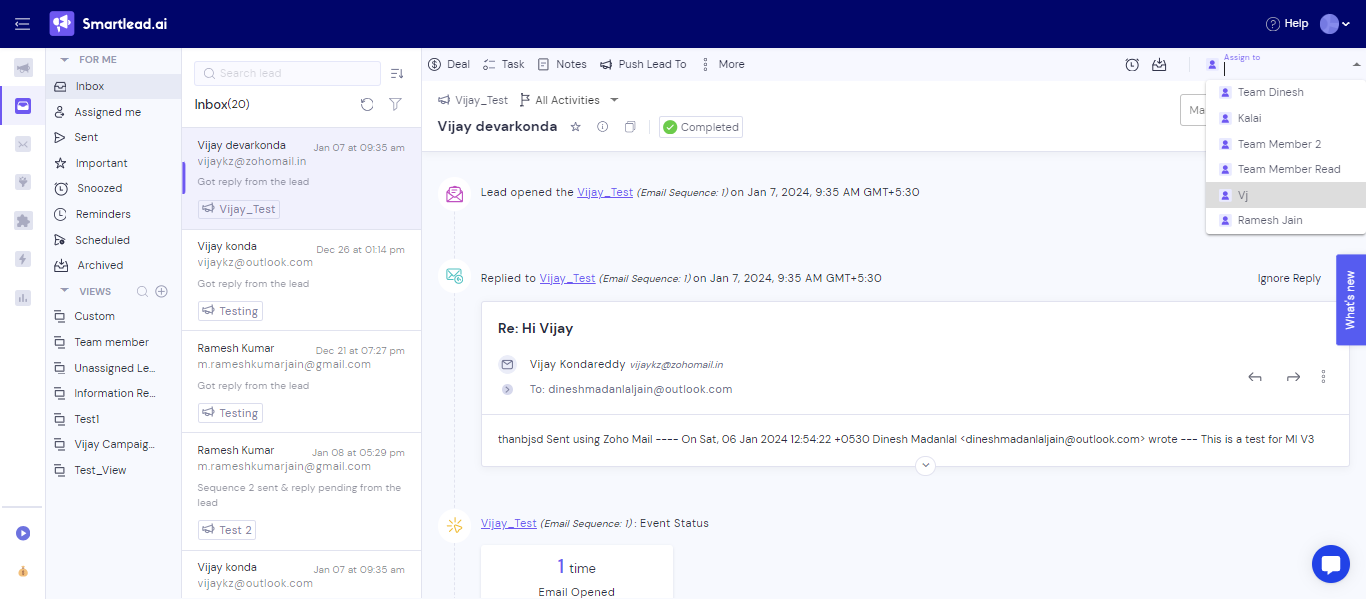
Once you assign the lead to the team member the team member can view those assigned leads in the assigned to me section in the team member login.
Below is the screenshot from the team member account where you can see the lead that is assigned to the team member.
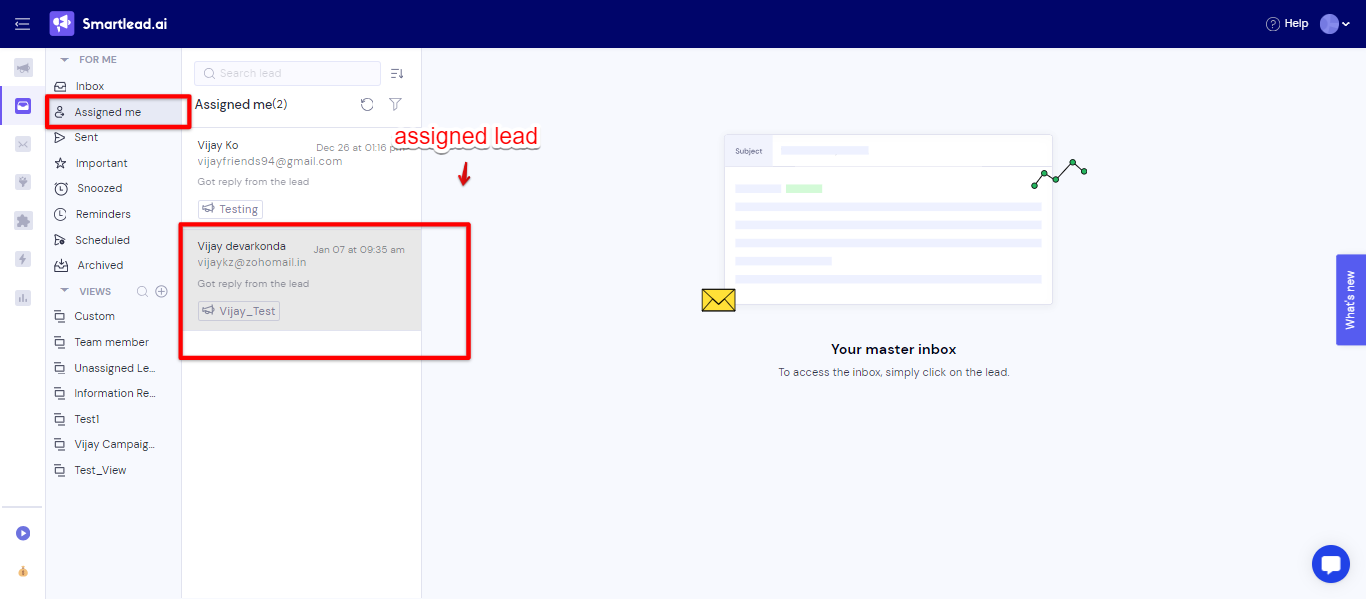
This is how you can assign a lead to a team member in Smartlead’s master inbox.