You can add “Note” on a particular lead in Smartlead’s master inbox.
Adding notes will help you and your team members remember key points about a lead or how to approach them.
To add “Note,” log in to the Smartlead app with your credentials. Click on “Master Inbox” from the main menu on the left of the screen.
It will open to the master inbox, which will appear like the screenshot below
Go to the lead for which you want to add a note.
The emails sent and received will show up on the right, as highlighted in the screenshot below.
To add a note on this lead, click on the “Note” option on the top bar, as pointed in the below image.
On clicking on “Note,” a form will appear on your screen like the one below.
The “Associated Campaign” box will have the campaign name of the lead.
Write down the points you want to note about this lead. Next, click on “Save” to save the note.
You can view the note at the top that you have added. Check the screenshot for reference:
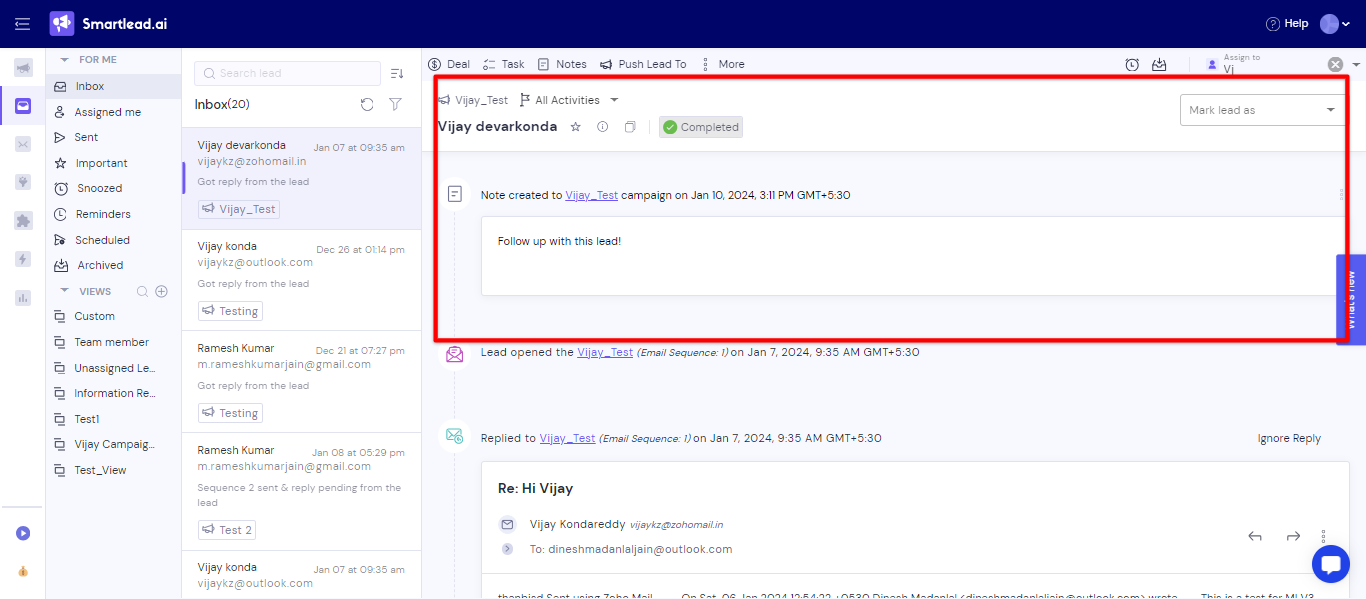
That's it a note has been created you can check the notes for the lead for references.