You can push leads from an existing campaign to a new campaign or another existing campaign from Smartlead’s master inbox.
To push leads to a new campaign, log in to the Smartlead app with your credentials.
Click on “Master Inbox” from the main menu on the left of the screen.
It will open to the master inbox, which will appear like the screenshot below.
Click on any one of the options from the main menu on the left panel to go to the lead that you want to push to a new campaign.
Next, click on the “Push Lead to” option on the top bar to push the lead to a new campaign, as pointed out in the image below.
On clicking the “Push Lead to” option, a pop-up box will appear on your screen like the one below.
In the pop-up box, you will have two buttons” Select Campaigns” and “Settings”.
Under the “Select Campaign” button, you will find the campaign names, as highlighted in the above image. You can click on the campaign you want to add the lead to. In case you can’t find the campaign name, you can search for it in the search box, as highlighted below.
Once you click on the campaign you want to add the lead to, the pop-up box automatically goes to “Settings”.
Under the “Settings” button, there are three General Preference:
Import Leads Even If They Are In The Global Block List
Import Leads Even If They Are In The Unsubscribe List
Ignore The Leads That Exist In Another Campaign
You can choose the options as per your requirements. Once you have set your preferences, click on “Push Lead.” That’s it.
The lead will be pushed to the campaign and you can view that in the lead list section of the campaign, you have pushed to.
Refer to the screenshot below for reference:
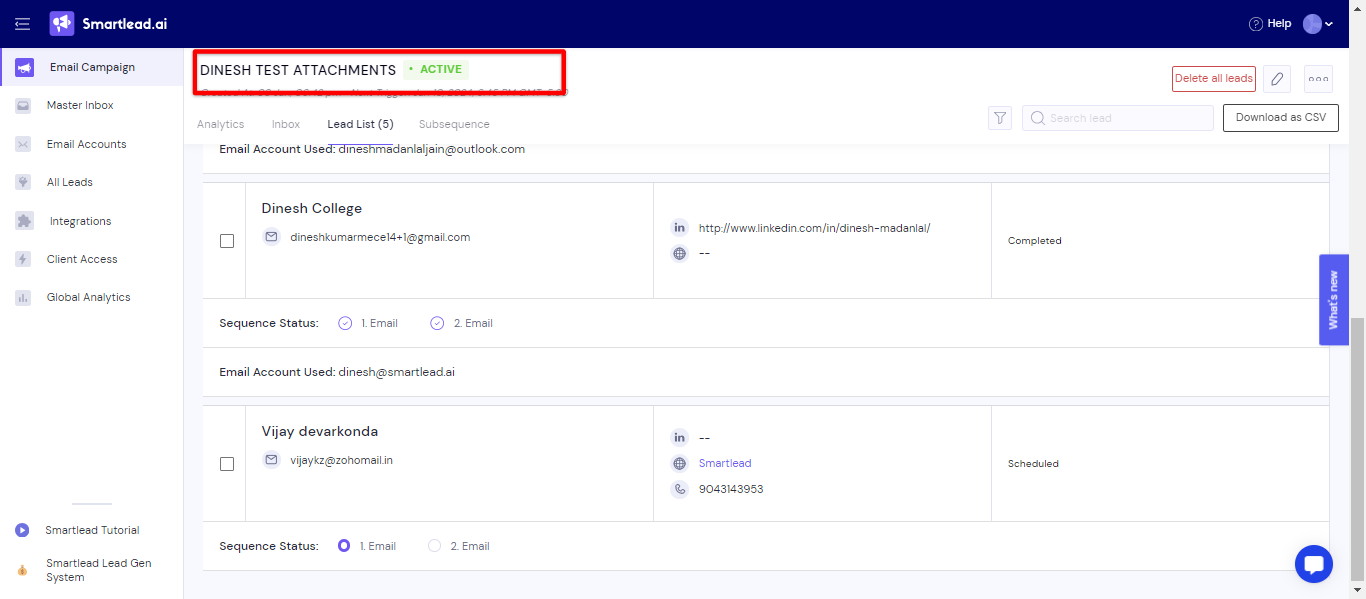
Note: You can push leads to multiple campaigns as per your preference.