You can now manage to send replies using AI straight from the master inbox.
Navigate to the Master Inbox
Select the Lead that you want to send a reply to using the AI.
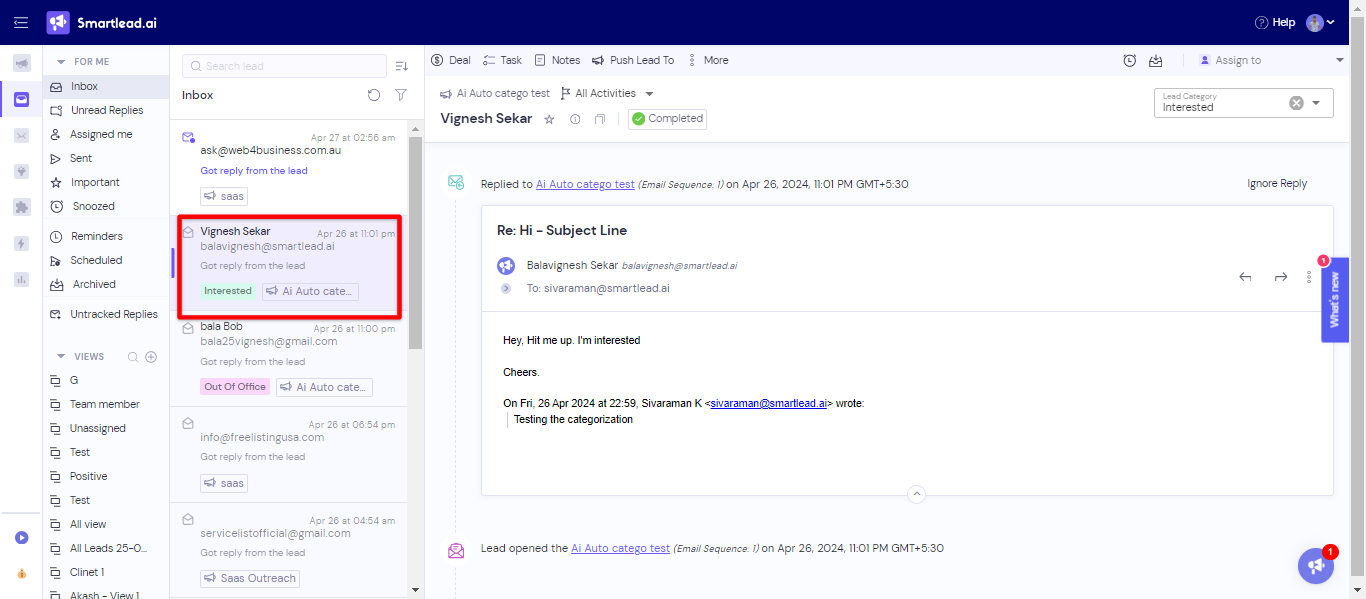
Click on Reply for the lead.
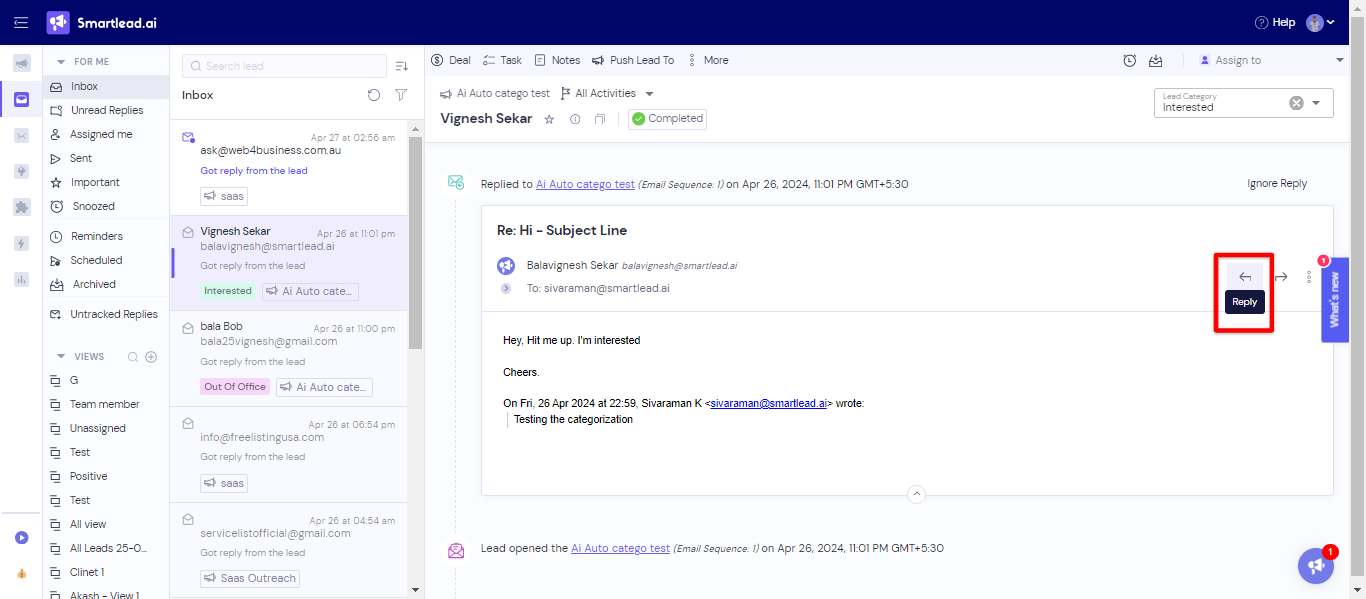
You will see an option to generate a reply using AI.
Click on Generate Reply.
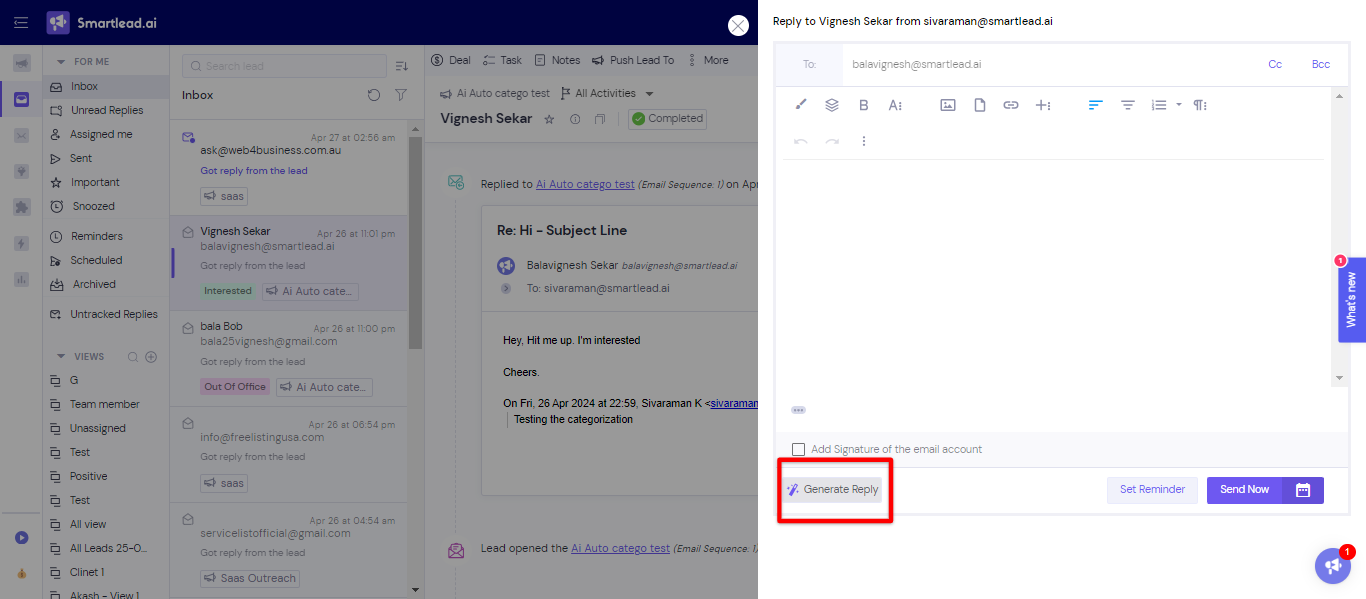
Write a prompt as per your needs for the AI to Generate a relevant reply.
Define a system prompt that you want the AI to adopt, such as a "formal cold email inbox manager". This helps in creating context-specific emails.
Select the desired tone of your email from the following options:
Professional
Lazy
Formal
Informal
Enthusiastic
Cautious
Neutral
Choose from various GPT models, with ChatGPT-4 Turbo being the most recent and advanced option.
Adjust the creativity level of the AI response:
Very Creative
Somewhat Creative
Not Creative
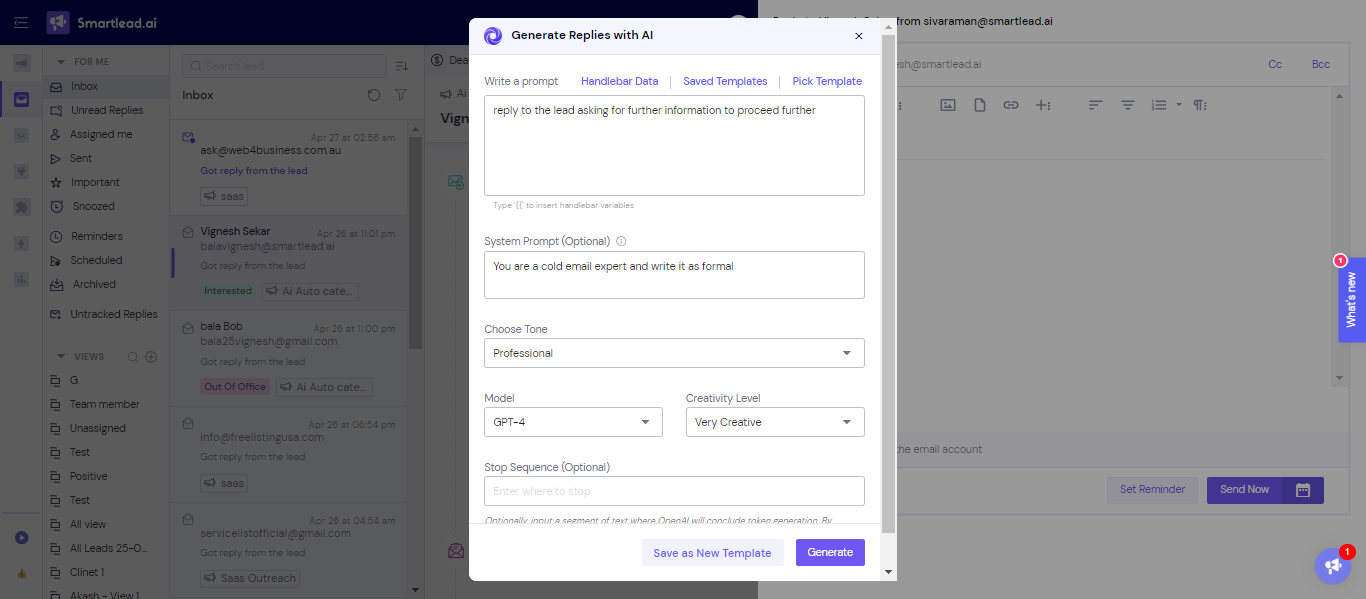
Click on Generate
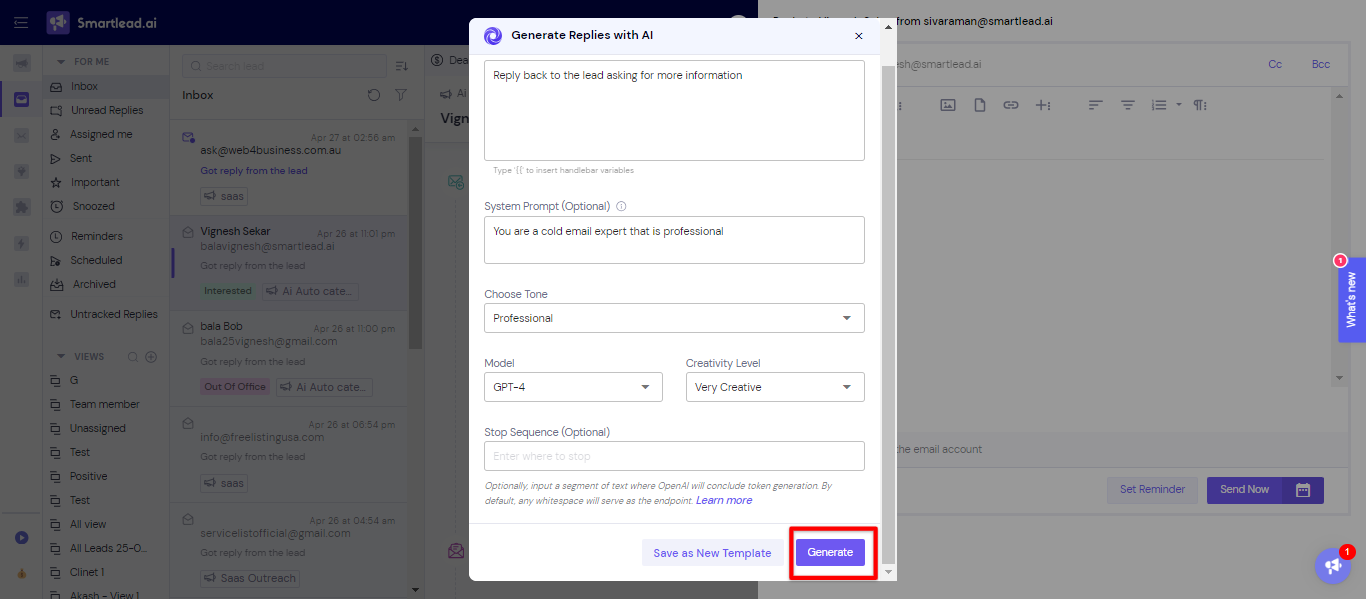
The AI response will be generated and you can choose to copy or insert the response directly.
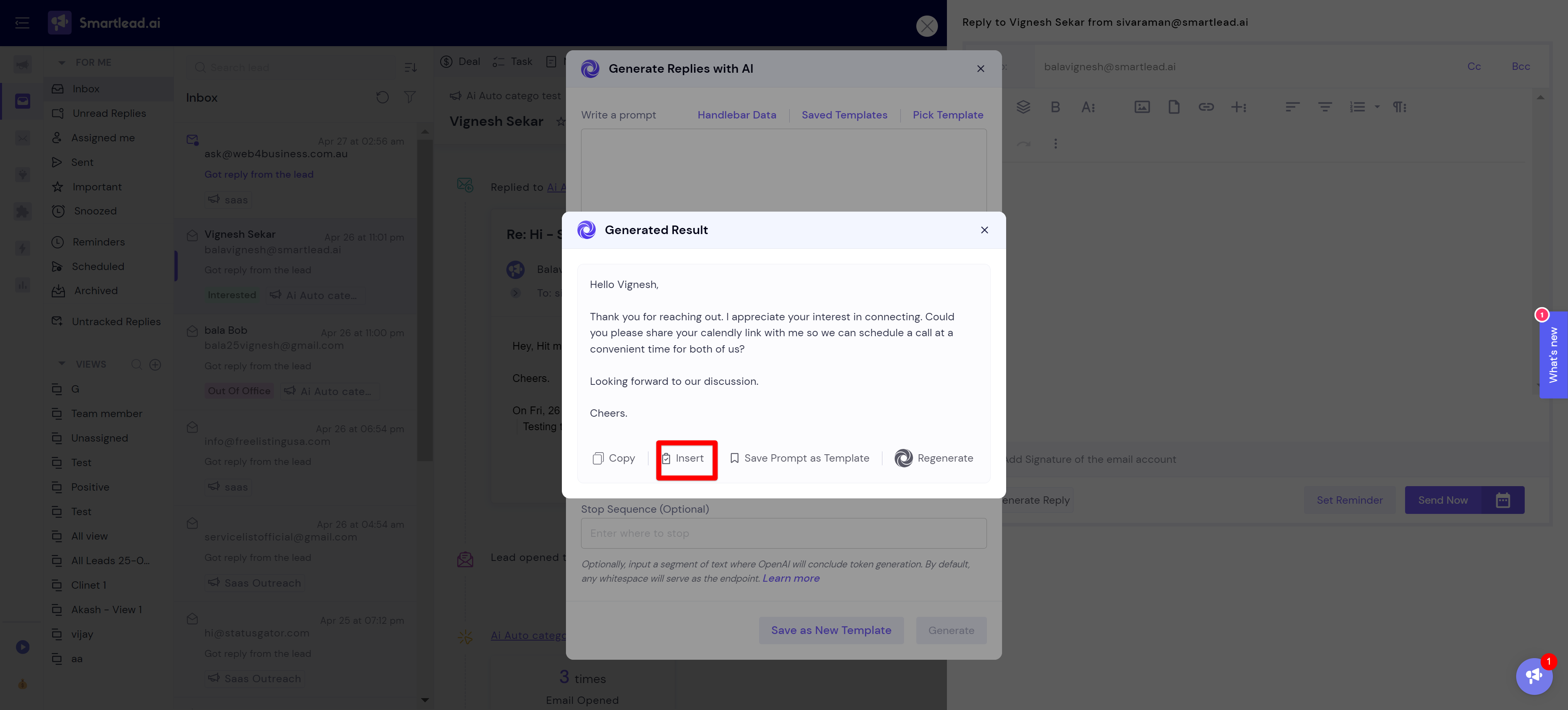
After you click on Insert, you can see the lead's response being inserted into the email.
Click on Send Now to send the reply to the lead from the Master inbox.
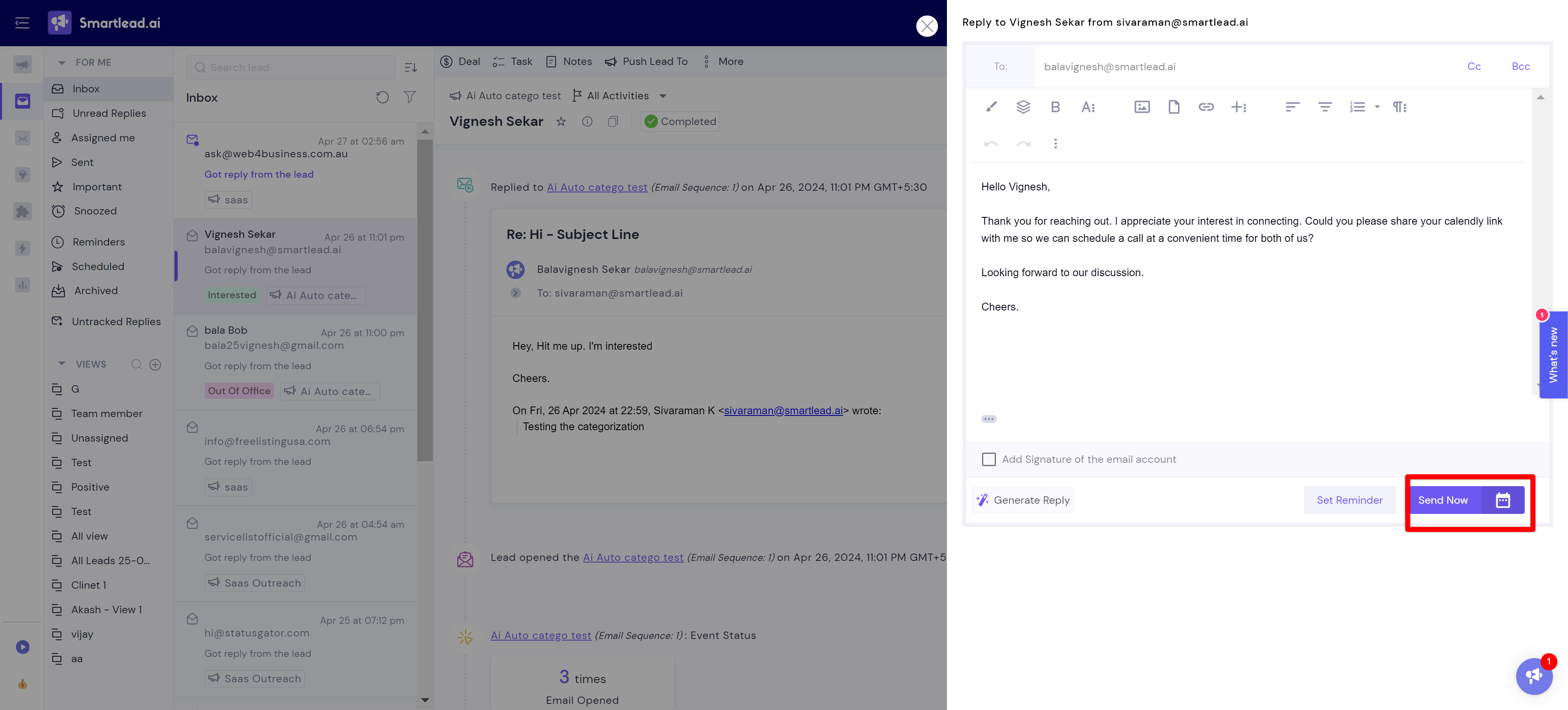
You also have the option to choose from a list of saved Templates and Pick a template from the list of templates that are shared in the community.
To use a saved template, just click on saved templates
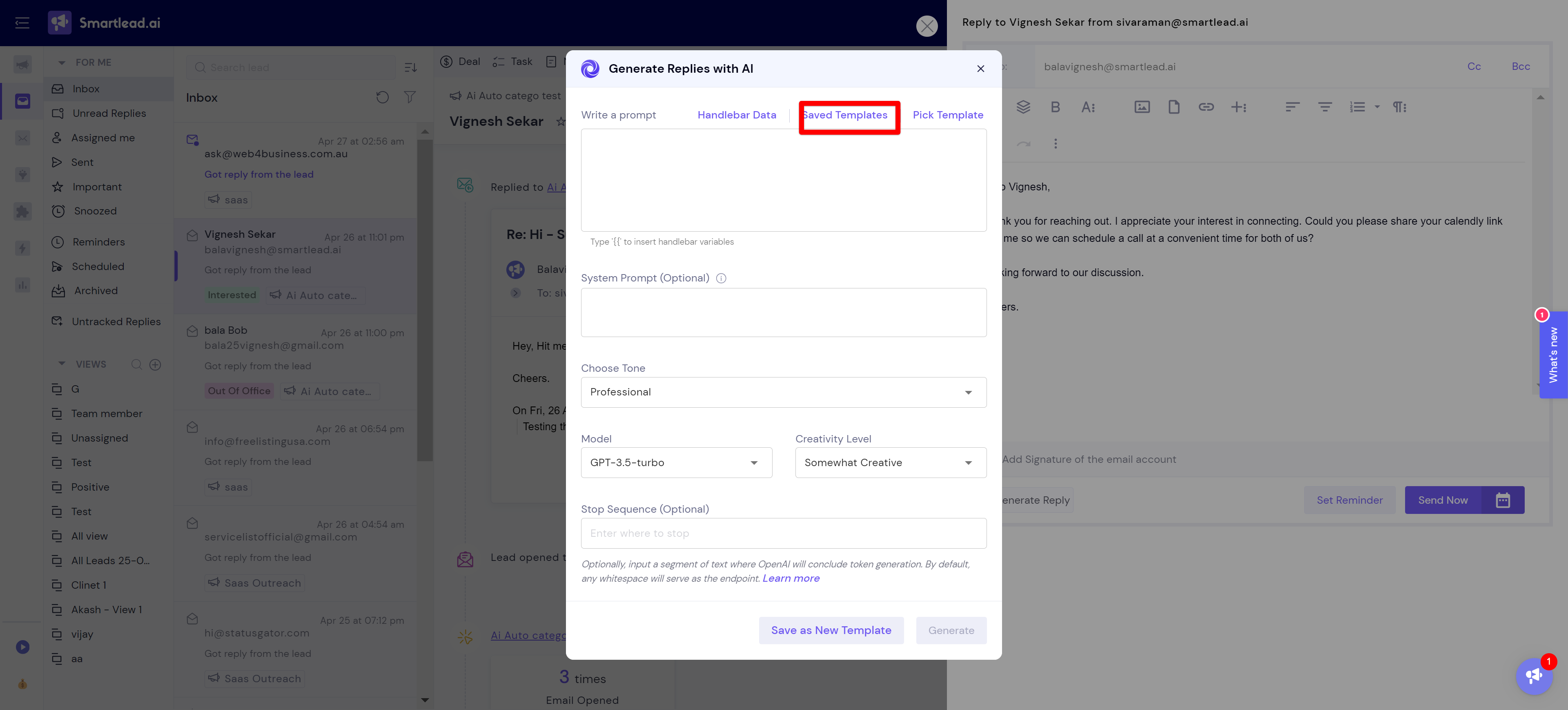
You will see the list of saved templates.
Pick and choose the template that you think is relevant for the lead.
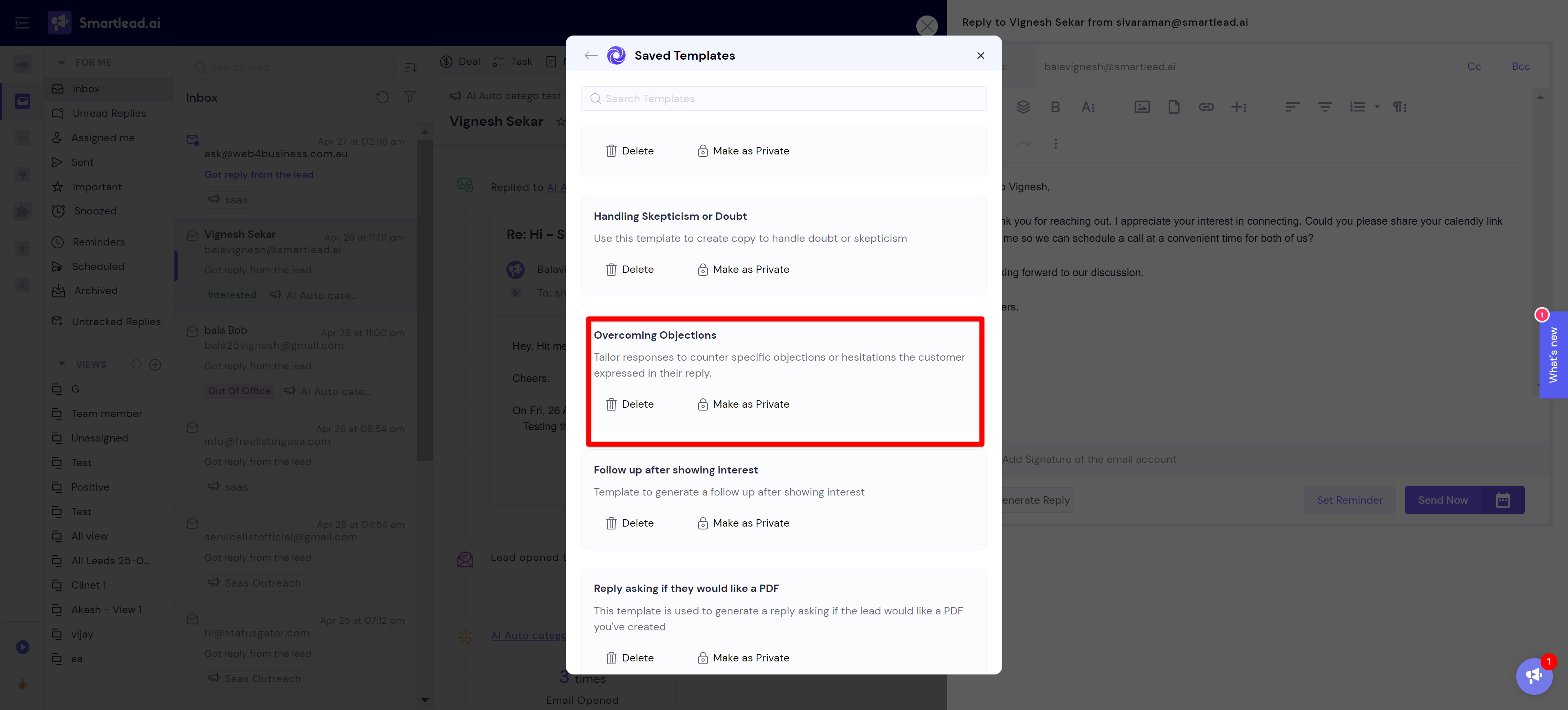
Click on generate
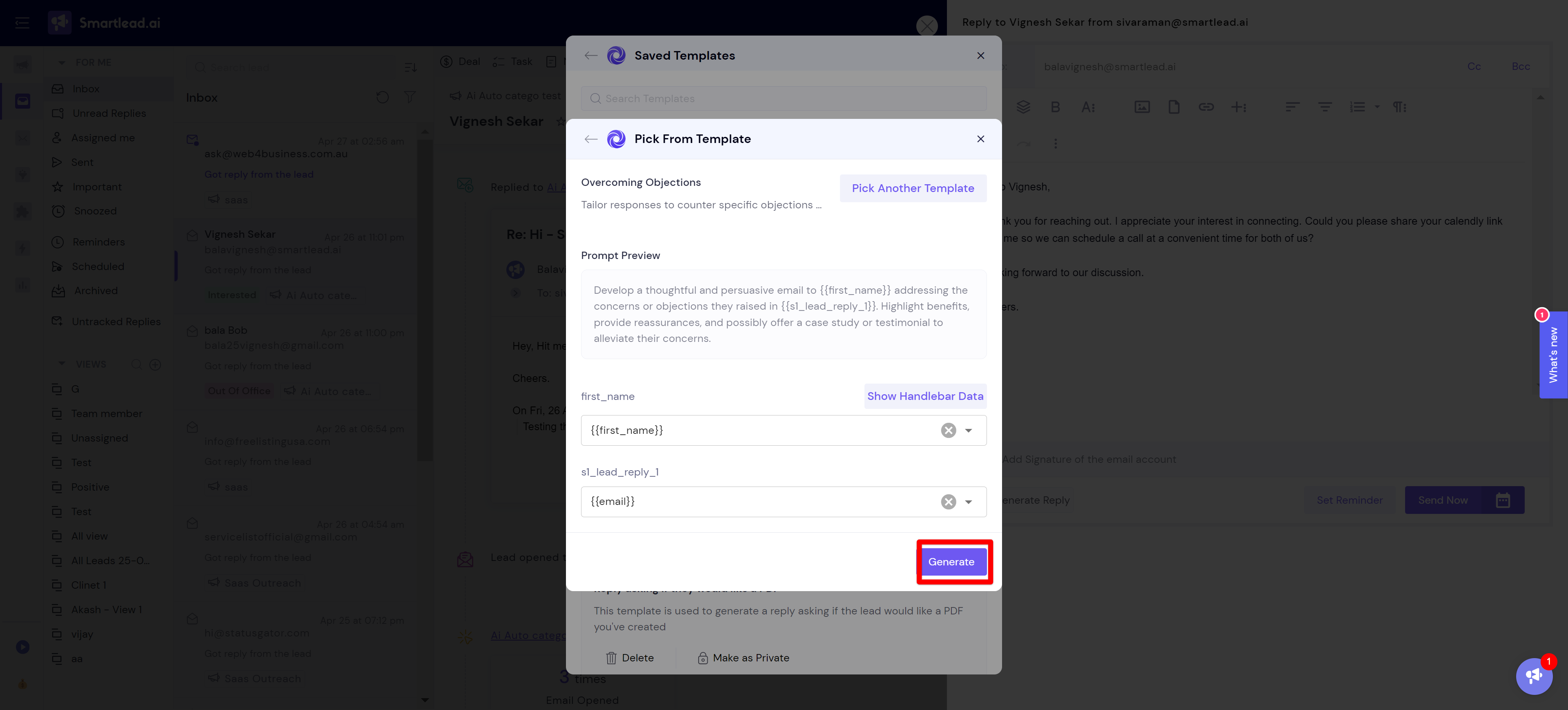
You can insert the email content for the lead.
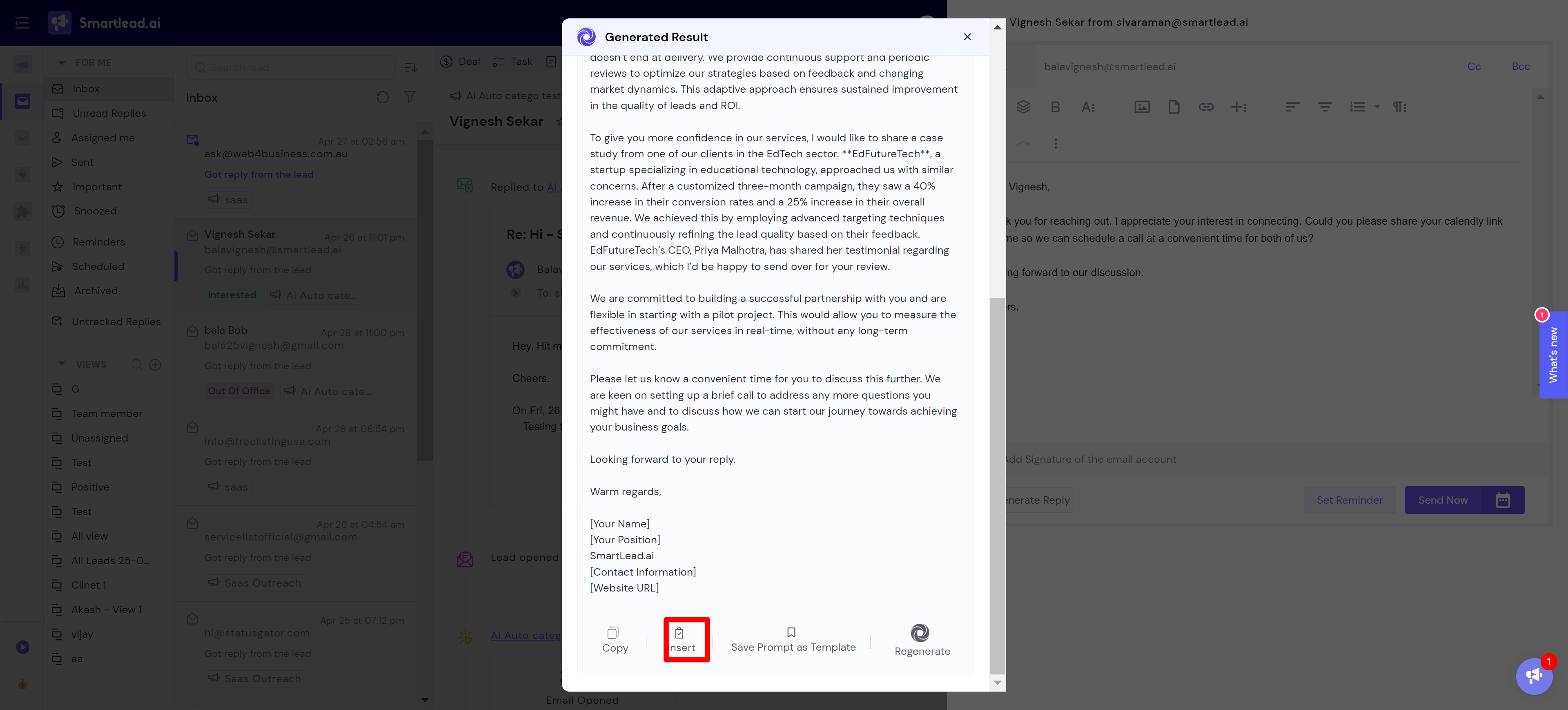
These saved templates will help you save a lot of time instead of writing the prompt every time when you draft a response using AI.
Please feel free to watch YouTube Video for a detailed explanation.
Note: Ensure your GPT 4 key is entered in the settings section of your profile to access this feature.