When running an Active Campaign, once it’s activated, you might need to add or update custom variables. While most campaign details are locked after activation, you can still easily update or add new custom variables without disrupting your existing lead data.
This guide walks you through the process of adding new custom variables and updating existing ones within an active campaign, all while avoiding duplicate leads.
Updating custom variables helps ensure that your campaign stays relevant and up-to-date. Whether you're adding new fields or updating existing ones, Smartlead ensures no duplicates are created, and the data merges smoothly.
If you need to add new custom variables or update existing ones in your campaign, follow these detailed steps to efficiently update your CSV file and ensure your campaign remains effective:
Navigate to Your Campaign: Open your campaign and click on the Edit icon in the Import leads section.
Import Your CSV File: Click on Import Leads, then select your updated CSV file (with new custom variables).
Map the New Custom Variables: In this step, map the newly added custom columns from your CSV file to the corresponding custom fields in the campaign.
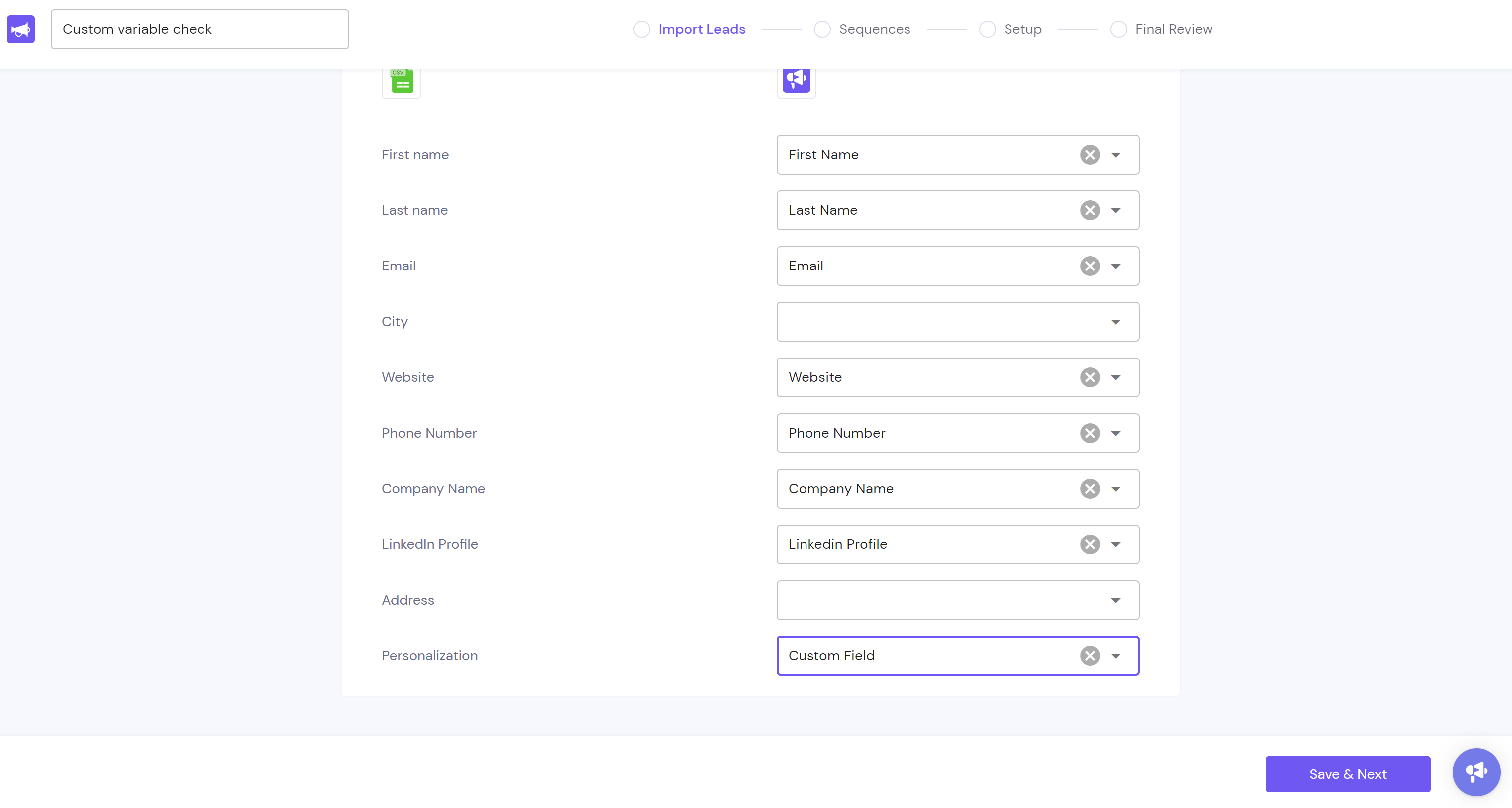
Save and Proceed: After mapping the variables, click Save and Next to upload the updated CSV.
Check the Lead List: Verify the new custom variables in your campaign’s Lead list section to confirm that they’ve been added successfully.
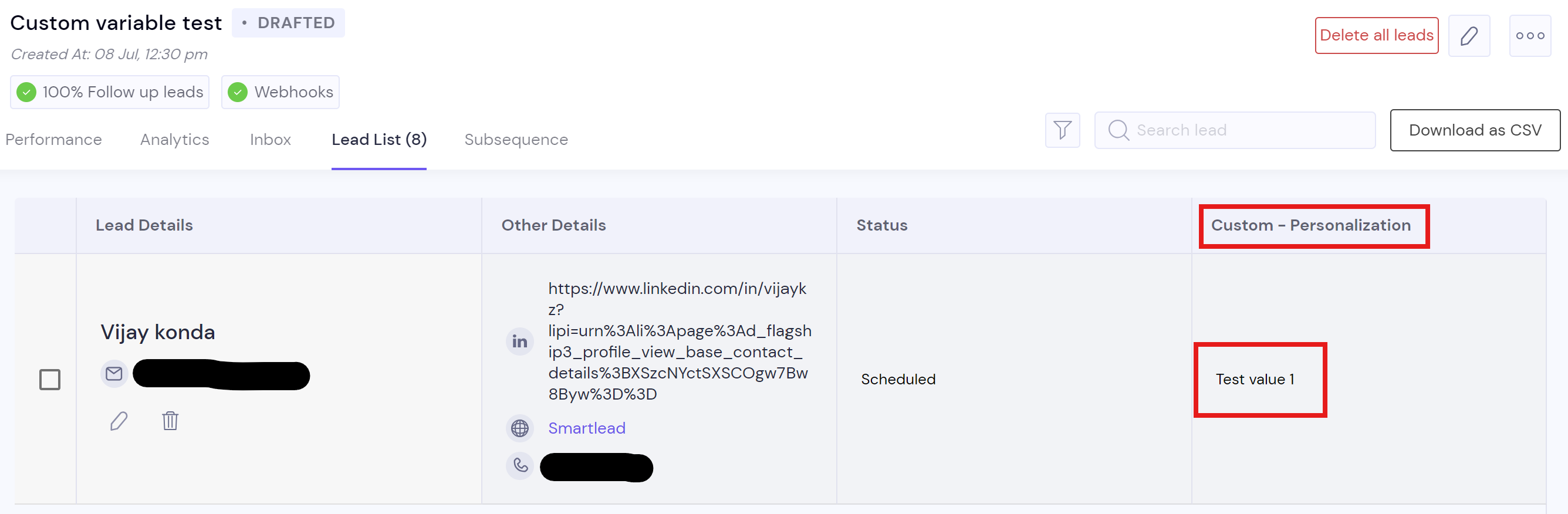
Use the Same CSV File: To update existing custom variables, use the same CSV file that you previously used for the campaign.
Update Values in the CSV: Update the values for the custom variables you wish to change within the CSV file.
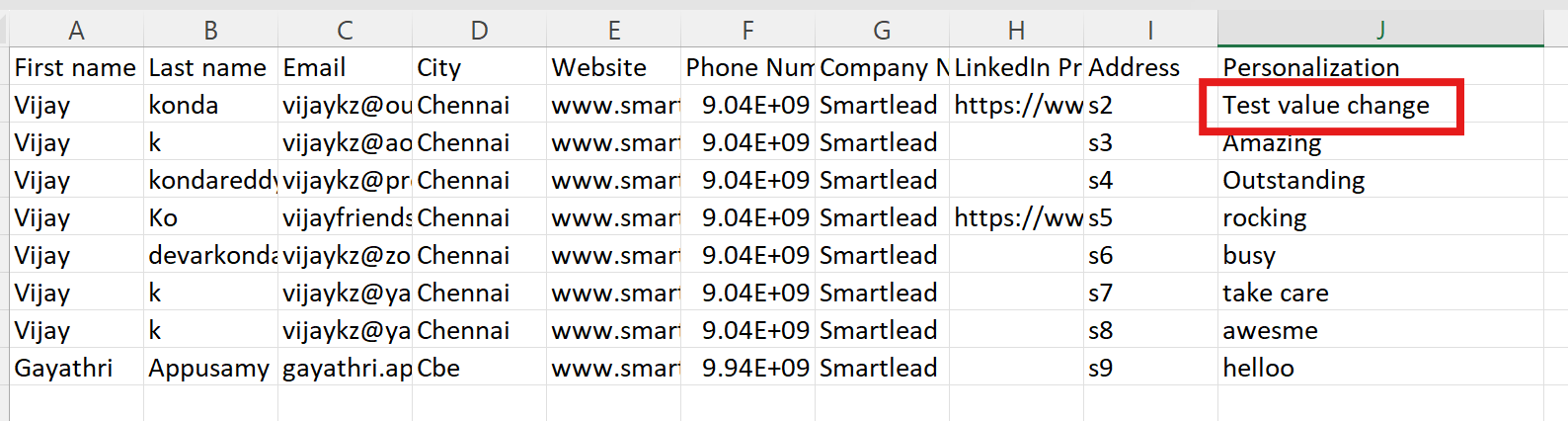
Upload and Map Variables: Upload the updated CSV, ensuring the custom variables are mapped to the corresponding fields in the campaign.
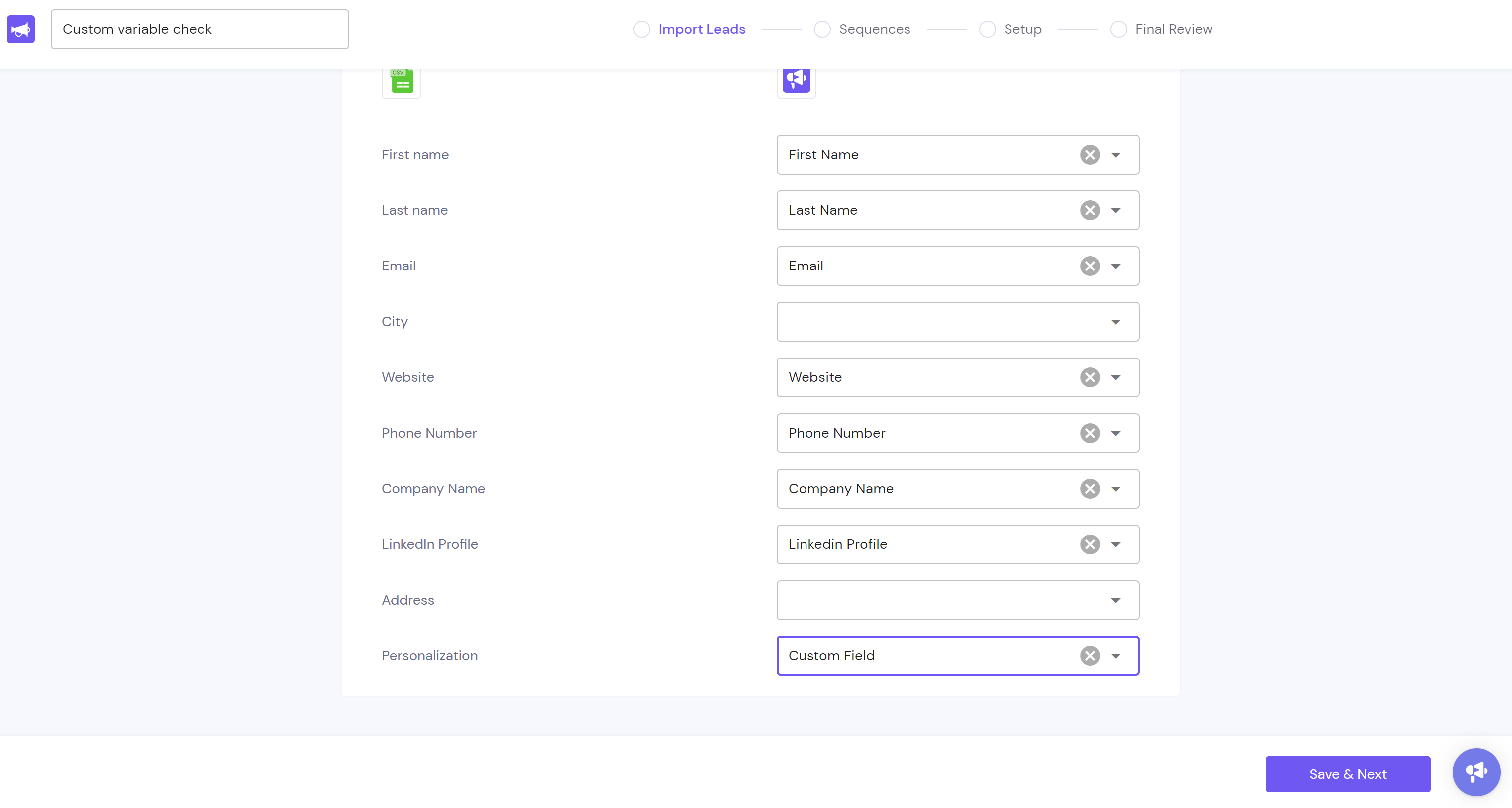
Save and Update the Campaign: Click Save and Update Campaign to finalize the changes. Check the Lead list to confirm the updated values are reflected.
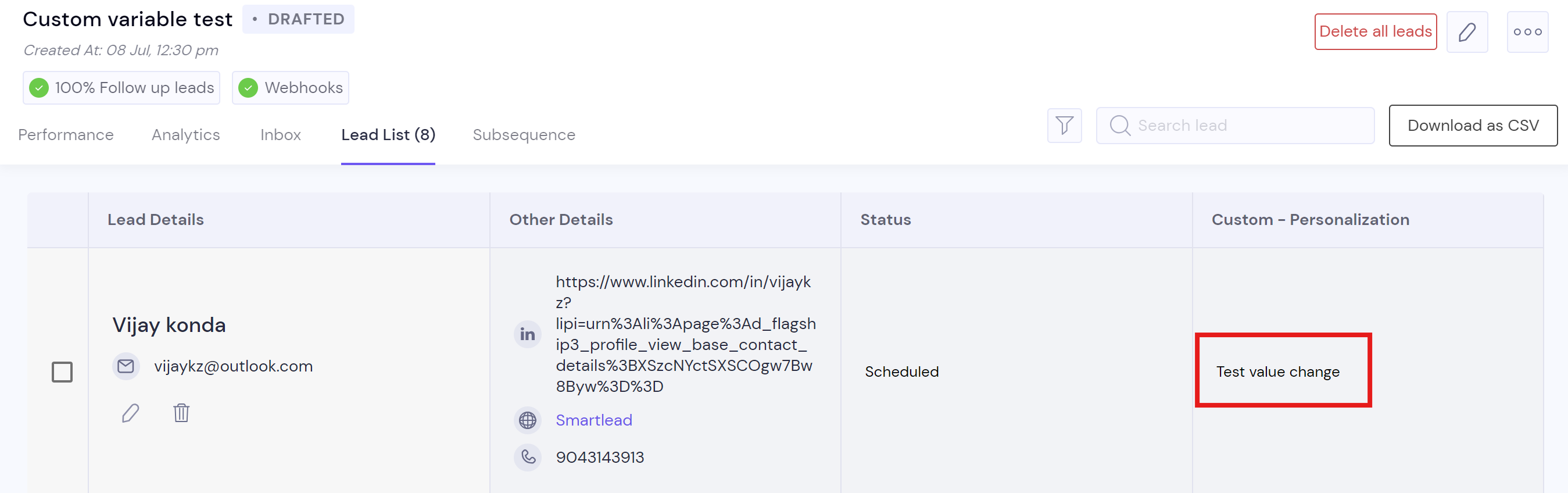
Why This Works Without Duplicating Leads
Smartlead’s system ensures that when you upload an updated CSV with new custom variables or updated values, no duplicate leads are created. The platform intelligently merges new data with existing entries, maintaining campaign integrity.
Issue #1: New variables not showing up in the campaign.
Solution: Double-check that the custom field mapping in the CSV file matches the corresponding fields in your campaign. If necessary, re-upload the CSV.
Issue #2: Changes not reflected in the lead list.
Solution: Ensure that the updated CSV was uploaded properly, and the variables were correctly mapped. Refresh the page to see the updates.
Always preview your campaign after making updates to ensure everything is working as expected. And check for CSV formatting issues before uploading to avoid errors during the import process.
If you have any questions or require further assistance while updating your CSV file, please don't hesitate to reach out to our support team. We're here to help ensure your campaign runs smoothly and effectively!