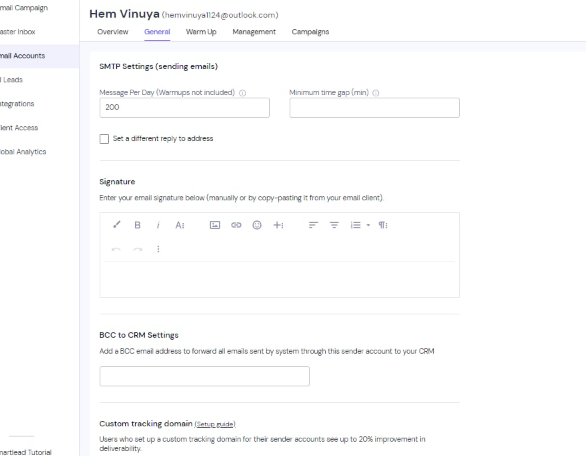Note: Bulk uploading Outlook accounts is currently unavailable because Outlook requires authentication via OAuth for each connection.
1. Log in to Your Smartlead Account:
*Open your web browser and go to the Smartlead login page.
*Enter your login credentials and click on the "Log in" button.
2. Navigate to Email Account:
* Once logged in, find the sidebar menu on the left-hand side of the dashboard.
* Click on the "Email Account" tab >> Add accounts.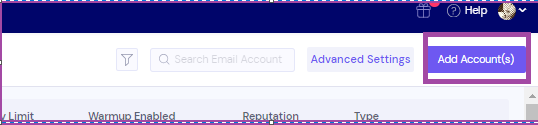
3. Under the "other email provider", select Outlook.

4. You will be prompted to enter your Outlook email address, followed by the password; please ensure you enter the correct one and tap sign in.
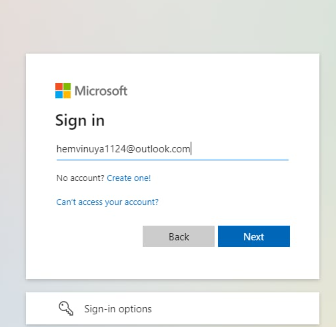
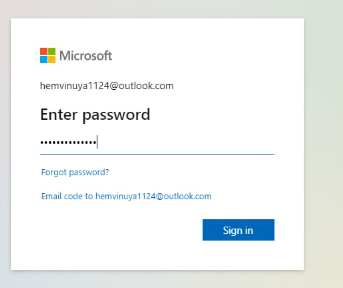
5. A prompt will appear requesting permission for the Smartlead app to access your information. Please click "Accept" to proceed.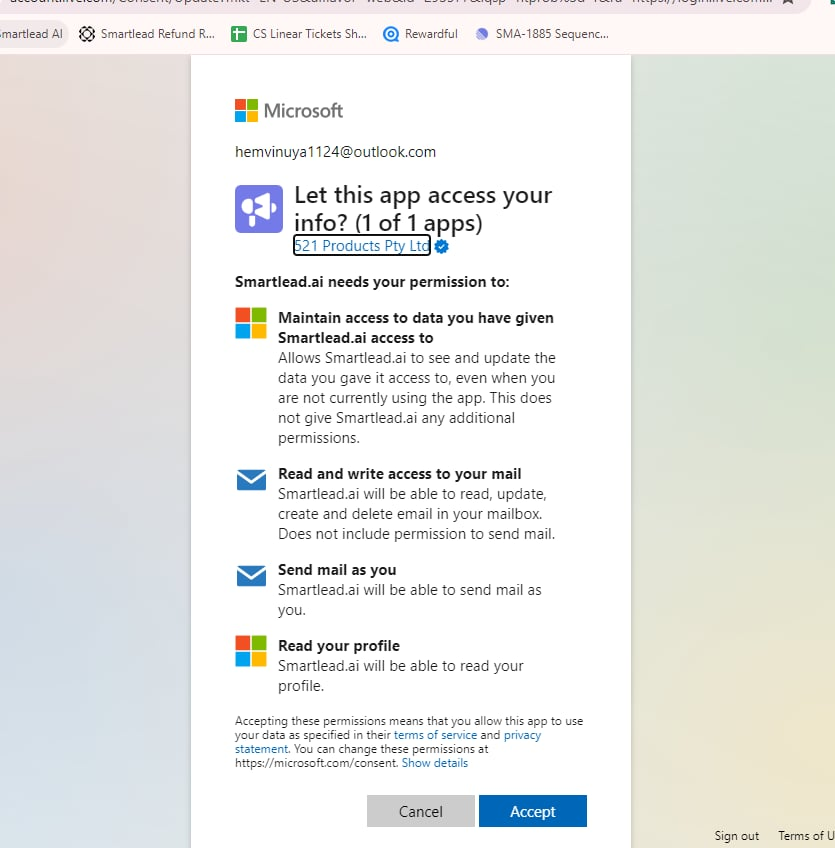
Alas! Your Outlook account is connected! Time to set it up!