We launched a new beta feature in Smartlead's campaign settings: Auto-restart OOO Replies by Using AI. This feature uses AI to automatically determine when to restart your email campaigns based on the "Out of Office'' (OOO) replies from your leads.
When enabled, this feature uses AI to parse the content of OOO replies to identify the date when the lead is expected to be back in the office. The system then reschedules your follow-up emails to be sent after the lead's return, increasing the chances of a timely response and positive reply rates.
Here are the benefits of this feature:
Automates the process of rescheduling follow-ups for OOO leads, saving you valuable time.
Increases the likelihood of your emails being seen and responded to by sending them when leads are back in the office.
Works seamlessly with your existing campaign settings and lead categorization processes.
Step 1. Detection of OOO Replies: Our system automatically detects and categorizes OOO replies from leads.
Step 2. AI Parsing: If you have enabled the new feature, the AI will analyze the email copy to extract the lead's return-to-office date.
Step 3. Calculating Return Date: The AI determines the number of days between the return date mentioned in the OOO reply and the current date.
Step 4. Auto-Scheduling Follow-ups: Based on this calculation, the system adjusts the "restart in x days" setting for that lead, ensuring your follow-up email is sent shortly after the lead returns to the office.
1. Go to your campaign settings in Smartlead and open the General tab.
2. Navigate to “Intelli-categorize replies using Smartlead's AI'' and select Out-of-Office (OOO)” and click on “Automatically restart ai-categorized OOO when lead returns''.
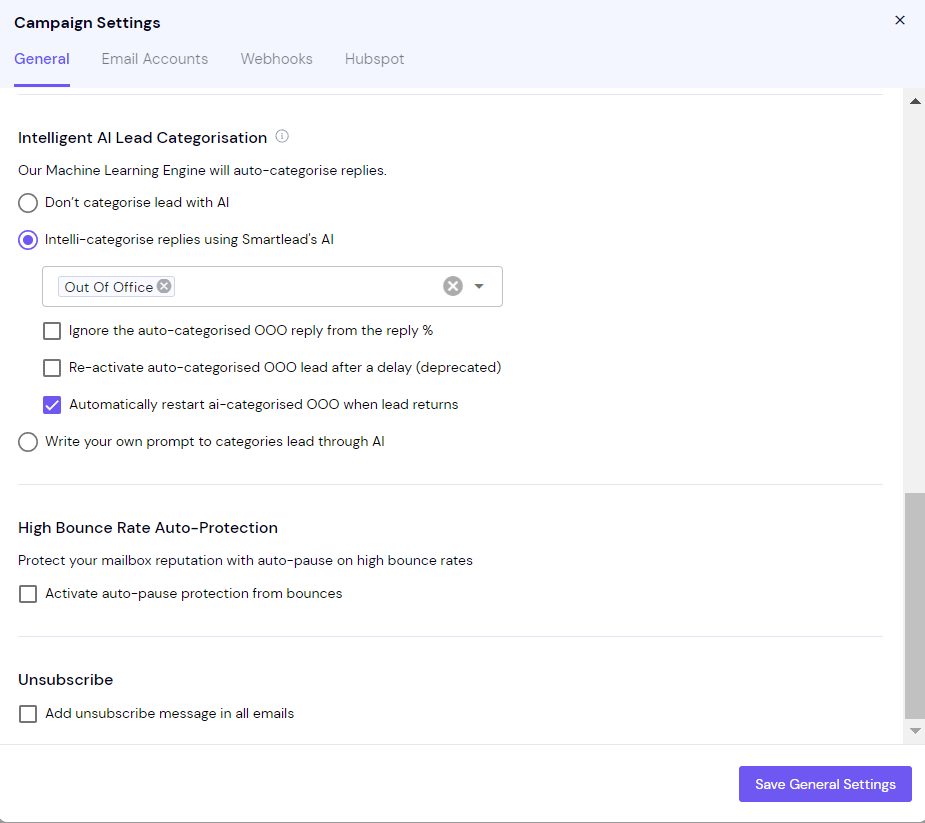
3. Click on “Save General Settings” to enable it.
This feature is currently in beta. We welcome your feedback to help us improve its functionality. If you have any questions, suggestions, or encounter any issues, please contact our support team.