Maintaining a good sender reputation is crucial for successful email campaigns. High bounce rates can damage your reputation, leading to lower deliverability rates.
To help you manage this, Smartlead introduces the Bounce Autopause and Webhook feature. This feature automatically pauses campaigns that exceed a predefined bounce threshold and sends detailed notifications via webhooks.
The Bounce Auto Pause feature continuously monitors the bounce rates of your email campaigns. If the bounce rate exceeds a specified threshold, the campaign is paused, and a webhook notification is sent with comprehensive details. This allows you to address issues promptly and maintain the effectiveness of your email campaigns.
Smartlead’s system maintains a dynamic lead count. It automatically pauses campaigns whenever your set threshold % is exceeded.
Whenever a bounce is detected, a campaign_bounce_threshold webhook is pushed.
This function, in turn, triggers the auto-bounce checker function (without blocking other processes).
The checker fetches the campaign details using the ‘campaign_id’ from the bounce event.
It calculates the current bounce rate: ‘(total bounce count + latest bounce) / total_lead_count * 100’.
If the calculated bounce rate exceeds the bounce autopause threshold, the campaign is paused.
A campaign bounce threshold webhook is triggered to notify you of the campaign's status.
When a campaign is paused due to exceeding the bounce threshold, a webhook notification is sent containing the following data:
Campaign Name: Name of the paused campaign.
Bounce Threshold Percentage: The percentage threshold for bounces.
Total Bounce Count: Total number of bounces detected in the campaign.
Total Leads in the Campaign: Total number of leads in the campaign.
Auto Pause Time: The timestamp when the campaign was auto-paused.
Campaign Status: Status of the campaign, which will be "paused".
To receive webhook notifications for bounce autopause events, follow these steps:
1. Go to the account settings and click on Warning Notifications.
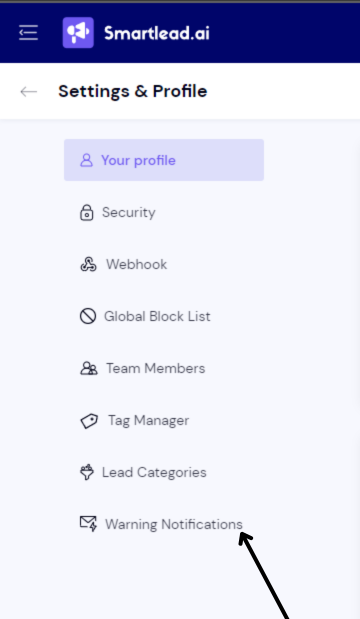
2. In the Warning Notifications section, enable the option to receive notifications for auto-bounce events.
3. Add your webhook URL in the settings. The system will send notifications to this URL when the bounce threshold is exceeded.
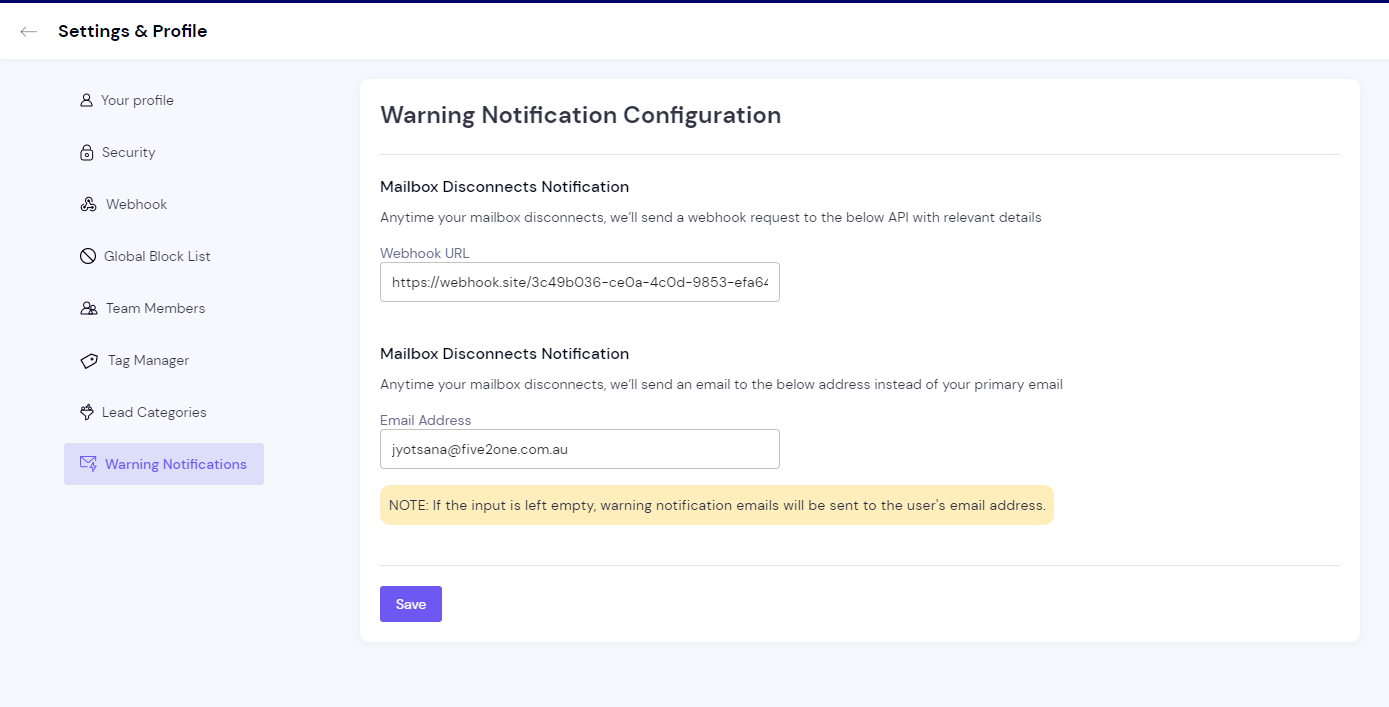
For better experience and to avoid confusion, the feature is integrated into the warning notifications section.