Experiencing issues with leads not syncing to HubSpot CRM can disrupt your workflow and lead to missed opportunities. This FAQ aims to guide you through troubleshooting steps and solutions to ensure your leads are seamlessly integrated and effectively managed within HubSpot.
Whenever you connect a HubSpot CRM to your Smartlead account, the connection will not automatically sync with all campaigns in your Smartlead account. You must enable the HubSpot CRM connection each time you create a new campaign and import leads to ensure data synchronization.
To ensure your data syncs with HubSpot for the campaign you wish to push leads and activities to, please follow the instructions below. These steps will guide you through enabling the connection and ensuring all relevant data is accurately transferred to your HubSpot account.
1. Create a campaign and upload the CSV file to the campaign.
2. After uploading, you can see the pop up window which has the below settings.
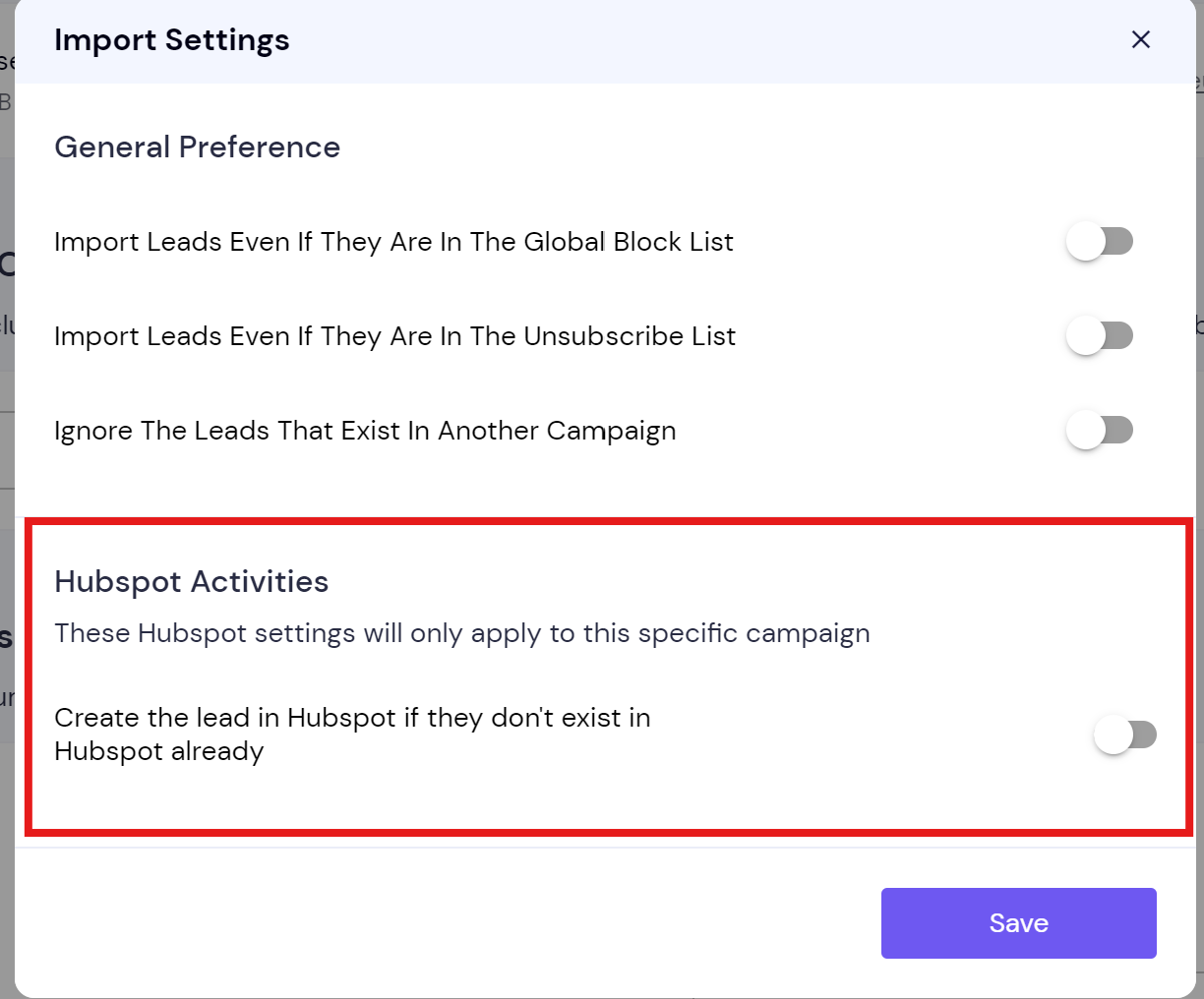
3. Only if you enable the "Create the lead in Hubspot if they don't exist in Hubspot already" option(toggle on), the data from this campaign will sync with Hubspot.
4. When you toggle on the option, you have to select the Hubspot list and the Hubspot Group for the leads to be pushed when it does not exist in the Hubspot.
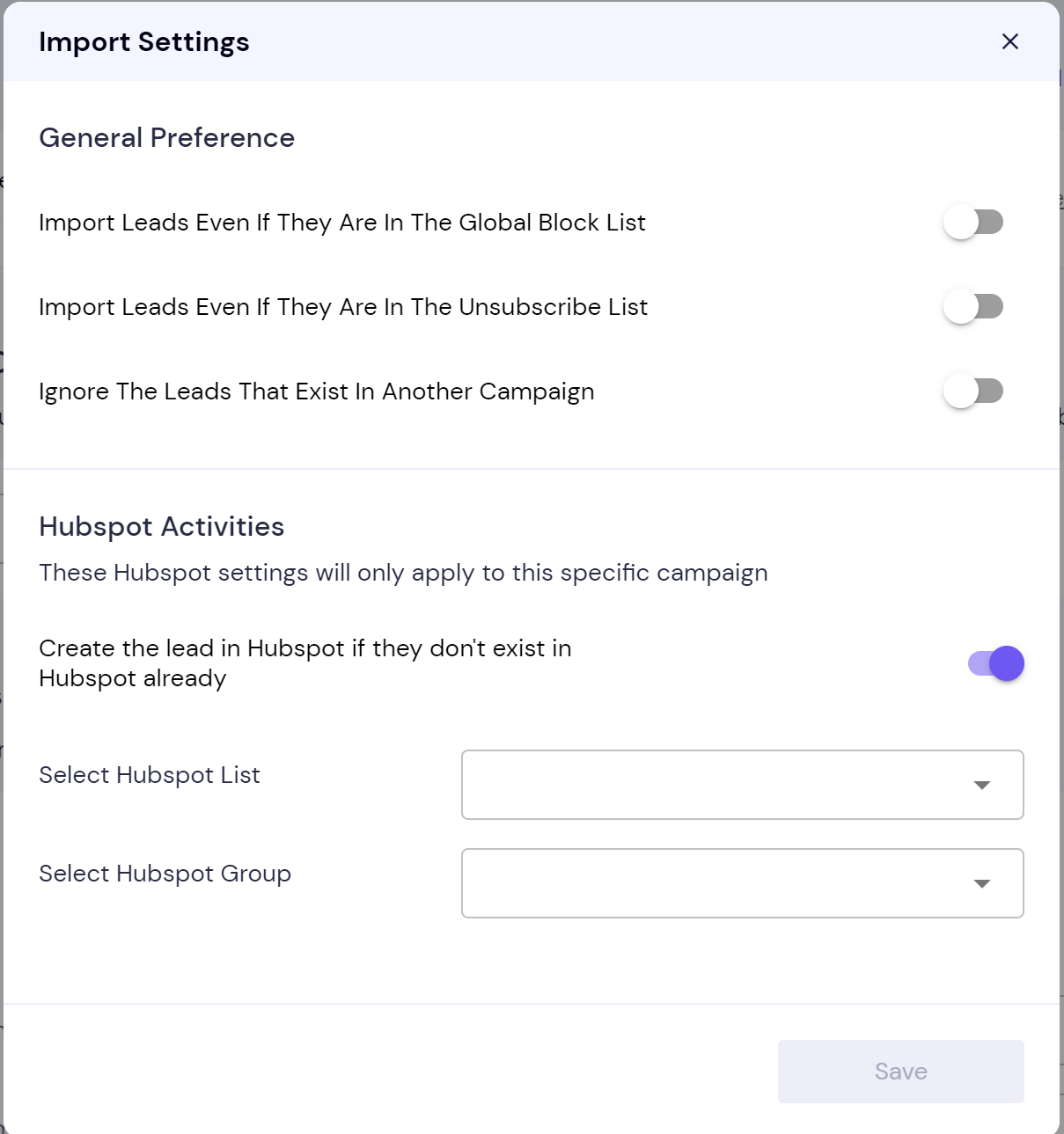
5. After selecting the list, map all the fields in the Hubspot column as well.
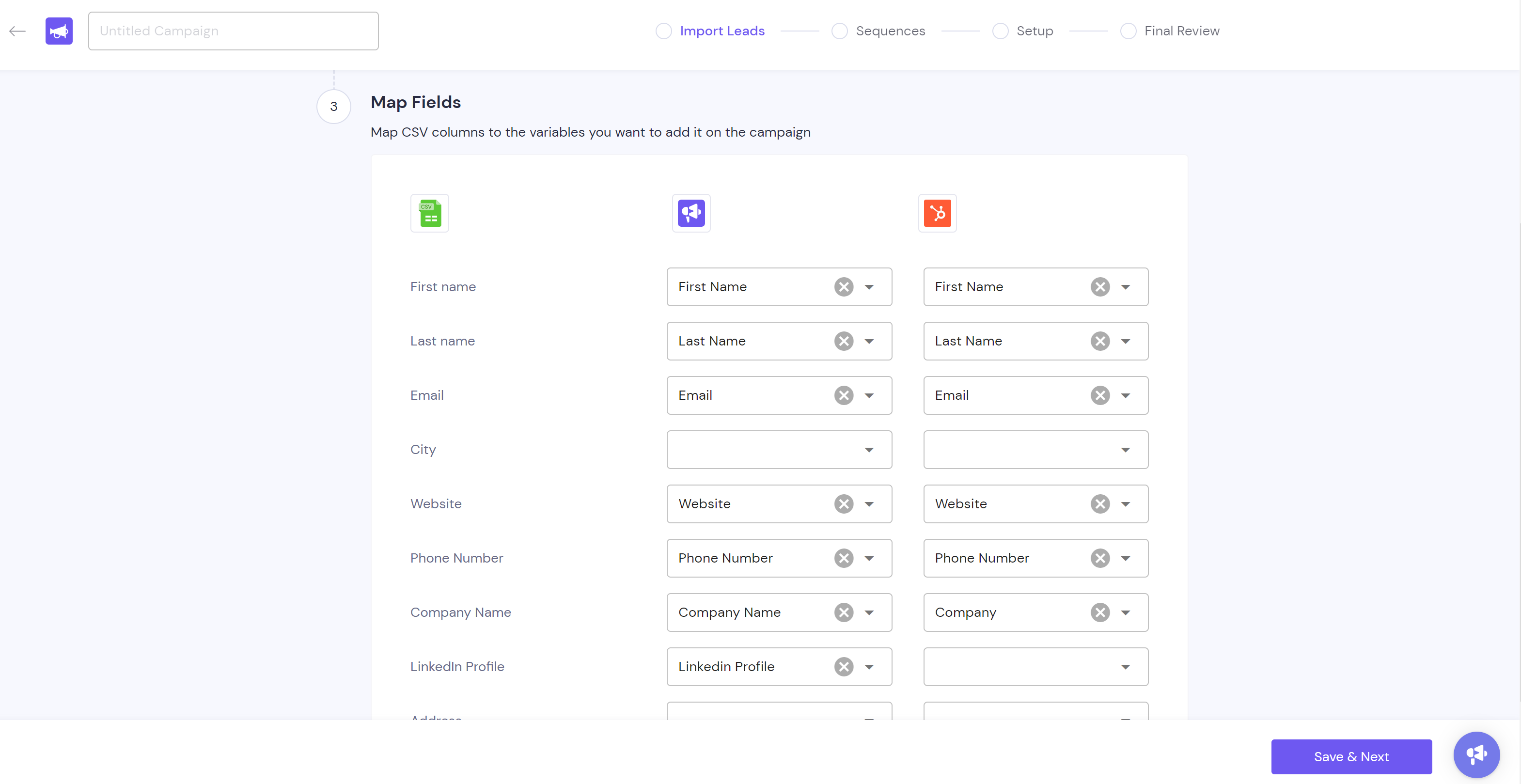
6. Once it is enabled the Hubspot will be synced with the campaign. You can confirm if the Hubspot is integrated or not in the "Import leads" section. It will show "Yes" in the Hubspot integrated column.
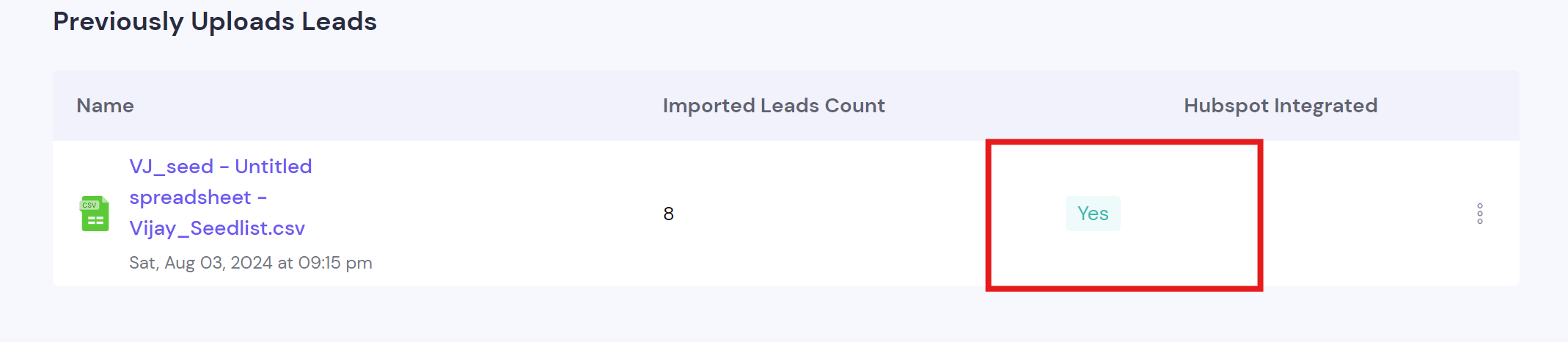
7. Now, you are all set and the data will be synced with the Hubspot.
Note: This can be only integrated only while creating the campaign and we cannot integrate Hubspot through midway of an active campaign.