If you’re not subscribed to Smartlead (SL) but still want to try email deliverability testing using SmartDelivery, you can do that.
This allows you to perform manual tests without the need to fully integrate your email accounts with Smartlead.
Here’s how you can run a deliverability test using non-connected email accounts:
After logging into Smartlead, navigate to the SmartDelivery Tab.
From here, click on 'Start Spam Test' button on the top right corner to start the testing process.
Click on the Manual Test option.
This will take you to the test configuration screen where you will set up your test.
Once you click on Manual Test, you will see the screen where you need to enter the general details related to the test you want to run.
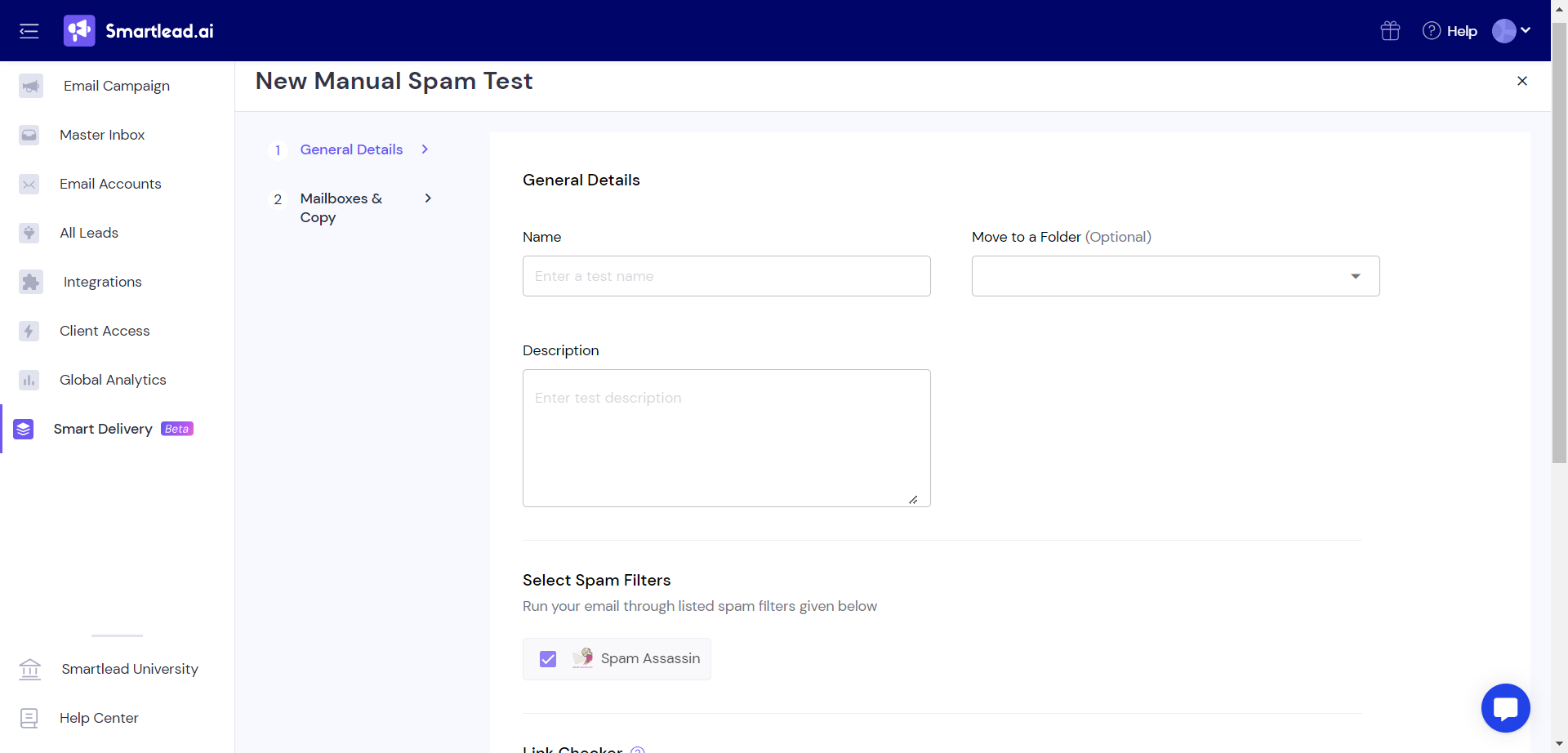
Once you fill-in the general details, click on 'Save & Next'.
Next, you will have to select the mailbox for testing.
During the mailbox selection step, you will see an option to run the test using non-connected email accounts.
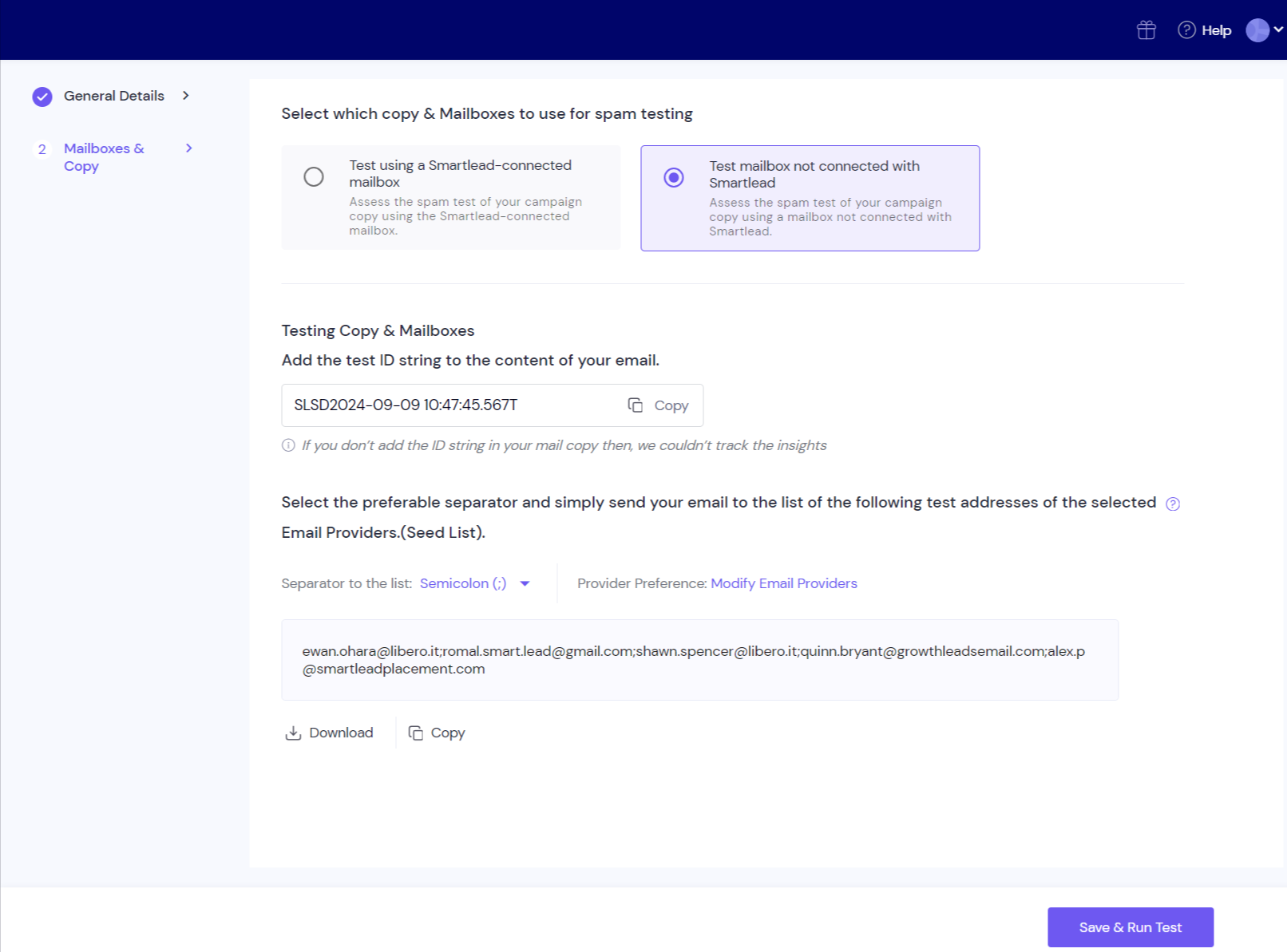
When selecting non-connected accounts, the system will generate a Test ID string. This Test ID is crucial for tracking your email performance.
Confirm the providers and copy the seed list you intend to send the test email to. Paste it into the recipient section of your external ESP email.
Copy this Test ID and paste it into the email copy you intend to test. The ID helps SmartDelivery track and provide insights into the deliverability of your email. You can paste the ID anywhere in the email body.
Note: Currently you can use the test id for 1 test only.
Once you have copied the test ID string to your email copy, select the seed list from the screen and add it as recipient. Send the test email with the ID to the seed list.
Click on View Report. The tool will now process your email based on the non-connected mailboxes and the test ID you’ve provided. (On click of View report, a test will be listed on the dashboard, but it will populate only after you send the test email with the Id_.
After the test is complete, you’ll receive a detailed deliverability report that includes insights like inbox placement, spam score, and performance across different providers.
Learn more about your deliverability report via this article.
SmartDelivery is an email placement testing tool offered by Smartlead. It provides precise insights into your email performance. With both manual and automated testing powered by advanced algorithms, SmartDelivery helps ensure your emails reach the inbox, maximizing engagement and performance.
You get seven (7) free manual email placement tests to start. After that, you will need to upgrade to a SmartDelivery paid plan. If you already have a Smartlead account, you can access the SmartDelivery tab within the app.
The Cold Outreach plan (Smartlead plans) is designed for sending cold emails to prospects and includes features like unlimited email accounts, warmups, master inbox, etc.
SmartDelivery, on the other hand, is an add-on service that allows users to run manual and automated email placement tests. These plans are separate from the Smartlead app plans.
SmartDelivery conducts manual and automated email tests to generate placement data, which reflects the number of emails that reach the inbox. This score is influenced by factors such as mailbox health, spam complaint rates, spammy words in the email copy, and blacklisted IPs/domains.
The system analyzes these elements to predict how many emails land in the inbox, other tabs (such as promotions or updates), and spam folders. You can learn more about your deliverability report on the platform.
Sequence placement credit refers to the number of tests available or remaining in your SmartDelivery plan.
To cancel your SmartDelivery subscription, contact our chat support team.
No.