Once you’ve run a manual or automatic spam test using SmartDelivery, you’ll receive a detailed Deliverability Report that offers crucial insights into how well your emails are performing across various mailboxes and service providers.
This report is designed to give you a comprehensive, bird’s-eye view of your email deliverability, allowing you to optimize future campaigns for better results.
Here’s a breakdown of each element of the deliverability report and what it means:
At the top of your deliverability report, you will find a summary that highlights the key metrics of your test.
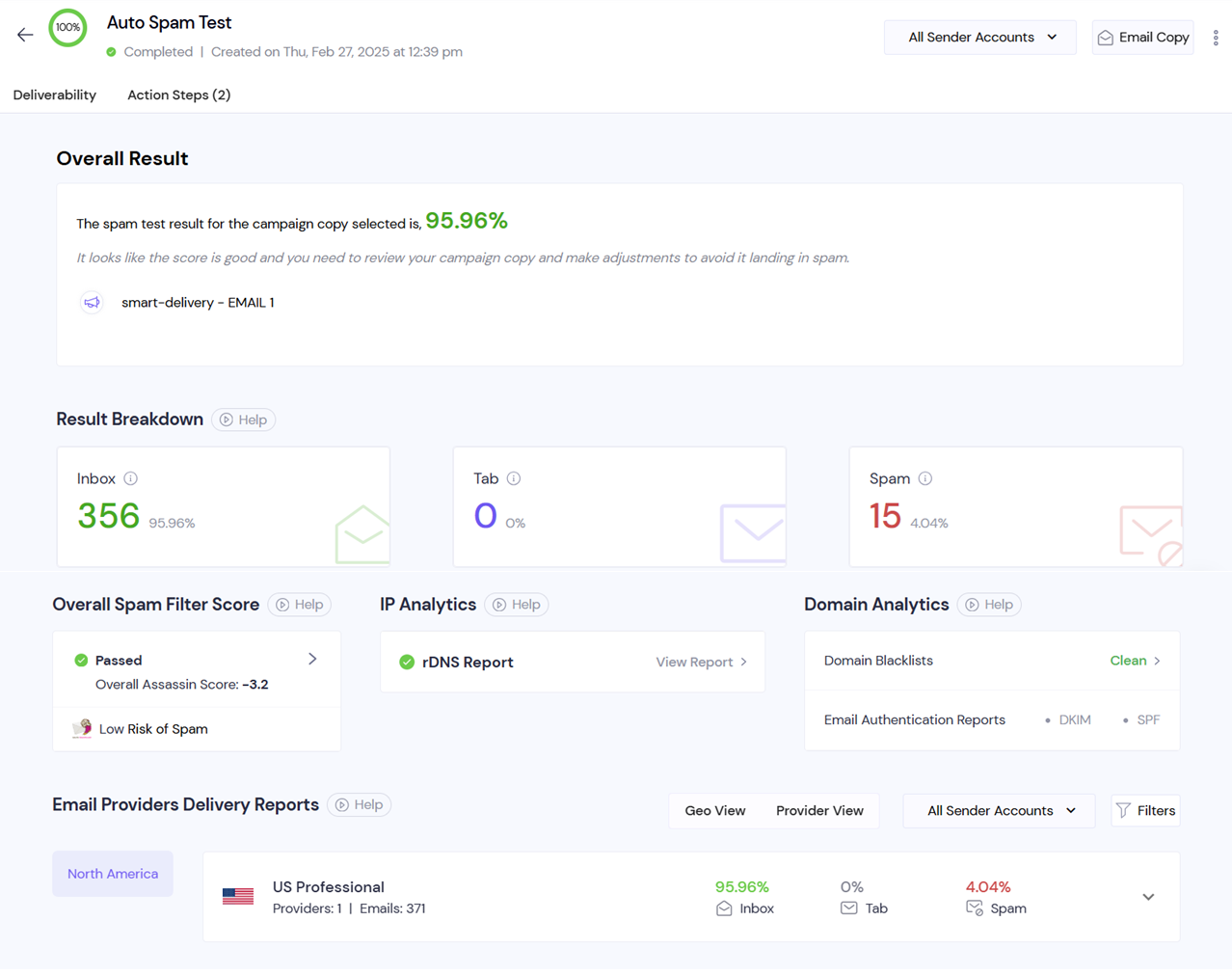
This provides a quick snapshot of how your email performed, allowing you to get a high-level overview before diving into more detailed sections.
Inbox Placement:
This number shows how many of your emails successfully landed in the recipient's inbox rather than the spam folder. A higher inbox placement number signifies better email deliverability.
Tab Placement:
For email providers that use categorized tabs (such as Gmail), this rate indicates how many emails were placed in secondary tabs like Promotions or Updates. This metric is important for determining where your emails are landing and how they are perceived by different email platforms.
Spam Score:
This is the overall spam score, calculated by tools like SpamAssassin, that indicates the likelihood of your email being marked as spam. A lower score is better, indicating that your email content is less likely to be flagged by spam filters.
This metric shows the overall spam filter score of your email.
SpamAssassin is a widely-used spam filter that evaluates your emails based on various criteria, assigning a score to determine how likely they are to be marked as spam.
In your deliverability report, the SpamAssassin score is displayed, along with an option to expand it for more detailed information.
When expanded, you’ll see individual factors contributing to the score, such as the use of spammy words, improper formatting, or links that may be flagged. This helps pinpoint specific issues with your email content that can be addressed to lower the score.
The deliverability report also provides a detailed breakdown of your IP Reputation, which plays a crucial role in determining whether your emails reach the inbox or the spam folder.
The report will display the number of blacklisted IPs, and you can expand this section to view a full table containing:
Sender Domain: The domain from which the emails are being sent.
IP Address: The specific IP address used to send the emails.
rDNS (Reverse DNS): Shows whether the reverse DNS entry is correctly set up for your sending domain, a key factor in email deliverability.
Blocklists: Lists the email blacklists on which your IP might appear. Appearing on blocklists can severely hinder your deliverability.
Inbox + Tab, Spam Rates: Shows how your emails performed, highlighting what percentage landed in the inbox, tabs (e.g., Promotions), or spam.
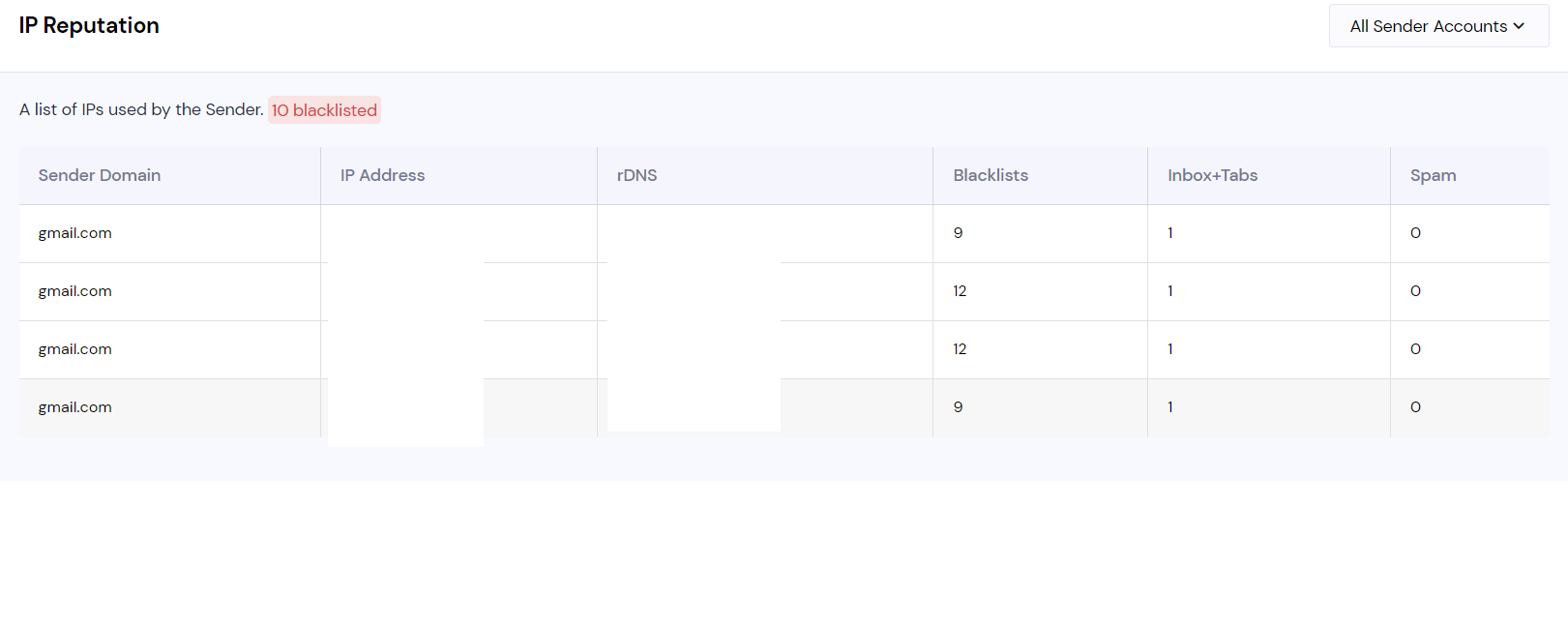
The Reverse DNS (rDNS) section helps verify whether your domain’s DNS is properly configured to match the sending IP. Proper rDNS setup is crucial for avoiding spam filters.
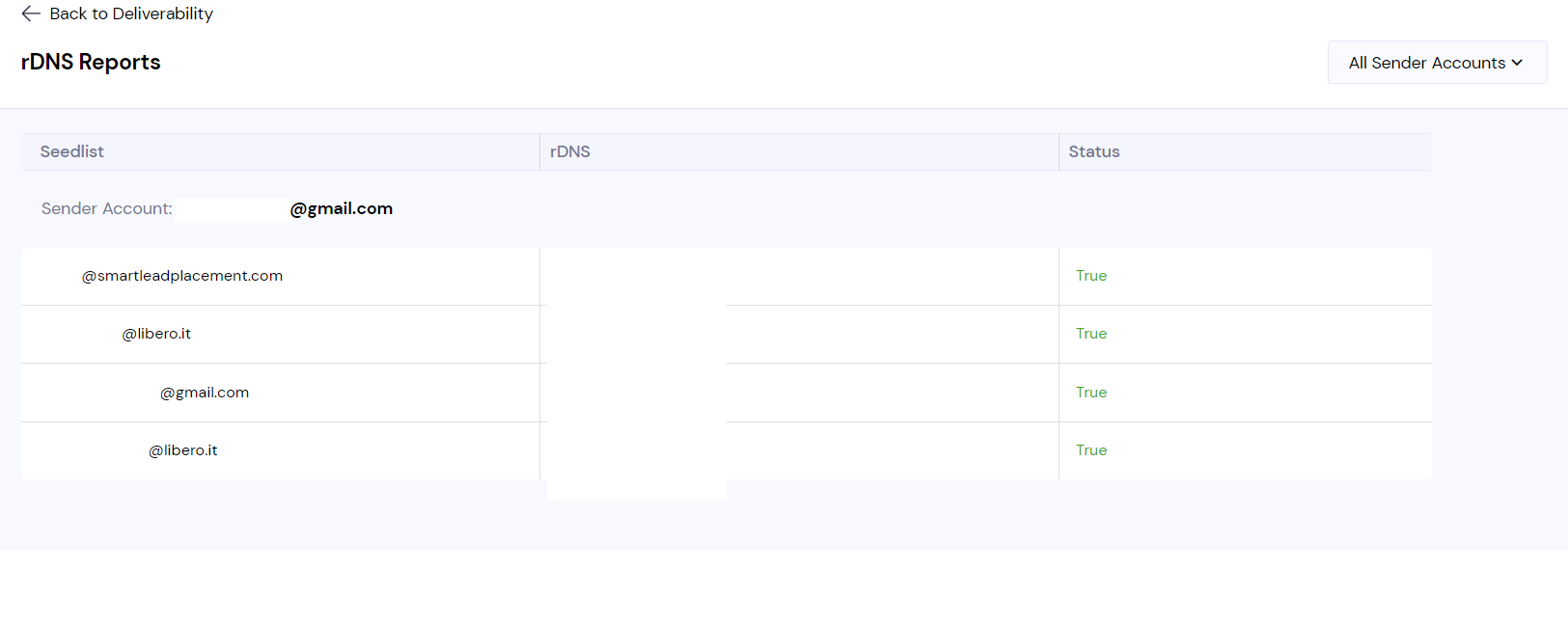
In the report, you can expand this section to see:
Seedlist: A list of test emails used for the deliverability check.
rDNS: Indicates whether the rDNS is properly set for each mailbox.
Status: Displays the pass or fail status of the rDNS check for each email provider.
Two critical authentication methods, DKIM (DomainKeys Identified Mail) and SPF (Sender Policy Framework), are analyzed in the deliverability report. These protocols help ensure that the email is truly coming from the domain it claims to be sent from, thus improving your reputation and deliverability.
Pass/Fail Status: The report will show whether the DKIM and SPF checks passed or failed.
Validity Check: Additionally, it will indicate whether the configuration for DKIM and SPF is valid, helping you identify any misconfigurations that could affect your email’s reputation.
You can expand the individual domain blocklists, DKIM/SPF report to view more details related to each.
View data by filtering sender accounts, for targeted reports.
The parent page shows a graph, which helps you visualize on which date the deliverability improved. This could be based on the mailbox and copy changes you make in the corresponding campaign.
The Deliverability Report is a powerful tool for understanding how your emails are performing across multiple providers and how you can improve your campaigns.
From understanding your inbox placement rates and tab performance to analyzing IP reputation and spam scores, every element of the report provides actionable insights that can help you enhance your overall email deliverability.
By regularly reviewing your deliverability report, you can:
Pinpoint issues affecting your email campaigns, such as high spam scores or misconfigured authentication protocols.
Optimize content based on feedback from SpamAssassin and other filters.
Maintain a strong sender reputation by monitoring IP and domain performance.
Ensure your emails reach the right place, avoiding spam and secondary tabs like Promotions.
This article provides a comprehensive breakdown of all the key elements you’ll find in your SmartDelivery Report. Understanding and acting on these insights will greatly improve your email deliverability and, ultimately, your campaign’s success.