Managing unsubscribes effectively is crucial for maintaining good email deliverability and compliance with regulations like GDPR and CAN-SPAM. Smartlead offers two types of unsubscribe functionality for your cold email campaigns:
When a lead clicks the unsubscribe link in any email, they are automatically marked as "unsubscribed" across all future campaigns. This ensures that the lead is removed from any upcoming outreach attempts. However, you can override this global setting if needed.
How to Override Global Unsubscribe: When uploading a new lead list, you can choose to allow previously unsubscribed leads to be included in your new campaign.
This option allows you to unsubscribe a lead from only a specific campaign, typically after direct interaction (e.g., a phone call or social media contact). A lead unsubscribed from one campaign will still be included in future campaigns unless unsubscribed globally.
To comply with best practices, always include an unsubscribe link in your emails. Here’s how you can add it:
Use the %unsubscribe-text% placeholder to include the unsubscribe link wherever you prefer in the body of the email.
Open the email campaign you want to add unsubscribe message in. Now click on Edit Campaign.
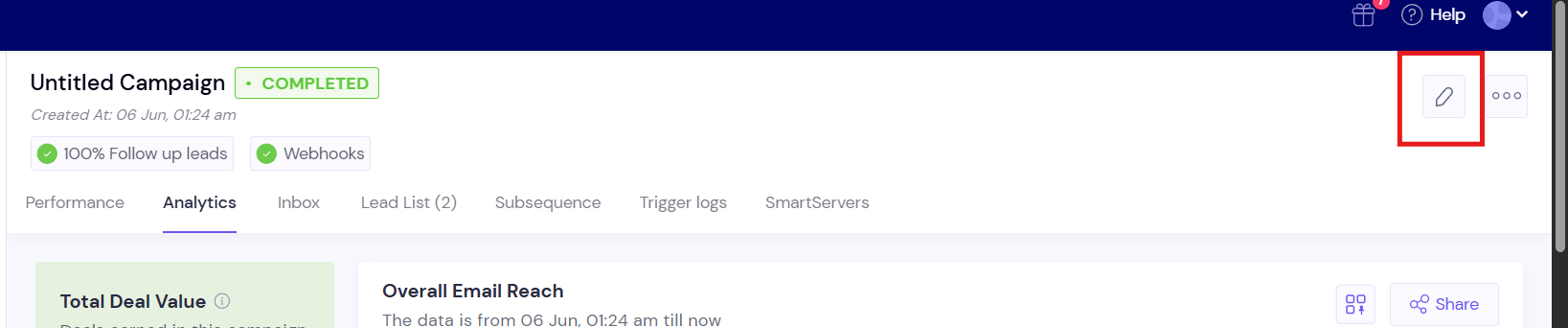
Now go to Campaign Settings.
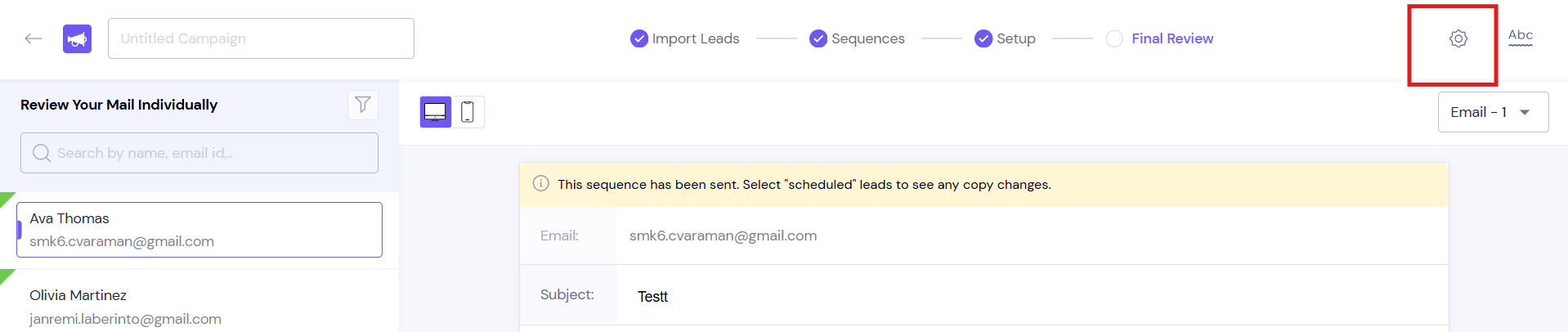
On the popup Campaign Settings page, scroll down to find the Unsubscribe section. Now check on the “Add unsubscribe message in all emails” setting to add your unsubscribe text to the bottom of each email in the campaign.
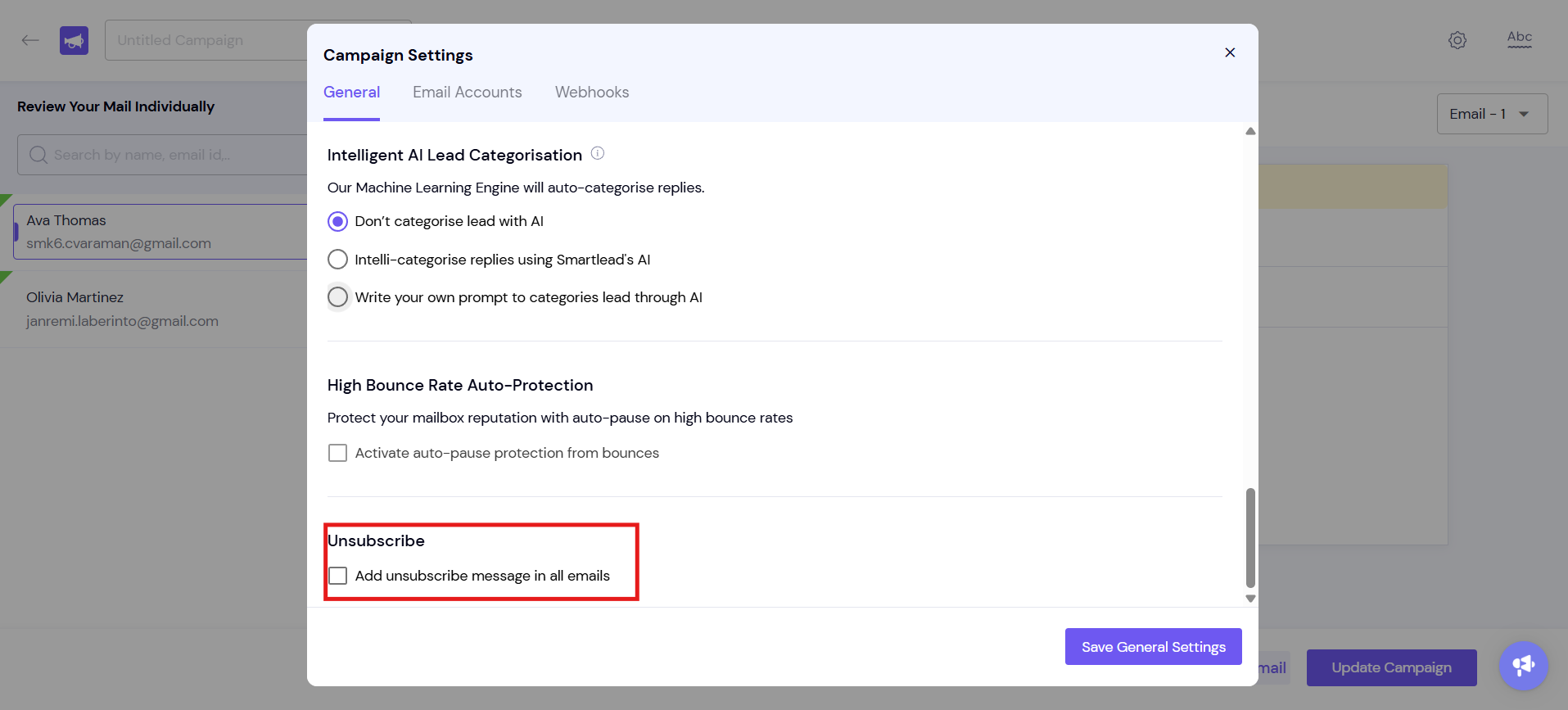
Once you click on “Add Unsubscribe message in all emails”, your emails will automatically contain Unsibscribe Header Tag (which enables one-click unsubscribe in your emails for ease and compliance with Google's requirements). This step is optional, by clicking on it, you can turn it off.
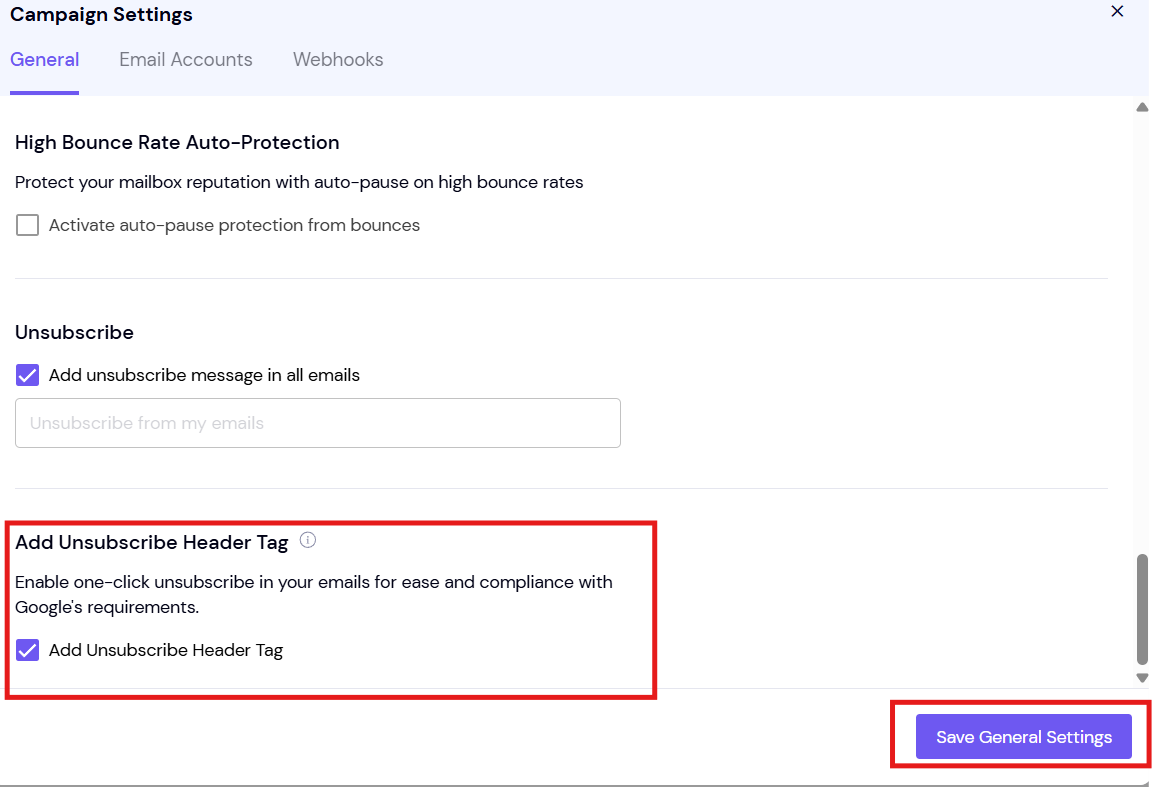
Now, click Save General Settings and it will be updated and unsibscribe messages will be added in your future emails in the campaign.
Test Emails: The unsubscribe link will not appear in test emails to prevent premature unsubscribes.
Optimized Email Delivery: If the unsubscribe link is missing from sent emails, ensure that "Optimize Email Delivery" is turned off in the campaign settings. This feature disables HTML content, including the unsubscribe link, and cannot be changed once the campaign has started. Refer to the screenshot below:
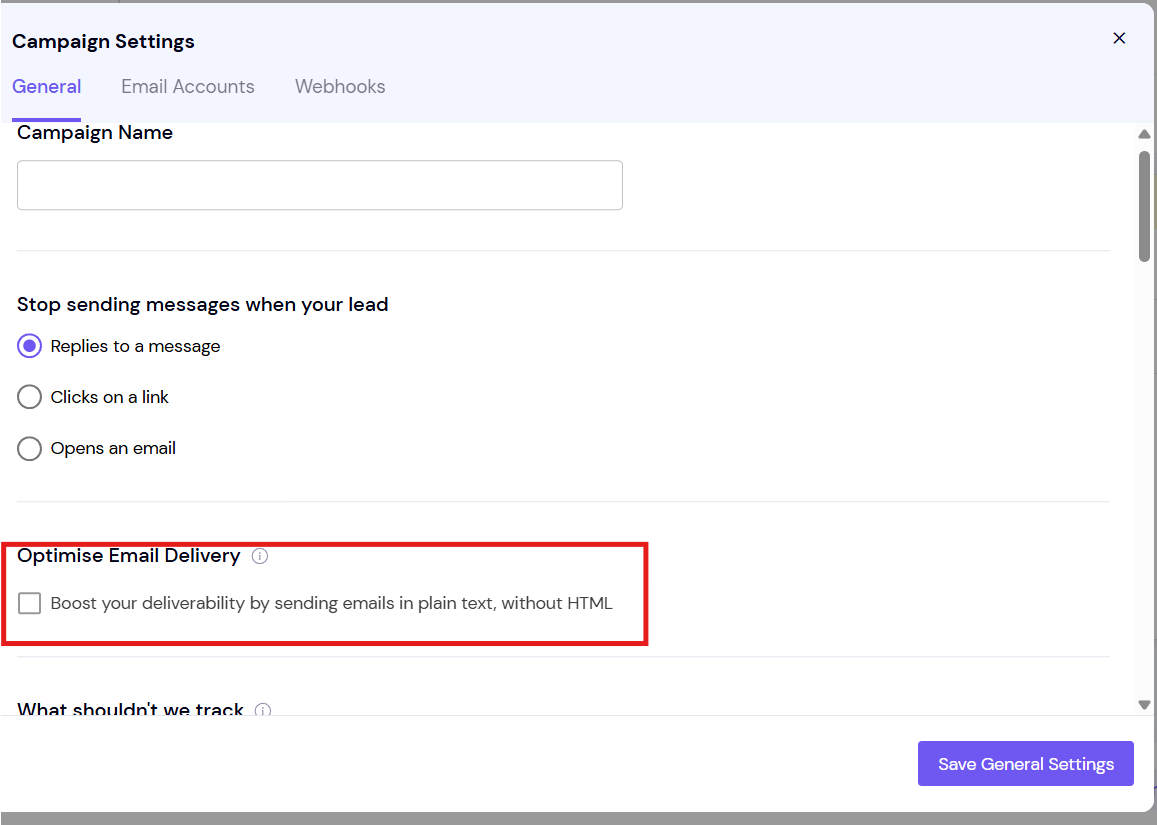
Understanding how unsubscribing works in Smartlead ensures better management of your campaigns and compliance with email marketing standards. Whether using global or localized unsubscribe options, Smartlead helps you maintain high-quality engagement while respecting your leads' preferences.
If you have doubts or further queries, please reach out to Smartlead support via chatbot on your dashboard for quick resolution.