The Lead-Level Activity Logs feature gives you a clear, real-time audit trail of every event tied to a lead’s progress in your campaign. It tracks actions like email sends, replies, status changes, automation actions, and more, providing complete clarity on what’s happening with your leads.
With this feature, you can:
Quickly diagnose issues: Understand why a lead didn’t receive a follow-up or why a campaign stopped unexpectedly.
Track the full journey: See every step a lead takes in your campaign, from start to finish.
Fix problems faster: Identify bugs or issues like duplicate restarts or mis-categorized replies, helping you optimize your campaigns.
Let’s look at how you can access the lead-level activity logs and what they mean:
To view the Lead-Level Activity Logs for a specific lead:
Go to the Email Campaigns section of your Smartlead account.
Click on Lead List to view all your leads.
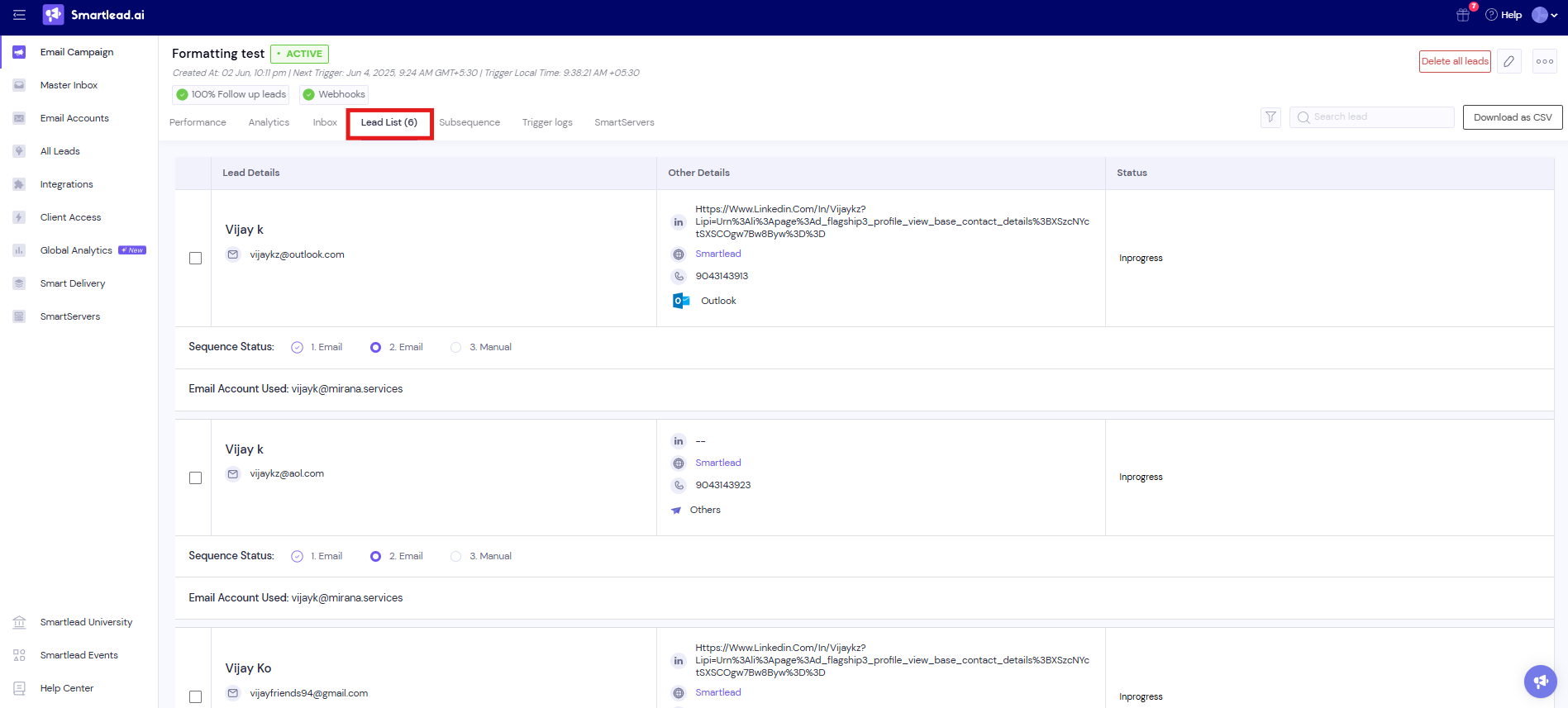
Click on the lead you want to check.
On the popup menu on the right side, click on Lead Activity Log to see the full history of the lead’s actions.
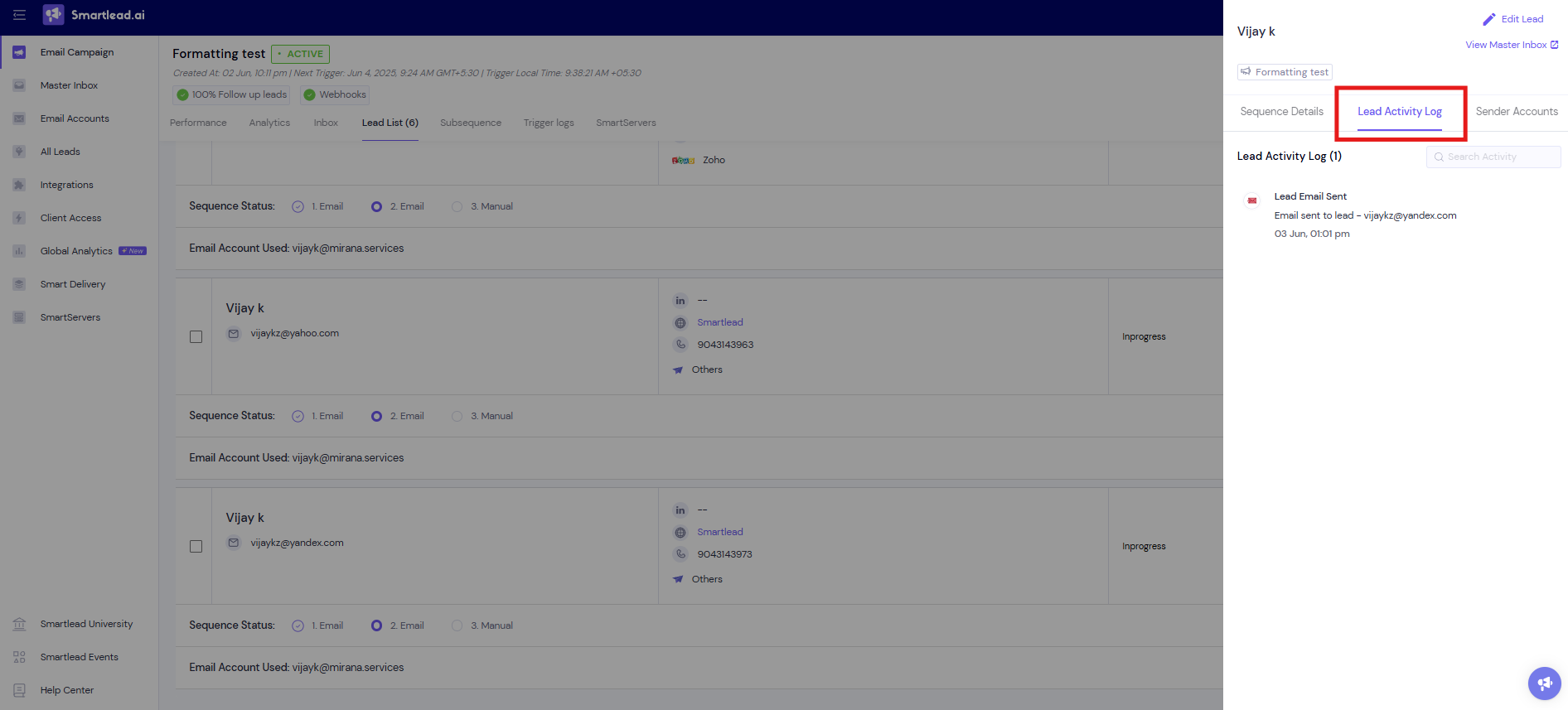
Here, you can see all events that have affected the lead and understand the context behind every action for faster troubleshooting.
The Lead-Level Activity Logs track a variety of events, providing detailed insights into your leads’ actions throughout the campaign. Here’s a list of the types of events you’ll see in the logs:
This shows when emails are sent to the lead, including the sequence number and follow-up number.
Example: "Sequence #1 sent, Follow-up #3 sent"
These logs capture when a lead responds, or when you receive a reply in a thread.
Example: "Reply received," "Thread reply received"
The logs will show when a lead’s status is updated—whether they’re bounced, blocked, completed, or resumed.
Example: "Lead marked as Bounced," "Lead marked as Completed"
These logs track automated actions like when a lead is paused for being out of the office or automatically unpaused with a follow-up sent.
Example: "Lead paused for out-of-office (auto-restart N days)," "Lead auto-unpaused & follow-up sent"
When a lead’s category is updated or when they’re moved to a subsequence campaign, the logs will capture this.
Example: "Lead category updated," "Lead pushed to subsequence (keyword/category match)"
If a note is added, a reminder is set, or a teammate is assigned to a lead, the log will show this as well.
Example: "Note added," "Reminder set," "Teammate assigned"
These logs track when a lead is moved to a new campaign or replaced by another lead.
Example: "Lead pushed to new campaign," "Lead replaced by another lead"
Complete visibility into your lead's activity at every stage.
Real-time tracking of all key events, such as email sends, replies, and status changes.
No more guesswork. You’ll always know exactly what happened with your leads.
Faster and efficient troubleshooting. Easily spot errors, bugs, or issues in your campaigns.
Full transparency into how automation actions are being applied and how leads are moving through your campaigns.
We’re constantly improving the Lead-Level Activity Logs. As we add new automation features and checks, more events will automatically be captured in the logs, keeping you fully updated without any extra effort on your part.