Smartlead’s Email Campaign Audit Logs feature gives you full visibility into the execution of an ongoing email campaign. This allows you to track follow-up emails, skipped leads, errors, and more, all in real-time. With these logs, you can monitor campaign flow, troubleshoot issues quickly, and ensure your campaigns run smoothly.
To view the audit logs for your campaign triggers:
Navigate to the Email Campaign page.
Click on the Trigger Logs icon next to Subsequences.
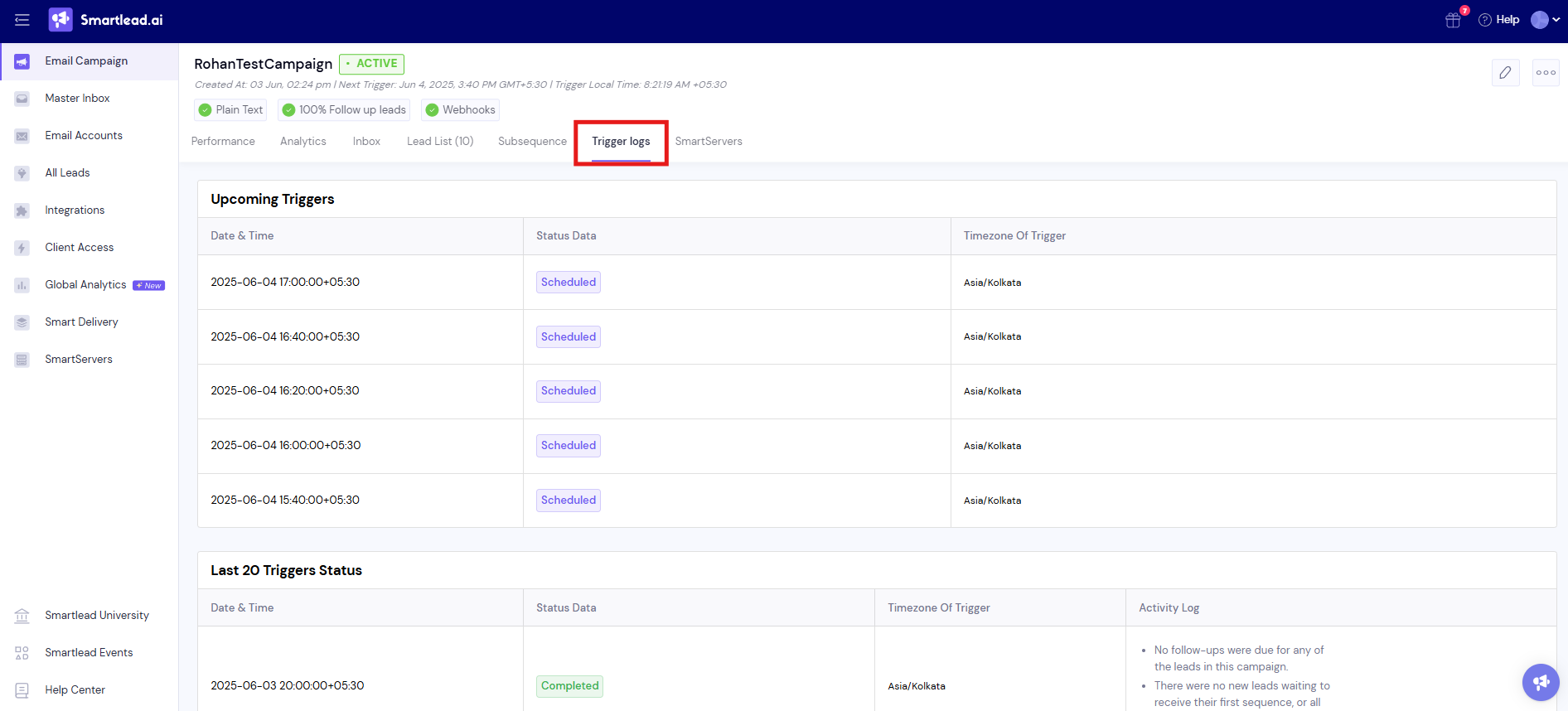
On this page, you will see a detailed breakdown of the activities associated with each campaign trigger.
The audit logs break down key actions in your campaign, helping you understand why certain decisions were made during execution. Below is a breakdown of the messages you’ll see and what they mean.
These logs indicate when everything is running smoothly. They help you track when leads are skipped, when emails are sent successfully, or when leads move to the next stage in the campaign.
Lead Skipped – Replied in Parent Campaign
What It Means: The lead replied in a parent campaign, so they were skipped in this campaign.
Example: "Lead stopped - received response in parent campaign {parentCampaignId} on {date} for {leadEmail}"
Lead Skipped – Replied in This Campaign
What It Means: The lead replied within the current campaign, so no follow-up emails were sent.
Example: "Found a reply at {username} from {leadEmail}, hence skipping follow-up email"
Lead Pushed to Subsequence
What It Means: The lead was successfully moved to another campaign sequence.
Example: "Lead ({email}) marked as completed and pushed to subsequence campaign {subSequenceCampaignId}"
Email Sent Successfully
What It Means: An email was successfully delivered to the recipient.
Example: "Email sent successfully from {username} to {leadEmail}"
If something goes wrong, these logs will help you understand why an action couldn’t be completed—whether due to limits being reached or account issues.
Mailbox Daily Limit Hit
What it Means: The email account has reached its daily sending limit, preventing further emails from being sent.
Example: "Mailbox daily send limit reached for {username}. Max Per Day: {limit}, Current Sent: {count}"
No Eligible Email Accounts
What it Means: The campaign was paused because there are no active email accounts available to send emails.
Example: "Campaign paused as no eligible email accounts found to send emails."
Campaign’s New Leads Limit Reached
What it Means: The campaign has hit its daily limit for new leads, so no more emails will be sent to new leads today.
Example: "Reached the campaign’s daily new leads limit ({campaignLimit}). No emails will be sent today to new leads"
Trial or Credits Expired
What it Means: Your credits or trial period expired, preventing further emails from being sent.
Example: "Credits exhausted or trial expired. pendingEmailCredits: {credits}, trialRemainingDays: {days}"
Email Failed to Send
What it Means: An error occurred while trying to send an email, which stopped it from being delivered.
Example: "Failed to send email from {username} to {leadEmail}"
These logs provide additional context and insights into your campaign’s progress.
Email Account Selected for Follow-Up
What It Means: Shows which email account was selected for follow-ups and how many attempts have been made.
Example: "Decided to send follow-up email via account {id} ({username}) to lead {leadId}, eclm_id {eclmId}. Follow-up count: {x}/{max}, sequence: {seqNum}, lead email: {email}"
No Email Sent
What It Means: No emails were sent due to filters, lead conditions, or system factors.
Example: "No email sent after processing all accounts and leads"
The Email Campaign Audit Logs provide answers to critical questions. If you’re wondering why your lead was skipped, the logs can show if the lead had already replied in a parent campaign or if other conditions caused them to be skipped.
If you're asking why your email wasn't sent, the logs will explain exactly what went wrong. Whether it's due to hitting quota limits, expired credits, or another issue, the logs provide clarity on the situation.
The audit logs make troubleshooting faster and more efficient. You can:
Track campaign flow and see if leads are progressing or being skipped in the campaign.
Pinpoint issues faster why an email failed to send or why a campaign was paused.
Understand if certain accounts are overused or if limits are frequently hit and optimize for deliverability accordingly.
Read-Only: The logs are for informational and audit purposes only, and cannot be edited.
Trigger-Based Logs: Logs are provided for each trigger, not for individual leads.
New Log Types: More log types will be added as Smartlead introduces new automation features.
By using the Email Campaign Audit Logs, you can easily track and optimize your campaigns, ensuring everything runs smoothly.
If you need more help, reach out to us via chat support or email us at [email protected].