If you are experiencing issues with the number of emails being sent out in your Smartlead email campaigns, it may be due to incorrect campaign configuration settings.
To ensure maximum frequency and output for your campaigns and mailboxes, it's important to carefully review and adjust the following steps.
Step 1: Check Campaign Schedule On a campaign level
Ensure that your schedule is set as desired. When setting the Start-To time periods and selecting the "An email will be sent every" option, make sure the number that shows up at the bottom of the input field matches your expectation of the number of emails to be sent out per mailbox connected to your Smartlead campaign.
Choose existing campaign/New Campaign » Edit Campiagn 9via the Pencil icon on the right » Setup » Schedule Campaign
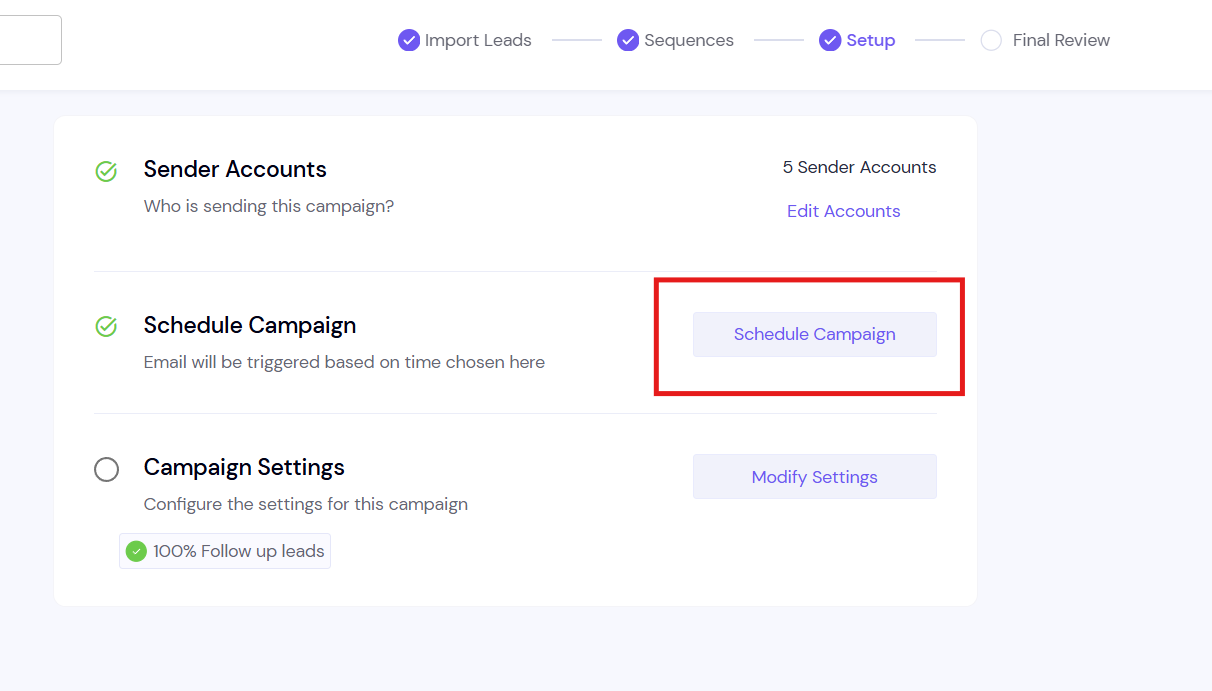
Step 2: Set/Check the Max New Leads Sent Per Day setting
The "Max new leads sent per day" setting refers to the number of NEW leads that will receive their first email from the campaign, and does not include follow-ups.
If you set this to 100 new leads but see 150 emails sent in a day, it may be because it includes new leads and follow-ups.
To segregate this, you can use the date filter on top of your campaign analytics, select the date you want to analyze, and look at the breakdown of Email 1s, Email 2s, etc.
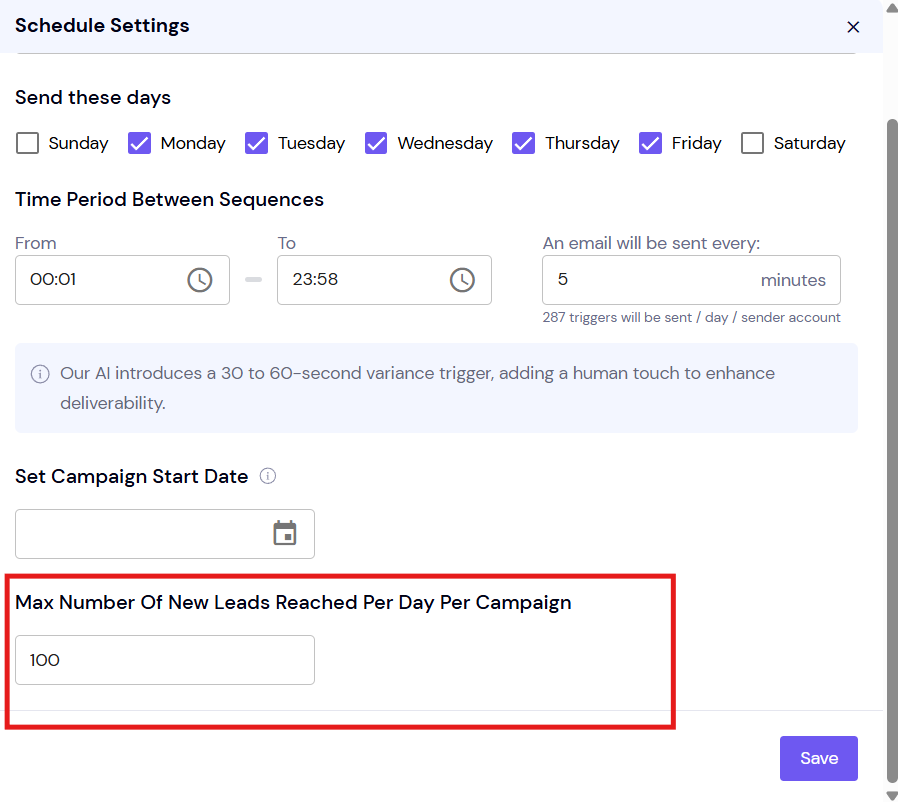
Step 3: Max Emails Sent on a Mailbox Level Open your campaign
Go to the particular mailbox, and go its general settings to see the "Messages per day" limit.
You can change this to your desired number, with a recommendation of 40-50 (total including cold emails and warm-ups).
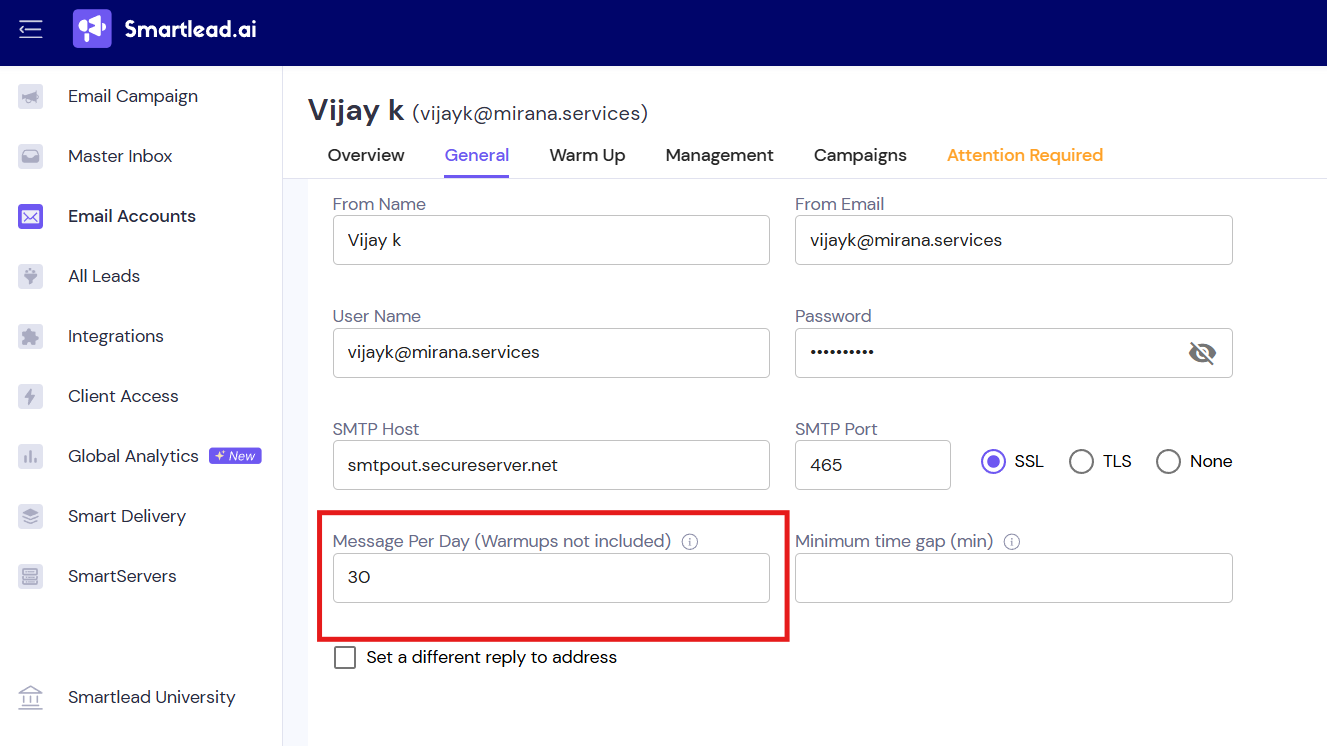
Step 4: Check for Discrepancies in the Minimum Time Gap
Ensure that the "An email will be sent every" setting in the campaign schedule is higher than the "Minimum time gap" on a mailbox level. For example, if the campaign schedule is set to "An email will be sent every" 5 minutes, and the mailbox has a "Minimum time gap" of 8 minutes, it will result in the campaign trigger being skipped. This can lower the sending velocity of your mailbox and result in a lower email volume being sent.
By carefully reviewing and adjusting these campaign configuration settings, you can ensure that your Smartlead email campaigns are sending the desired number of emails and maximizing the output for your campaigns and mailboxes. If you continue to experience issues, please contact our support team for further assistance.