The Do Not Contact (DNC) list is a powerful feature that allows you to exclude specific leads or domains from receiving any further messages in your email campaigns. This feature ensures that no one on the DNC list will be reached out to, even if they are part of an ongoing campaign. This article will guide you on how to effectively use the DNC list and manage it within your Smartlead account.
Adding Leads to the DNC List
To add leads to the DNC list, follow these steps:
Go to your Smartlead account and navigate to the DNC List tab, which can be found under the Accounts Settings section.
Click on the "Add to DNC List" button to add a new entry.
Enter the email address or domain that you want to add to the DNC list. You can add multiple entries at once by separating them with commas.
Click the "Add" button to save the entries to the DNC list.
Note: Once leads or domains are added to the DNC list, they will not receive any further messages from your campaigns, regardless of the campaign's status or progress.
Managing DNC List for Multiple Clients
If you have multiple clients who may have different requirements for the DNC list, you can associate specific entries with a particular client. This allows you to customize the DNC list for each client without affecting others. Here's how you can do it:
Go to the Global Block List tab, which can be found under the Accounts Settings section.
Click on the "Add Block List" button to create a new block list.
In the modal that appears, select the client from the dropdown menu for which you want to create the block list. For example, if you want to create a block list for ClientA, select ClientA from the dropdown.
Enter the email addresses or domains that you want to add to the block list, separating them with commas if needed.
Click the "Add" button to save the block list for the selected client.
By associating specific block lists with different clients, you can ensure that leads or domains added to the DNC list for one client will not be affected by the DNC list of another client.
Conclusion
The DNC list is a powerful tool that allows you to exclude specific leads or domains from receiving further messages in your campaigns. By following the steps outlined in this article, you can effectively manage the DNC list in your Smartlead account and ensure that your campaigns are targeted only to the desired audience. Remember to review and update the DNC list regularly to keep it up-to-date and in line with your clients' requirements. If you have any further questions or need assistance, feel free to contact our support team for help.