How to pause a lead
Overview
Pause a contact so they stop receiving the remaining emails in a specific campaign sequence. You can pause from the campaign’s Lead List or from Master Inbox if the lead has already received at least one email.
When to use
Use Pause when a lead replied via another channel, booked a meeting, or should not receive further follow-ups in that campaign.
Method 1: Pause from Lead List (works whether or not the lead received an email)
Go to Email Campaigns > Lead List.
Find the lead using search or filters.
Hover the lead name or email and click the pencil icon.
Click Pause Lead and confirm.
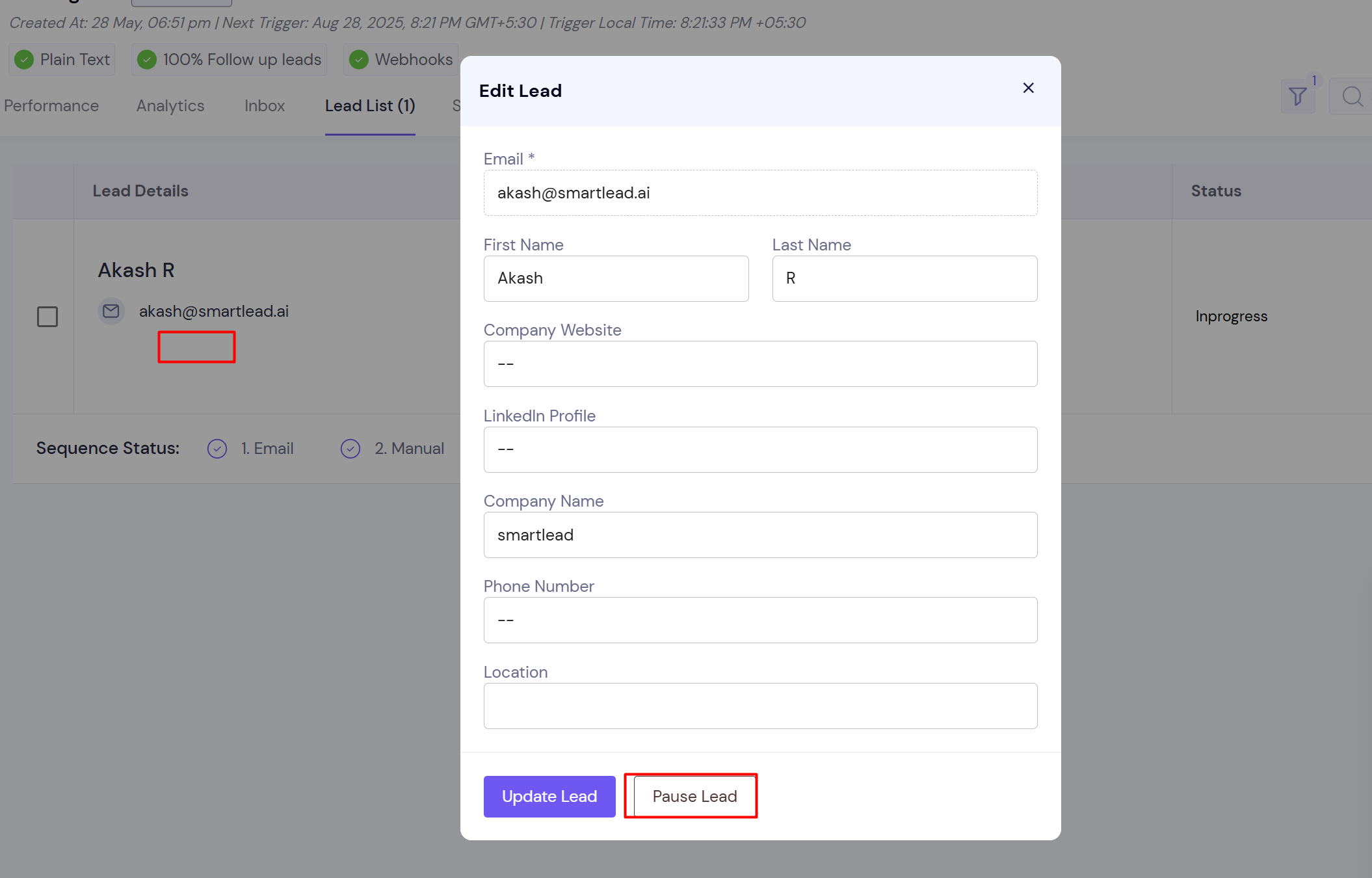
Method 2: Pause from Master Inbox (for leads who already received an email)
Open Master Inbox.
Search by email address, first name, or domain and open the conversation.
Click the three dots menu.
Click Pause Lead.
Shortcut: type PL to pause quickly.
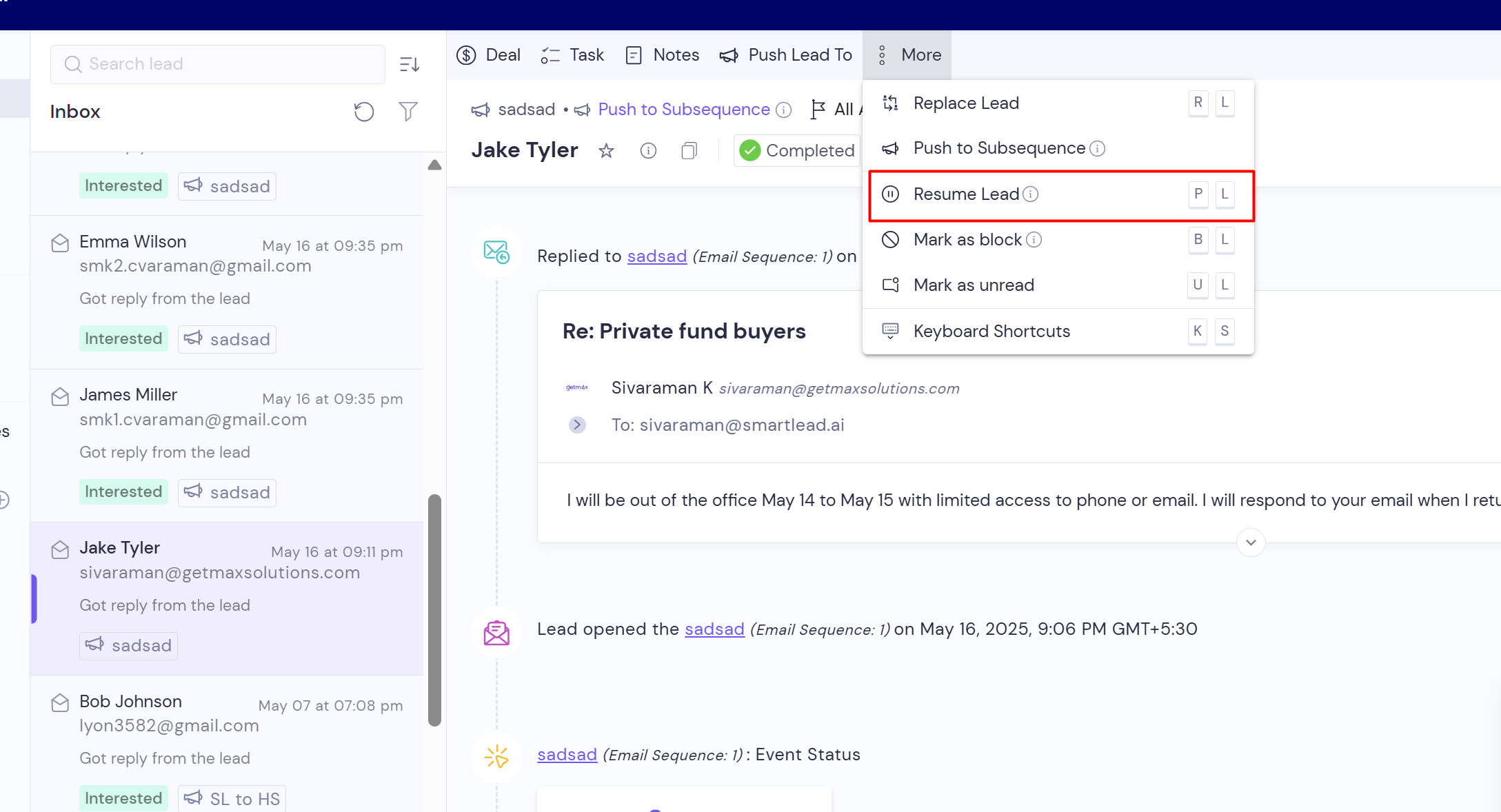
What happens after you pause
The lead’s status in that campaign changes to Paused.
Future steps in that campaign stop for that lead.
An email already queued may still send if it’s paused later or around the time of followup to be sent; everything after that is stopped.
Pause affects only the selected campaign. Other campaigns with the same lead are not paused.
Limitations
Bulk pause is not available.
Pause does not unsubscribe the lead across all campaigns.
Unpause later
Email Campaigns > Lead List > open the paused lead > Resume Lead.
Master Inbox > Select the email > Click on three dots > Click on resume
Tip: When resuming, you can add a delay. Leaving the delay blank resumes immediately; a delay is useful for OOO replies(Only when being resumed from Master Inbox)
FAQs
Does Pause Lead unsubscribe the contact
No. Use Unsubscribe to stop emails across all campaigns.
Can I pause a lead in all campaigns at once
No. Pause is campaign specific.
How do I find paused leads
Filter the campaign’s Lead List by Status = Paused.