Overview
Open rate tracking helps you measure engagement in a campaign. In Smartlead, you can enable or disable tracking for email opens and link clicks during campaign setup. This choice is set per campaign and cannot be changed after sending begins.
Before you start
The tracking setting is locked once the campaign starts sending.
Changes apply only to the current campaign.
Open tracking relies on a tracking pixel. Some mailbox privacy features may block it.
1) Go to Email Campaigns
Log in to Smartlead.
Open Email Campaigns and click Create Campaign, or open an existing draft that has not started sending.
Proceed to the setup stage.
2) Open Modify Campaign Settings
You can access Modify Campaign Settings from either place:
Setup stage: click Modify Campaign Settings.
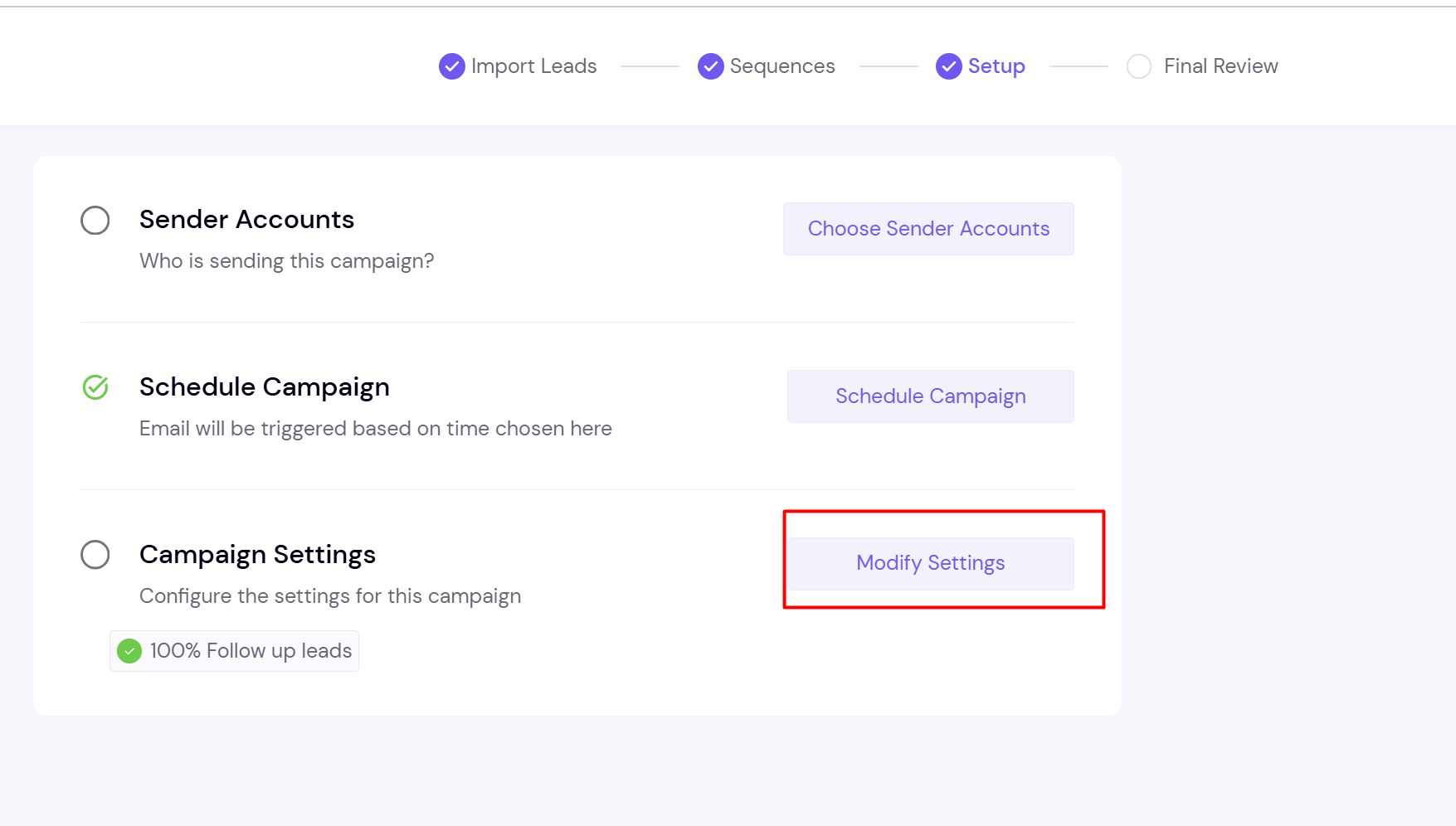
Final Review page: click the Settings icon at the top right.
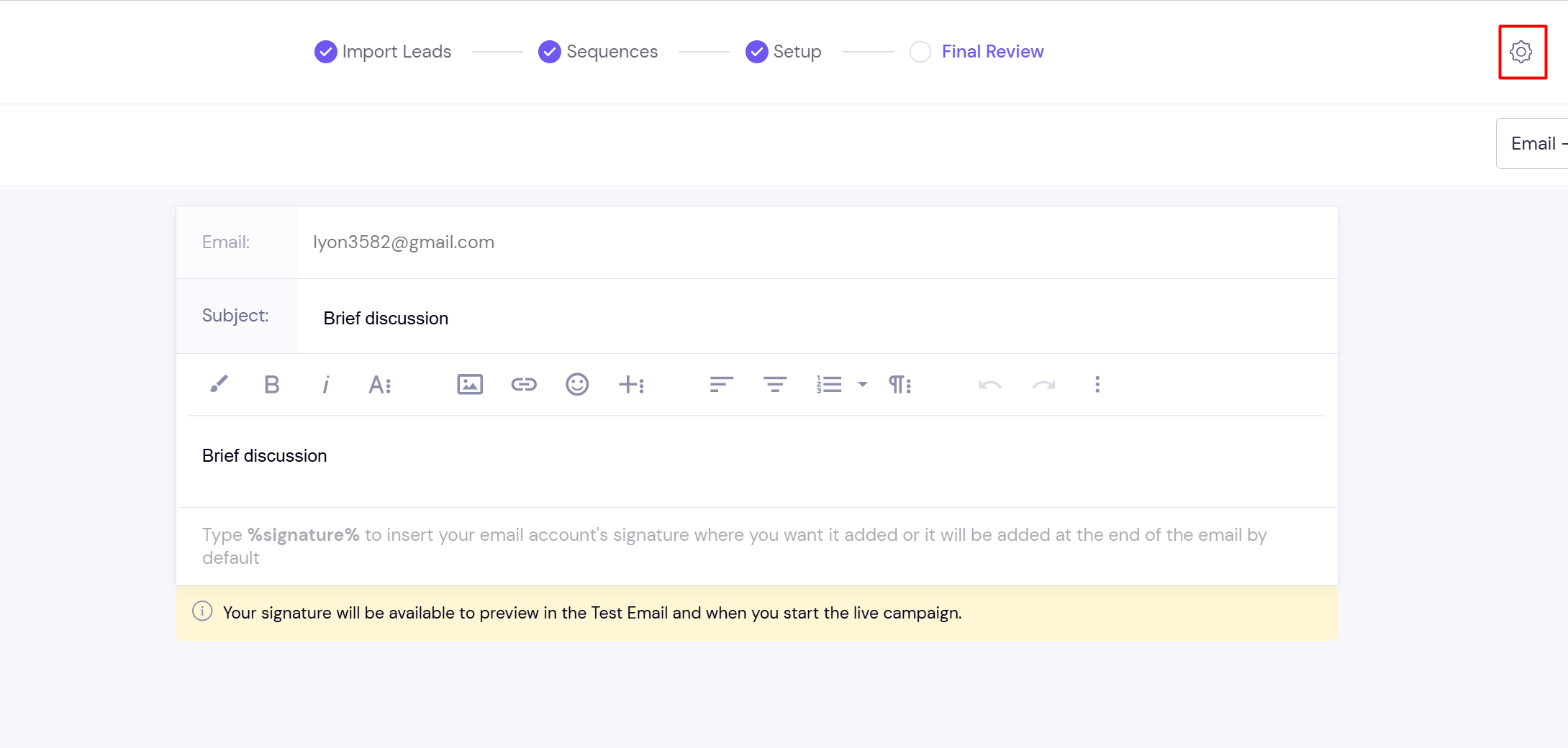
3) Choose what to track
In the settings panel, find What shouldn’t we track.
By default, Email opens and Link clicks tracking are enabled.
Check the boxes to disable tracking for opens and/or clicks.
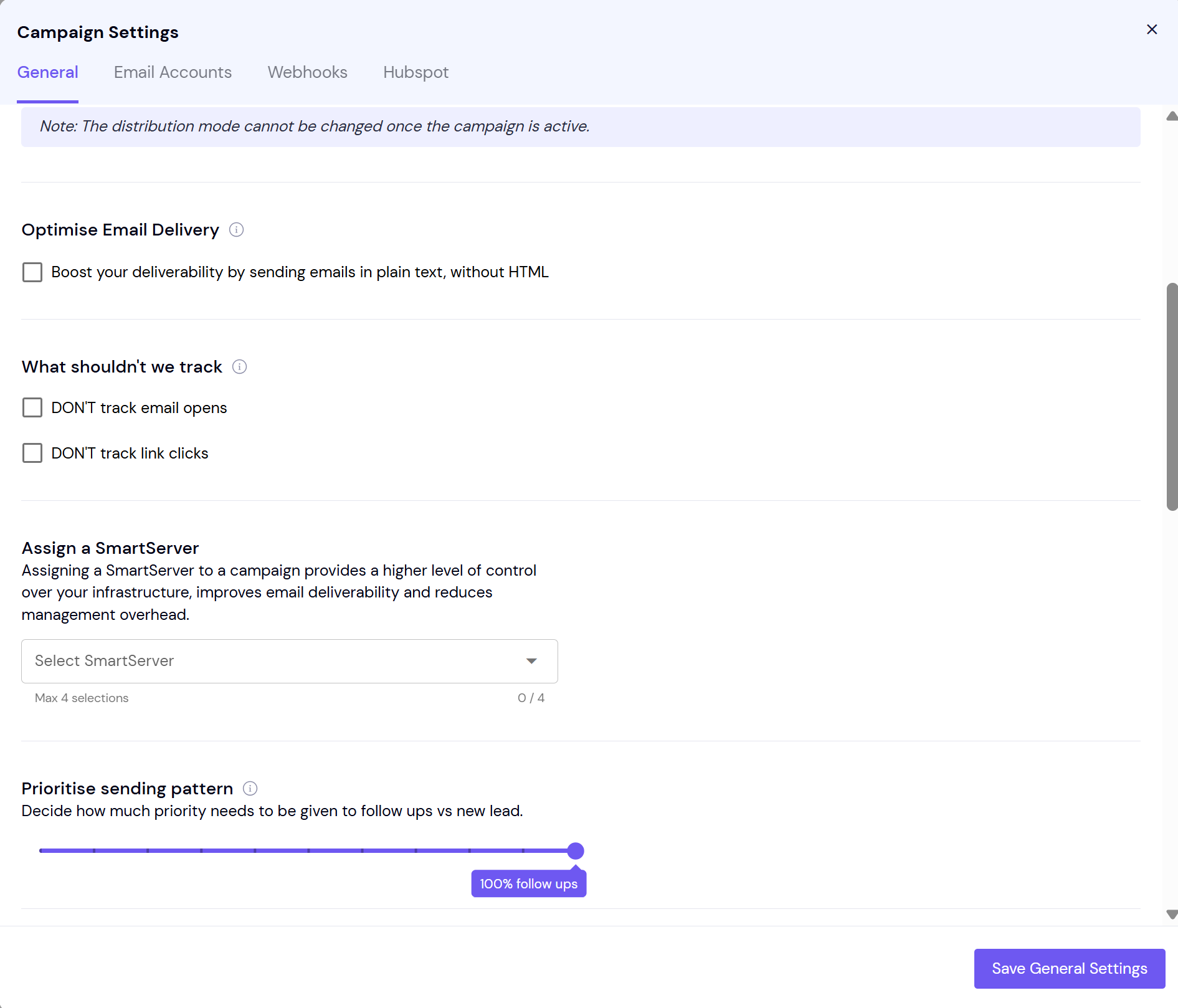
4) Save and launch
Save your settings.
Review your choices on Final Review, then launch the campaign.
Remember: after launch, these tracking settings cannot be edited.
Irreversible after launch: confirm your preference before starting the campaign.
Impact on analytics: disabling open tracking removes open rate metrics for that campaign; click metrics are also unavailable if click tracking is disabled.
Deliverability and privacy: disabling tracking can reduce tracking pixels and redirect links, which may help in certain deliverability strategies. Privacy features like Apple Mail Privacy Protection can inflate or suppress opens, so interpret open rates accordingly.
Can I change open tracking after the campaign starts
No. Tracking choices are locked once sending begins.
Does disabling open tracking also disable click tracking
No. They are independent. You can disable one or both under What shouldn’t we track.
Will disabling tracking affect delivery
It can reduce tracking signals in messages, which some users choose for deliverability reasons. Test with SmartDelivery to validate.
Do privacy features affect open rates
Yes. Features like Apple Mail Privacy Protection can trigger or block opens, affecting accuracy.
Where do I see opens if I disabled them
Open metrics will not be recorded for that campaign. You can still monitor replies in Master Inbox and conversions downstream.