When email campaigns fail to send or send fewer emails than expected—even after visible errors are fixed, it’s often due to misconfigurations in sender account settings or campaign timing rules. Common causes include sent time discrepancies, disconnected mailboxes, or the need to reassociate leads after mailbox changes. Ensuring correct sync between campaign trigger time and mailbox minimum time gap, along with verifying account connectivity, is crucial for restoring full campaign performance. Once these checks are completed, always update the campaign settings to reinitiate proper sending behavior.
When the campaigns are not sending any email even after resolving the errors, you need to check with these things:
Firstly, navigate to the Campaign>>Performance>>Sender Accounts to Check ~
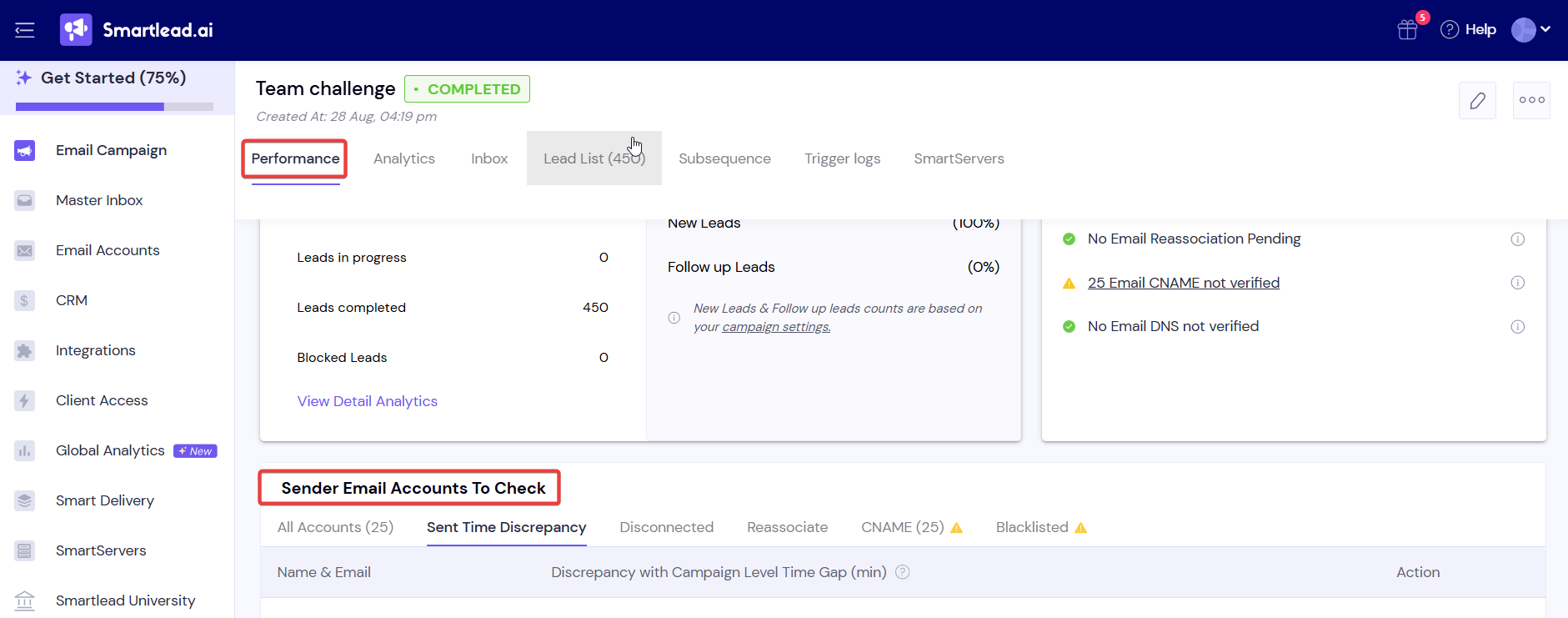
If the campaign’s trigger time is equal to or less than the minimum time gap set for mailboxes, it causes conflicts.
This happens when, the Campaign Trigger is “equal OR lesser” than the “minimum time gap” of the mailboxes.
Fix: It is suggested to keep the Campaign Trigger always minimum 3 minutes more than the "‘minimum time gap’ of the mailbox causing sent time discrepancy.
For example:
An email will be sent every: 18 minutes
Minimum Time Gap: 18 minutes
OR
Minimum Time Gap: 20 minutes
These will create sent time discrepancy within the campaign, resulting either skipping of triggers or sending more than set limit.
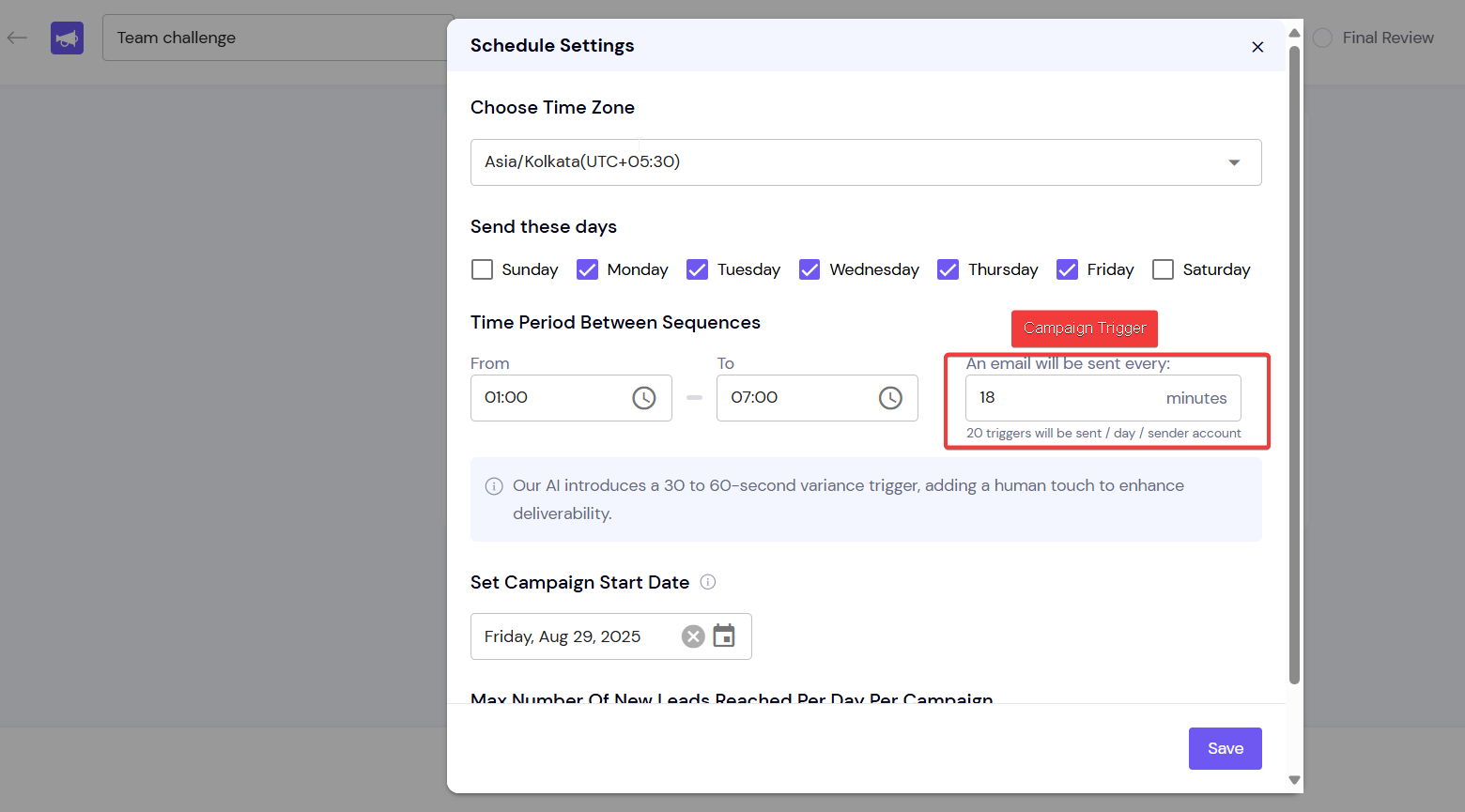
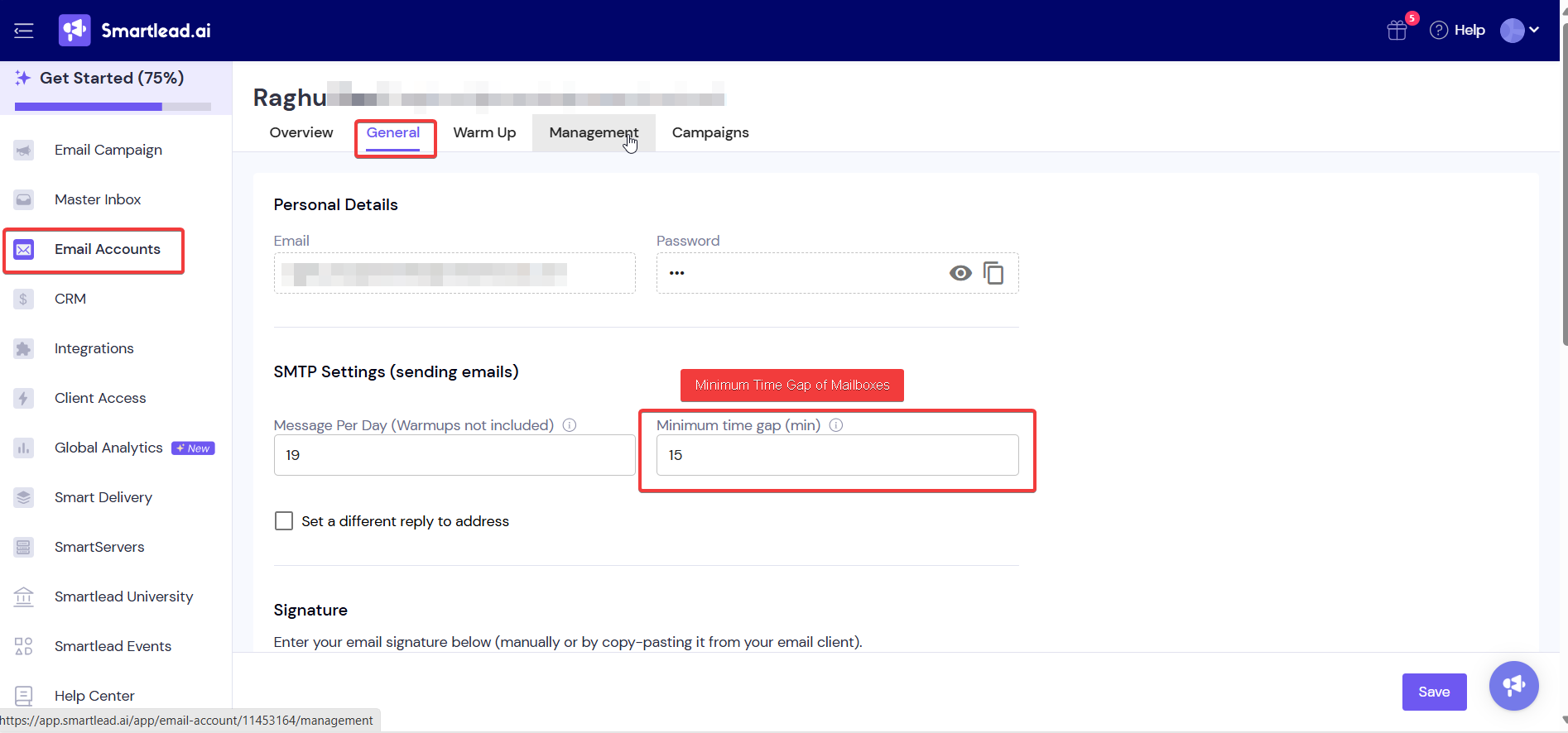
Check if the sender accounts associated to the campaign are being disconnected from the campaign.
If yes, kindly reconnect the mailbox, by click on the Re-connect button under the ‘Action’ tab.
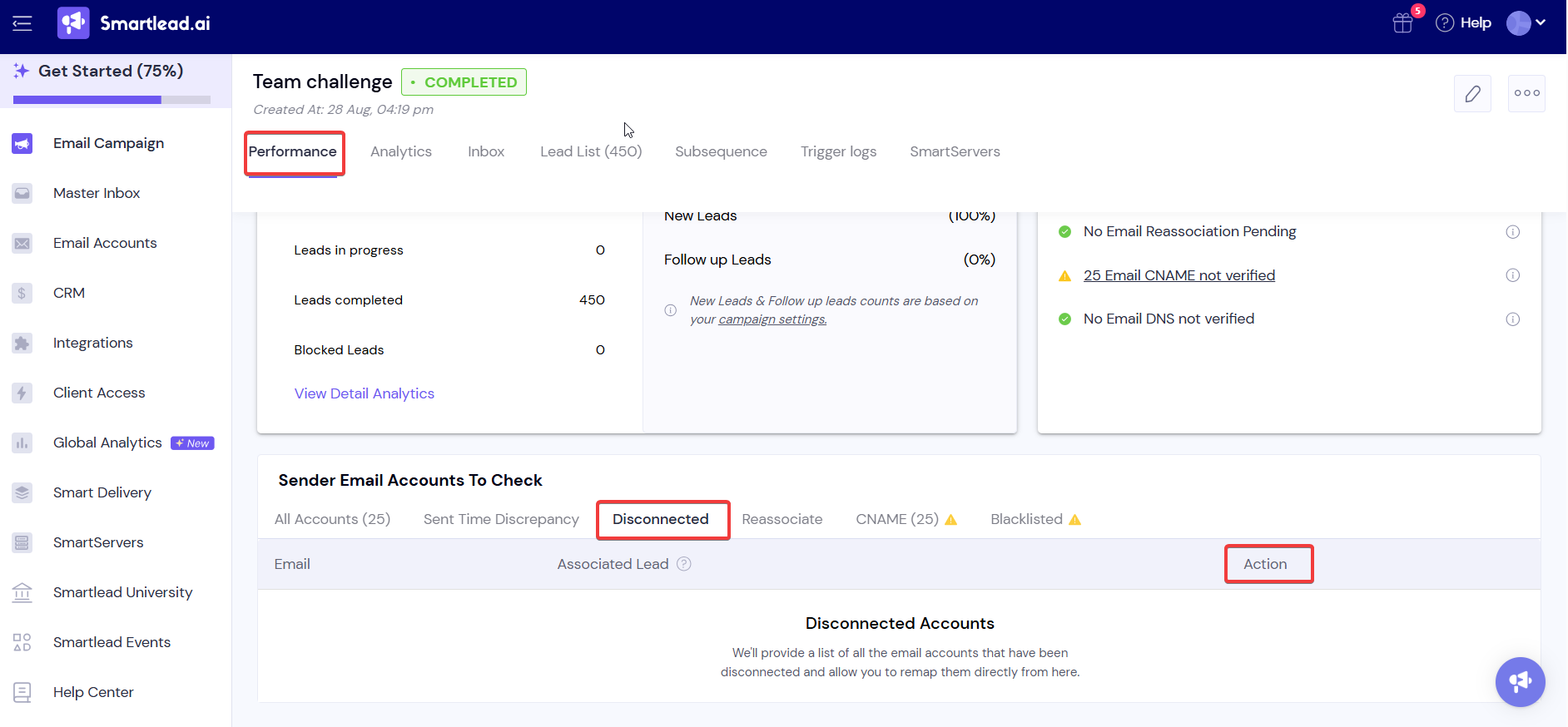
Reassociate:
If the mailboxes were disconnected/removed from the campaign and then again re-added to the campaign, the leads are needed to be reassociated with the mailboxes again. Click on the “Reassociate” button under the ‘Action’ tab.
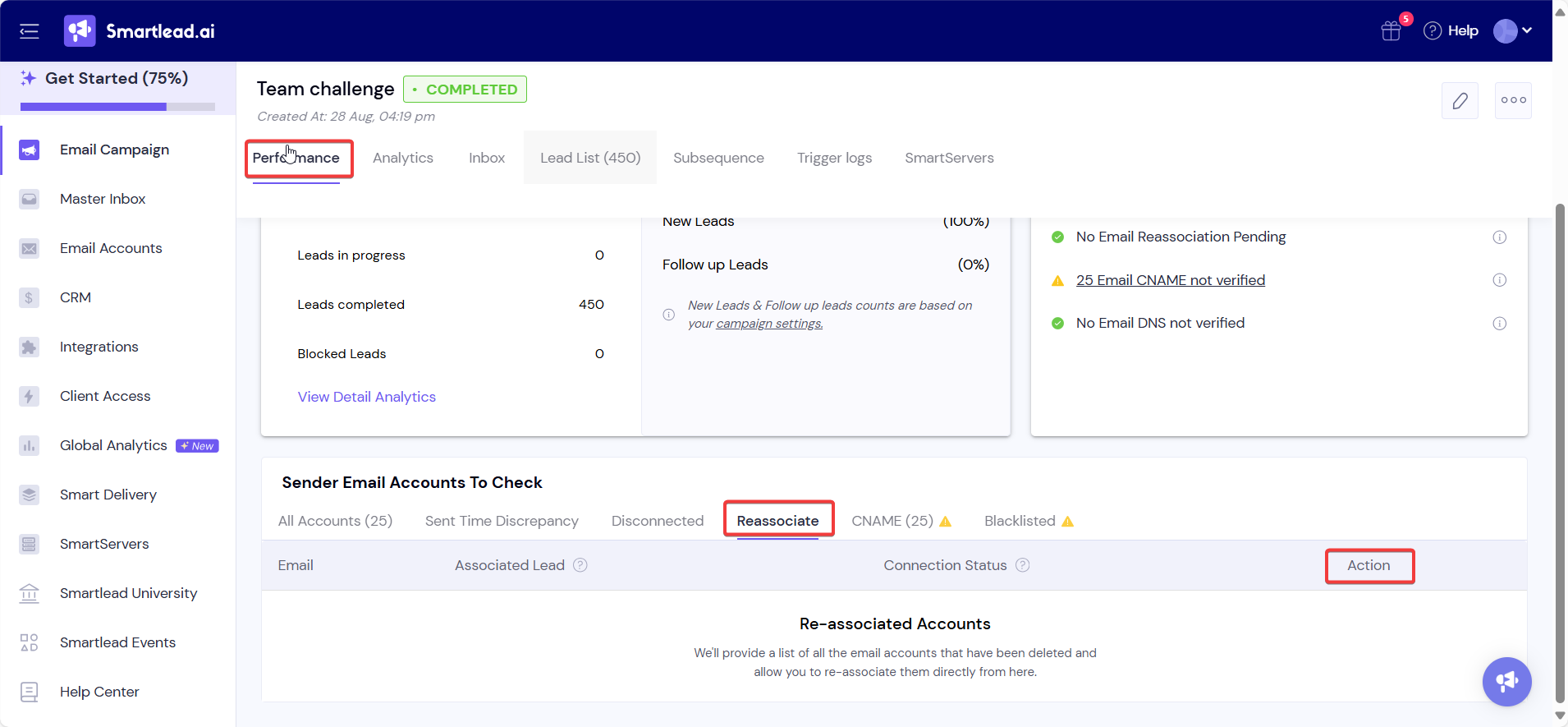
**Once, the above fixes are made, kindly click on Edit Campaign (pencil icon)>>Final Review>>Update Campaign.

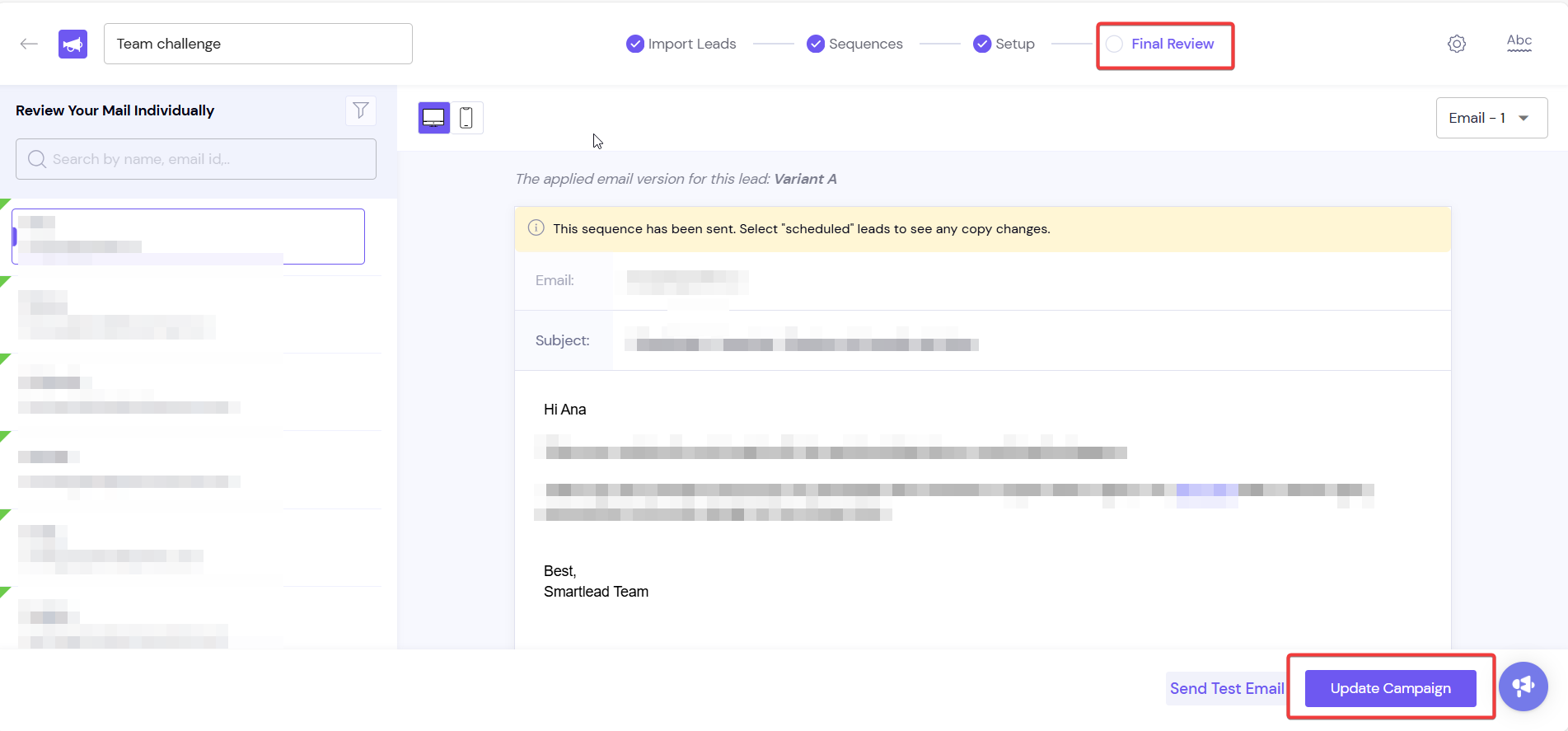
Check Sender Accounts
→ Go to Campaign > Performance > Sender Accounts
Sent Time Discrepancy
Is Campaign Trigger Time ≥ Minimum Time Gap + 3 mins?
Adjust if not.
Disconnected Mailboxes
Any mailbox showing “Disconnected”?
→ Click “Re-connect” under the Action tab.
Reassociate Leads
Was a mailbox removed and re-added?
→ Click “Reassociate” under Action tab to sync leads again.
Update Campaign Settings
Go to Edit Campaign > Final Review > Update Campaign
Saves and applies all recent changes.
Q1: Why are no emails being sent even though I fixed visible errors?
A: It's likely due to timing mismatches (trigger time vs. minimum gap), disconnected mailboxes, or leads not being reassociated after mailbox changes. Follow the checklist above.
Q2: What is the ideal gap between campaign trigger and mailbox time gap?
A: Always maintain a minimum 3-minute buffer between the campaign trigger time and the mailbox's minimum time gap to avoid conflicts.
Q3: Do I need to reassociate leads after reconnecting a mailbox?
A: Yes. If a mailbox is removed and re-added, leads must be reassociated using the "Reassociate" button to resume sending properly.
Q4: I made all changes, but emails are still not sending. What should I do?
A: After making any change, you must click “Update Campaign” from the Final Review tab. Without this, updates won't be applied.
Q5: Can I view why a mailbox is disconnected?
A: Go to Sender Accounts under Campaign > Performance. Hover or click on the status indicator for more information or reconnect as needed.
How does the minimum time gap on the email level affect campaign distribution?
Re-associate disconnected mailboxes for optimal campaign sending