SmartSenders delivers a complete email infrastructure suite for every sender type, from startups to enterprise outreach teams. Zapmail offers simple Google and Outlook mailboxes with full admin access, while InboxKit enhances that with Enterprise Cloudflare DNS for maximum deliverability. InfraInbox focuses on scalable cold email setups using multiple low-volume Outlook inboxes, and Mailreef provides advanced users with dedicated SMTP servers and custom IP control. Together, these providers give you total flexibility, security, and scalability for every stage of your cold email growth.
This article covers:
Zapmail – Simple Google & Outlook mailboxes with full admin access and automated DNS setup.
InboxKit – Enterprise-grade Google & Outlook mailboxes with Cloudflare DNS and isolated tenants for top deliverability.
InfraInbox – Optimized Outlook inboxes for high-volume, low-send cold emailing.
Mailreef – Dedicated SMTP servers with custom IPs for advanced users needing total infrastructure control.
Introducing Zapmail—Smartlead's trusted mailbox provider offering Google & Outlook mailboxes with full admin access. Get seamless DNS setup & maximum deliverability.
Smartleaders, we are introducing Zapmail as a Smartlead-trusted mailbox provider for customers who need full admin access to their mailboxes.
With Zapmail, we’re offering you Google and Outlook mailboxes with full admin access over your inboxes (Zapmail Standard). All the mailboxes come with complete DNS configuration, so you don’t need to worry about email infrastructure and start warm-up right away.
Zapmail Standard (With Admin Access) offers Google and/or Outlook mailboxes at $4 per mailbox per month with $15 per domain per year.
SmartSenders ensures a seamless and secure email infrastructure setup by providing complete access to the Google Workspace Admin Dashboard, giving you full control over domain and mailbox configurations.
Each domain is assigned a unique, isolated workspace to maximize deliverability, minimizing cross-domain risks and maintaining sender reputation. Security is prioritized with Multi-Factor Authentication (MFA) enabled by default, safeguarding your accounts against unauthorized access. Additionally, masked domain forwarding and fully automated DNS setup, including SPF, DKIM, and DMARC records, are handled for you, ensuring optimal email authentication.
Getting started with Zapmail mailboxes takes minutes:
Log into Smartlead → Head to Email Accounts → Click Add Account.
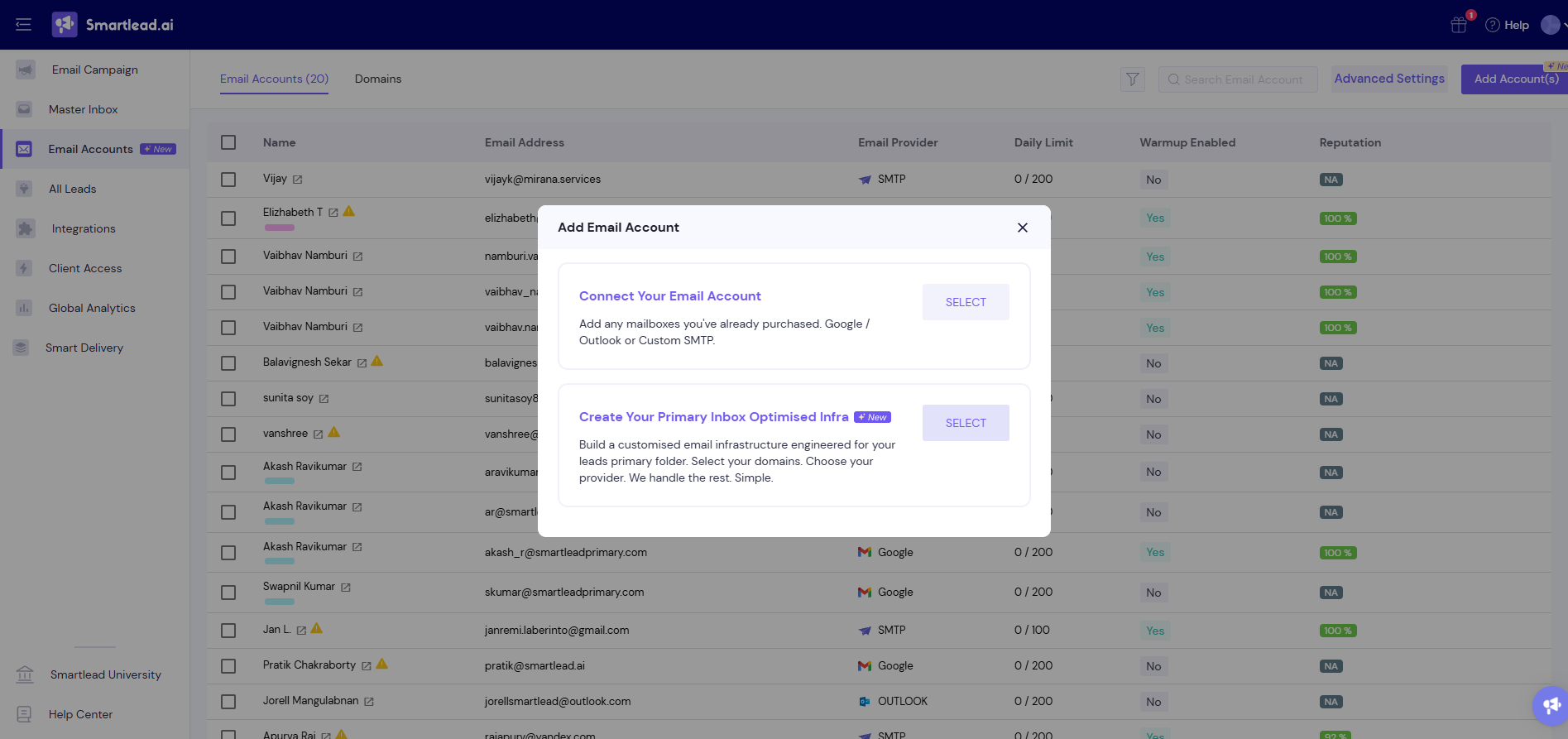
Choose Zapmail → Select Google or Outlook under Create Your Primary Inbox Optimized Infra.
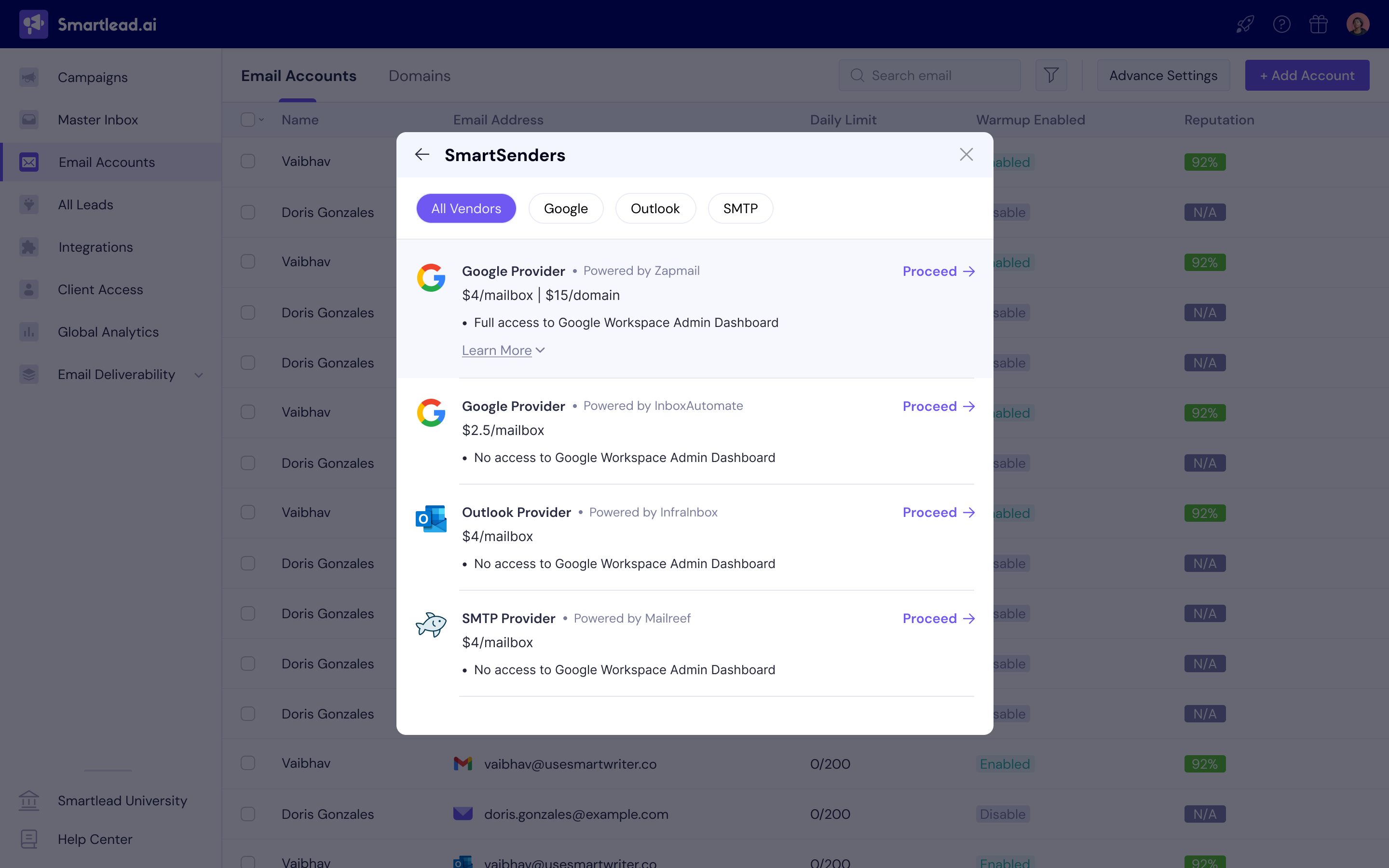
Pick a Domain → Enter or select a domain name (we’ll suggest options if your preferred domain isn’t available).
Set Up Mailboxes → Assign names/profile photos. Opt for Zapmail Standard to get admin access.
Review & Pay → Confirm your order (domains billed yearly, mailboxes monthly) → Done!
Read more: How to Buy Domains and Mailboxes through SmartSenders: Step-by-Step Guide
Key Notes:
Each domain supports 1–5 mailboxes.
Zapmail Standard includes admin access; InboxInfra does not.
Domains/mailboxes are exclusive to Smartlead and can’t be transferred.
Full admin access to your Zapmail Google and Outlook accounts gives you complete control over your mailboxes and improves deliverability.
Here’s why it matters:
1. Access Anytime: You can log in whenever you need, checking your inbox and folders like spam or promotions to ensure you’re not missing any replies.
2. Control Your Google Workspace: Admin access lets you confirm that your Google Workspace is only for your mailboxes. With Zapmail, each domain gets a unique workspace, which boosts your sender reputation and deliverability.
3. Easy Management: You can adjust settings, set up filters, and make changes whenever necessary.
3. Peace of Mind: Full control means you don’t rely on anyone else. You stay in charge, with full transparency.
Having full admin access to your Zapmail Google and Outlook accounts ensures better management and smoother email delivery.
Introducing InboxKit — Smartlead’s trusted mailbox provider offering Google and Outlook mailboxes with full admin access. Enjoy pre-configured DNS authentication, enterprise-grade security, and optimized deliverability — all powered by SmartSenders.
Smartleaders, we’re introducing InboxKit as a Smartlead-trusted mailbox provider for users who need full administrative access and complete control over their sending infrastructure.
With InboxKit, you can purchase Google or Outlook mailboxes that come ready to use, pre-configured with DNS authentication, Multi-Factor Authentication (MFA), and Cloudflare Enterprise DNS.
You’ll have full access to your Google Workspace or Microsoft 365 Admin Dashboard, allowing you to manage your inboxes, domains, and security settings directly.
InboxKit mailboxes with Admin Access are available for:
$4.5 per mailbox (monthly)
$13 per domain (yearly)
Both Google and Outlook providers come fully configured, ensuring a fast and secure setup process.
InboxKit (Powered by SmartSenders) provides a seamless infrastructure setup that includes full admin control, unique workspaces or tenants for each domain, and automated DNS authentication (SPF, DKIM, DMARC).
Security is prioritized with MFA enabled by default and infrastructure managed under Enterprise Cloudflare DNS for maximum performance and reliability.
Average delivery time: ~48 hour
Pricing: $4.5/mailbox | $13/domain
Official Google Partner
Full access to Google Workspace Admin Dashboard (individual admin panel per domain)
Pre-configured with MFA and DNS setup (SPF, DKIM, DMARC)
Enterprise Cloudflare DNS
Each Google domain is hosted under an independent Google Workspace, ensuring isolation between senders, maintaining reputation, and improving overall deliverability.
Average delivery time: ~48 hours
Pricing: $4.5/mailbox | $13/domain
Full access to Microsoft 365 Workspace Admin Dashboard (individual tenant per domain)
Pre-configured with MFA and DNS setup (SPF, DKIM, DMARC)
Enterprise Cloudflare DNS
Each Outlook domain is provisioned under its own MS365 tenant, ensuring total control and optimal sender reputation across mailboxes.
Getting started with InboxKit mailboxes takes just a few minutes:
Log in to Smartlead → Go to Email Accounts → Add Account
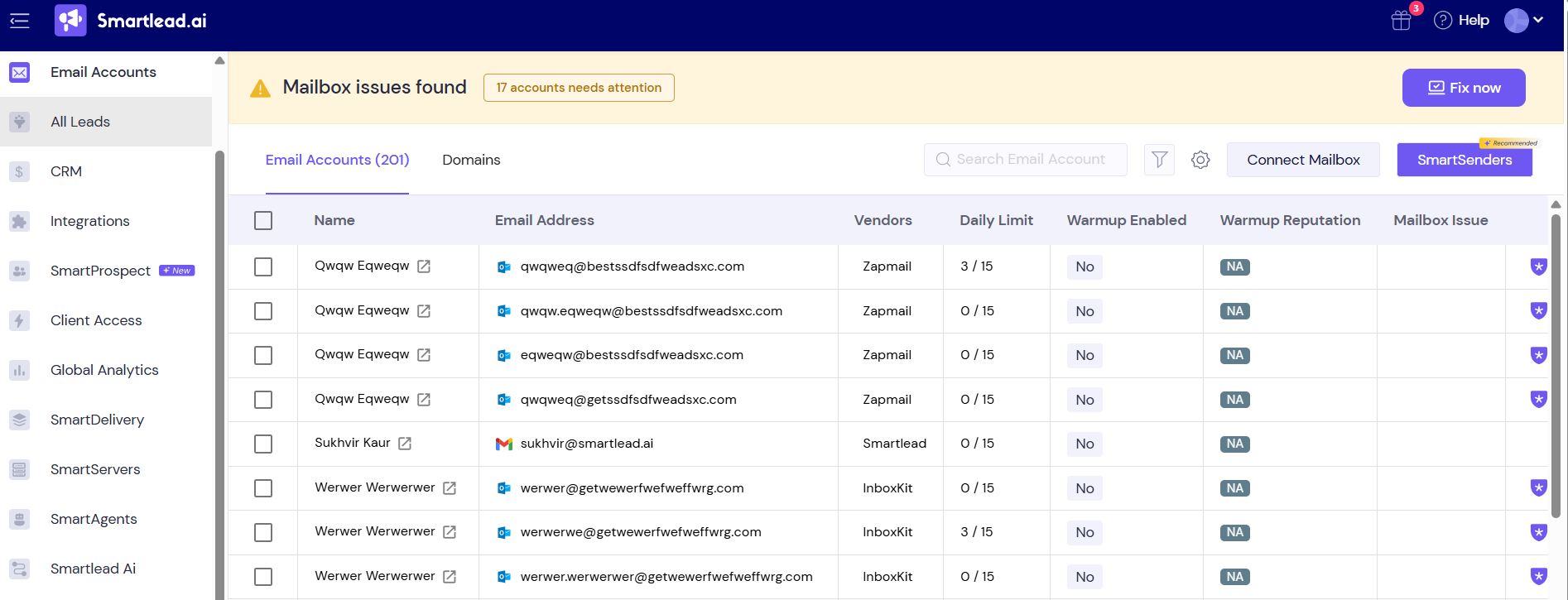
Choose SmartSenders.
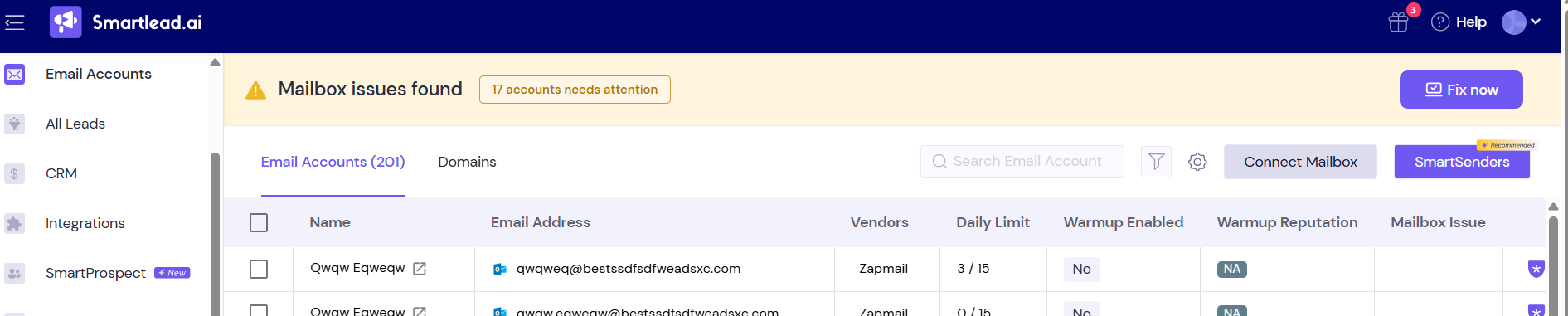
Select InboxKit Google or Outlook under Create Your Primary Inbox Optimized Infra.
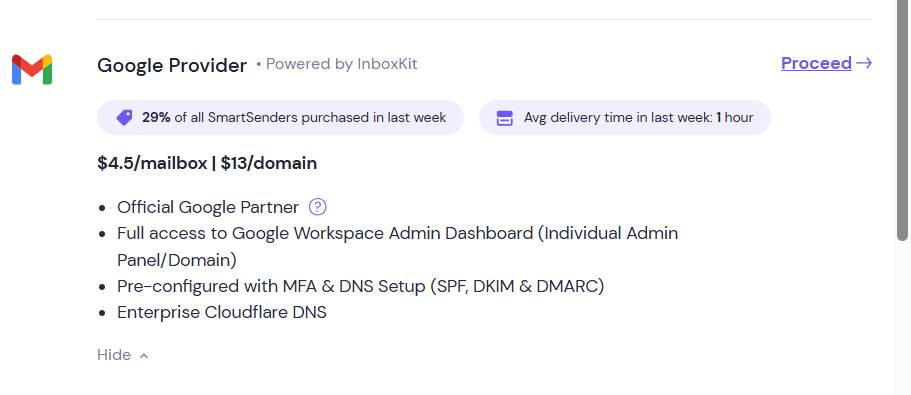
Pick a Domain → Enter or choose a domain name (SmartSenders will suggest options if your preferred one isn’t available).
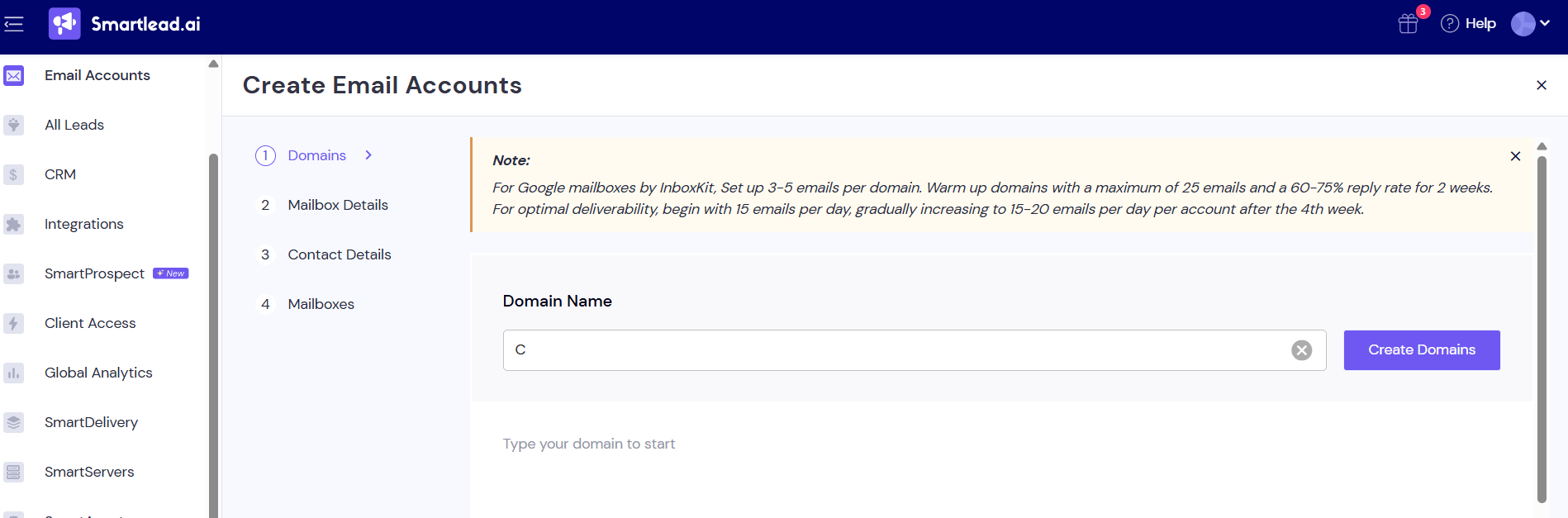
Set Up Mailboxes → Assign names and profile photos.
Review & Pay → Confirm your order (domains billed yearly, mailboxes monthly).
Once confirmed, your mailboxes and DNS configuration will be completed automatically, and admin access credentials will be shared.
Each domain supports 1–5 mailboxes.
InboxKit mailboxes include full admin access.
Domains and mailboxes are exclusive to Smartlead and non-transferable.
Comprehensive FAQs on Microsoft Outlook accounts provided by InfraInbox.
1. What is Infrainbox?
Infrainbox are custom Outlook inboxes made specifically for cold emailing. We do this by creating 50 inboxes per domain and sending incredibly low volume 2 emails maximum per inbox. We’ve seen that by sending a really low volume of emails per inbox you can still reliably land in the inbox even if the domain has a lot of inboxes.
2. What is the pricing structure for Microsoft Outlook accounts on SmartSenders?
Users can purchase a minimum of 2 domains, up to 20 domains. You can create 3-5 mailboxes per domain. You can auto generate 5 inboxes per domain.
It will cost $16 per domain per year + $5 per month per inbox.
3. Do you set up DKIM, SPF, DMARC?
Yes! Infrainbox takes care of the entire setup for you, including configuring DKIM, DMARC, SPF, creating inbox accounts, linking domains, and generating email username permutations.
4. How many emails can I send per day?
With 100 inboxes, you can send 2 emails per day per inbox. This means your daily sending volume can be up to 200 emails across all inboxes.
5. How do you ensure high deliverability?
Infrainbox’s infrastructure ensures that your email deliverability remains high by isolating each domain on a unique admin panel. We also use mobile proxies, aged cookie browsers, and advanced anti-detection software to prevent cross-contamination with other emailers and maintain the integrity of your campaigns.
6. What settings should I use for Infrainbox inboxes?
For Outlook Mailboxes by Infrainbox, please warmup your inboxes for 14 days. You can use your normal warmup settings or Smartleads recommended warmup settings. Once warmed up, each inbox can send 10-15 emails per day and can ramp up to 20 emails per day. We caution you from sending beyond 20 emails per day per inbox or you may negatively impact your inbox and domain health.
Campaign Settings:
Use plain text to boost deliverability
Spintax your campaigns
Don’t track opens or link clicks
Don’t use MX Matching
7. Can I delete individual mailboxes?
For Outlook, you can’t delete individual mailboxes, instead you have to delete the entire order.
8. Are there any deliverability rules or concerns for using these types of inboxes?
It's recommended to send 2-3 emails per mailbox per day for optimum deliverability.
Comprehensive FAQs on SMTP Email Accounts by Mailreef.
1. What is Mailreef?
Mailreef is an email provider designed for cold email outreach, being optimized to quickly setup domains and mailboxes so you can get started with outreach campaigns faster, without having to deal with sending limits, DNS, shared IP’s, or time consuming setup processes for multiple mailboxes and sender domains.
2. What is the pricing structure for SMTP accounts by Mailreef on SmartSenders?
SMTP (Mailreef): $19 per domain per year + $3.99 per mailbox per month, with a minimum order of 15 domains and 5 mailboxes per domain (total minimum of 75 mailboxes).
3. What are the differences between Mailreef and Google/Microsoft mailboxes?
The primary difference between Mailreef and Google/Microsoft mailboxes is that Mailreef only provides users with dedicated IP/custom infrastructure to ensure the highest possible success rate for cold email campaigns. Whereas, Google/Microsoft's shared IP addresses group thousands of users who are unfamiliar with one another under a single server, all sharing the same inherited server reputation, so one bad sender can ruin the deliverability of everyone else on that server.
Mailreef gives you complete control over your sending activities, with no artificial restrictions from your email provider.
4. What is the difference between buying Mailreef from Smartlead vs going directly to Mailreef?
The primary difference between purchasing Mailreef through Smartlead and directly from Mailreef is that you are not required to participate in an onboarding call with us in order to access Mailreef's services, and you save approximately $40/month when purchasing Mailreef through Smartlead.
Purchasing Mailreef directly allows you to bring over your own existing domains for outreach, as well as give you more direct control over your sending limits and the ability to gradually ramp up your mailbox count, as opposed to having to buy all 75 mailboxes at once through Smartlead.
5. Do I need to warm up Mailreef mailboxes?
Yes, Mailreef mailboxes are standard SMTP and IMAP mailboxes hosted on brand new dedicated IP addresses with no prior sender history, so their sender reputation must be established prior to launching your outreach campaign to ensure high deliverability.
6. Does Mailreef Accounts have sending limits?
Mailreef mailboxes with Smartlead are limited to 20 cold emails and 20 warm emails per day.
7. Can I use my own domain with Mailreef?
When purchasing Mailreef through Smartlead, you cannot bring over any existing sender domains. By purchasing Mailreef directly, you will be able to transfer an unlimited number of domains to our service or purchase as many fully configured sender domains as you want through their platform.
8. Can I Use Custom Tracking Domains With Mailreef Mailboxes?
Yes you can! Mailreef mailboxes can be configured with a custom tracking domain, and we strongly recommend using them for consistent deliverability.
9. How many emails should I send per day with Mailreef mailboxes?
We suggest you to maintain a low, consistent sending volume with volume spread across multiple mailboxes and domains as opposed to overly loading any single domain/mailbox with sending volumes higher than 20 cold + 20 warm email sends per mailbox, per day.
10. What happens if my server gets burned?
In the rare event that you experience poor deliverability rates due to a burned server infrastructure, Mailreef can replace your server infrastructure.
11. What is the recommended warmup settings?
Warmup every email account and always keep them warming. For every cold email sent, send one warming email - so maintain a 1:1 ratio. You should warm up your domains and mailboxes for a minimum of 14 days before sending any cold email. Warming up for 30+ days is even better!
12. Ideal sending volume for Mailreef accounts?
When a mailbox is fully warmed, you should be doing 20 cold emails and 20 warming emails per day. You should also space these emails out evenly apart - sending high volumes in short bursts typically causes issues regardless of the email provider (Mailreef, Google, Outlook, etc...)
13. Are we assigned dedicated IPs per order?
Mailreef assigns you a dedicated server to your Smartlead order. Please note that you are solely responsible for the reputation of this server - no one else has access to your IP and server. Should anything go awry, we'll review its reputation and determine if a replacement is appropriate. If you need additional servers, please reach out to me and we'll evaluate the possibility of expanding your infrastructure. The lower the volume on the server the better your deliverability will be in theory.
14. Recommended best practices for Mailreef accounts
Unsubscribe Links: Always include unsubscribe links in your emails. Phrases like "reply to opt-out" often lead to more spam reports than a straightforward unsubscribe link. This rule is crucial to follow.
Spintax/AI Content: Spam filters know when you're sending the same email repeatedly - changing only the 'first name' doesn’t count as variation anymore. You need to use heavy spintax or AI driven personalization to introduce as many variations as possible into your email template. Sending identical emails repeatedly will lead to a gradual decrease in open rates; spintax/AI prevents this decline and give you consistently high open rates.
B2B Emails Only: Avoid sending to personal email addresses such as @gmail.com, @yahoo.com, @hotmail.com, @msn.com, etc. Focus on reaching out to professional domains relevant to their respective businesses.
Follow Ups: We suggest sending 1 initial email and then a max of 2 follow up emails. We see that the spam button is hit way more on follow ups and typically lowers your deliverability quickly after a few follow ups to the same unresponsive prospect. For example, at Mailreef we only send 1 initial email and 1 follow up and cut it at that.
Verify Email Address: You should verify all emails before you send. Do not email Catchalls or Risky emails as they will likely bounce. NeverBounce is a great resource for this. It's worth noting that Apollo.io's emails should still be run through a 3rd party verification tool - there tends to be stale data in their platform.
Types Of Companies To Avoid: Generally speaking, emailing Fortune 500 companies, government offices, banks, finance, accounting, and/or hospitals. This isn't just related to Mailreef, but cold email in general. These types of receiving mailboxes have very strict spam filters and will likely spam report your email faster to blacklists than emailing small and medium sized businesses.
To ensure optimal deliverability and accurate tracking, each SmartSenders provider uses a unique custom tracking domain format. Please configure these domains carefully in your Smartlead dashboard.
When setting up your custom domain tracking, go to
Smartlead → Email Accounts → Custom Domain Tracking → Add Domain
Then enter the respective tracking format and verify it.
Provider
Tracking Domain Format
Example
Mailreef |
|
|
InfraInbox |
|
|
Zapmail / HyperInbox |
|
|
InboxKit |
|
|
 Tip: If the custom domain tracking is already set up, you just need to verify it — no additional configuration required.
Tip: If the custom domain tracking is already set up, you just need to verify it — no additional configuration required.
To maintain a healthy sender reputation and ensure consistent inboxing rates, follow these sending and warm-up guidelines:
Daily Sending Limit: 15–25 emails per mailbox
Time Gap Between Emails: Minimum 15 minutes
Warm-Up Volume: 20–30 warm-up emails/day
Recommended Reply Rate: 65–75%
Daily Ramp-Up: Increase by 2–4 emails/day
Best Practice: Keep your warm-up active continuously, even after your campaigns go live. This stabilizes sending patterns and improves deliverability across all domains.
Related Articles
Explore more SmartSenders resources and detailed guides to help you set up, manage, and optimize your cold email infrastructure.