Store unlimited leads. Pay for none. Yes, really.
Its 2025 - you shouldn’t be paying for storage anymore.
Smartlead, All Leads is a lead management system that grows with you, without charging extra for old leads.
The All Leads in Smartlead provides a centralized, organized view of all leads in your workspace. Whether leads are active in campaigns, partially active, or inactive, you can manage them efficiently without paying for lead storage. This guide covers everything you need to know: how to navigate the module, perform lead operations, implement best practices, and troubleshoot common issues.
Why it matters?
You never pay for storing leads.
Smartlead’s All Leads module is designed to solve a common pain point for agencies, sales teams, and solo users: managing thousands of leads without losing data or spending extra.
Move old or unused leads to Inactive, and declutter your workspace in minutes.
Inactive leads do not count toward your monthly lead limit. Free up active lead space without deleting data.
Lead storage is FREE, you’re saving money without losing data.
Keep all your leads safe, organized, and campaign-ready.
Initially rolling out for Unlimited Plan users with 60K+ leads, and it’s just the beginning.
Along with unlimited lead storage, with All Leads, you also get:
Unified Lead Dashboard
View leads from all sources (SmartProspect, CSV imports, webhook integrations, enrichment tools) in one centralized workspace.
Archiving
Archive inactive or irrelevant leads to declutter your workspace. Archived leads remain recoverable anytime and do not count toward active lead limits.
Advanced Filtering & Tags
Filter leads by source, enrichment status, engagement metrics, custom tags, and fields. Quickly find the most relevant leads.
Bulk Actions & Assignment
Select multiple leads to assign, move, tag, or trigger campaigns. Save time when managing large volumes.
Widgets & Insights
Dashboard widgets show lead counts by status, source distribution, high-priority leads, and trends.
Integrations & Webhooks
Connect to external CRMs, Zapier, Slack, or other tools to push or pull leads automatically.
Permissions & Access Control
Control who can view, edit, move, or export leads.
You can keep all your leads safe, organized, and ready to use while saving on lead storage costs.
An archived lead is a lead removed from all associated campaigns but retained in the system.
Key Points:
Archiving a lead does not remove it permanently from the system.
Leads archived from the Master Inbox are accessible in the Archived Leads section.
Archived leads do not count toward your active lead limits.
Go to the Email Campaigns section.
Click on your lead list.
Select the lead(s) you want to archive.
Click the Continue button.
Leads will move to Partially Active or Archived, depending on the campaign status.
Navigate to the All Leads tab in the CRM.
Select leads to archive.
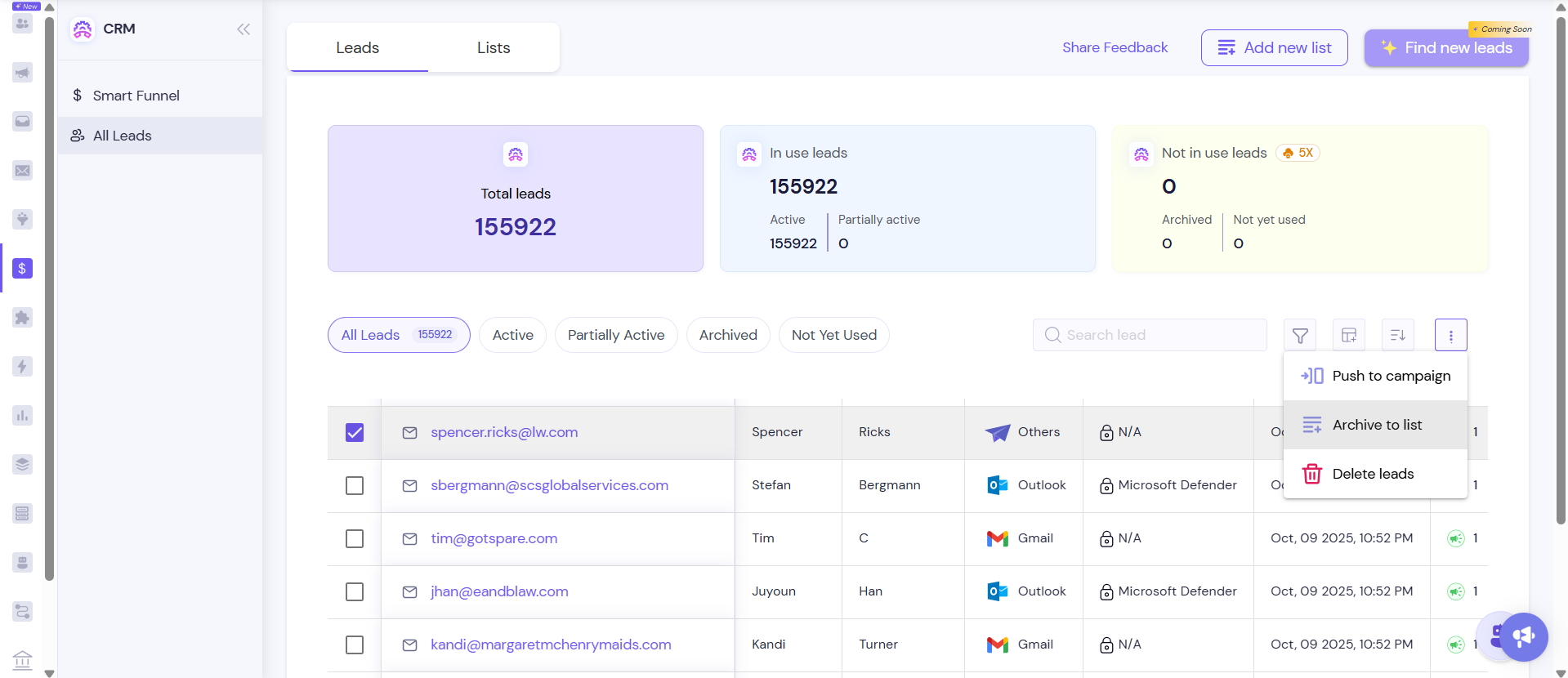
After choosing the leads click on “Continue” button. Leads move to Partially Active or Archived based on campaign status.
Note: Archived leads do not consume active lead limits.Navigate to the All Leads tab in the CRM.
This will direct you to the CRM All Leads section.
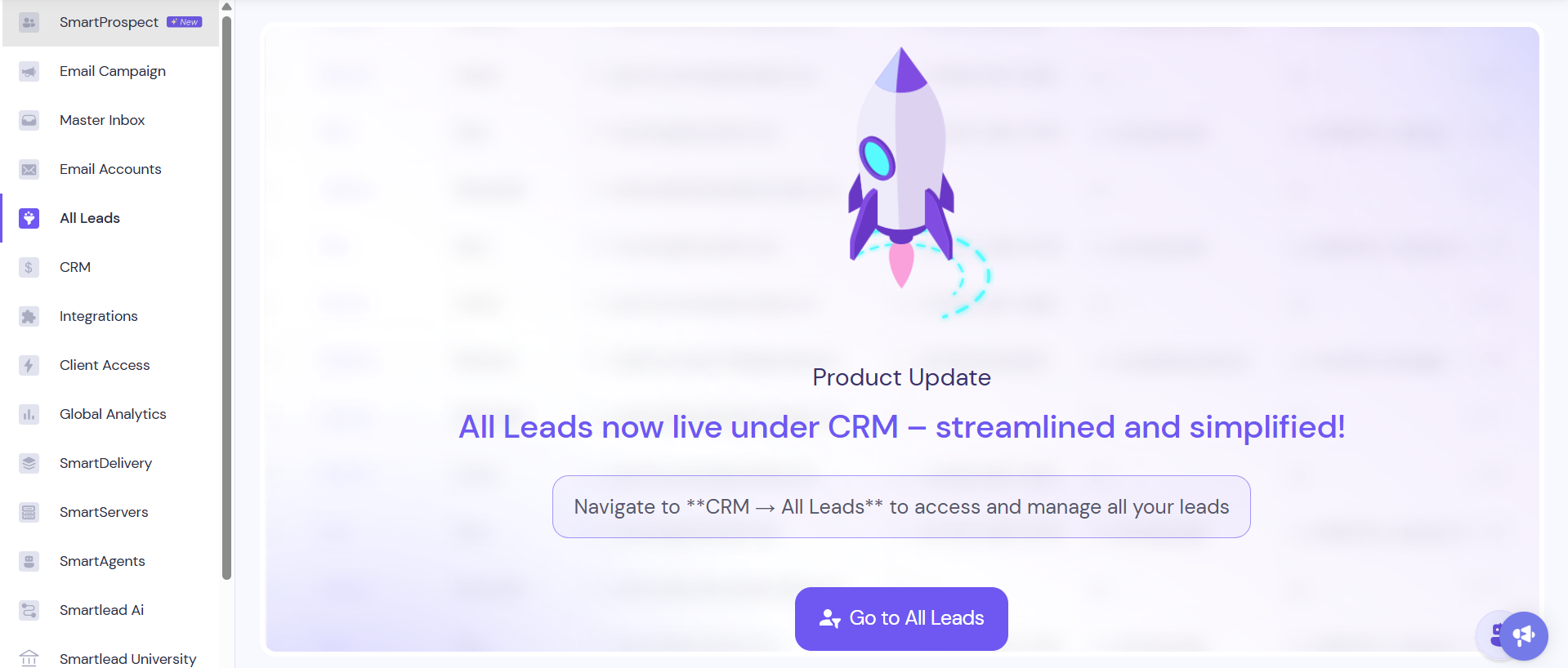
Now click on All Leads.
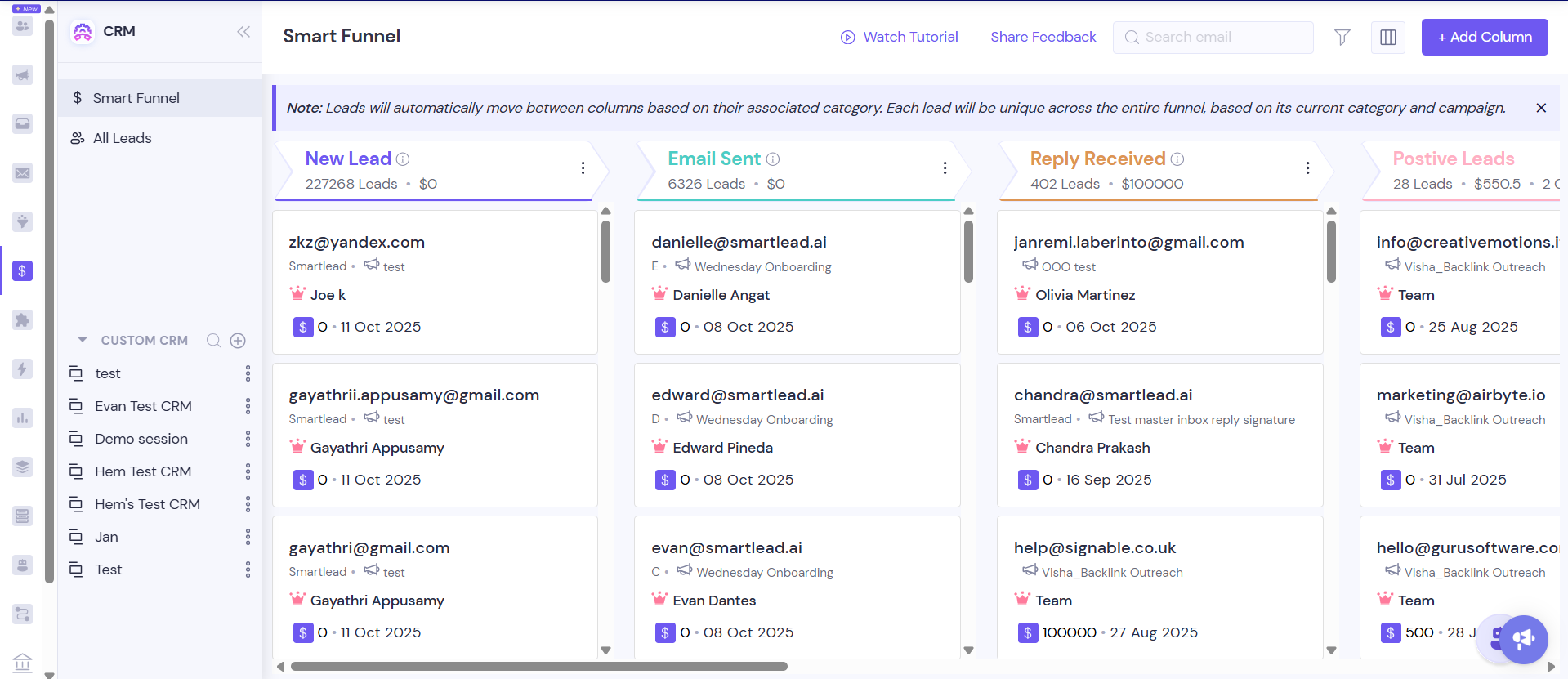
You’ll see a the following dashboard:
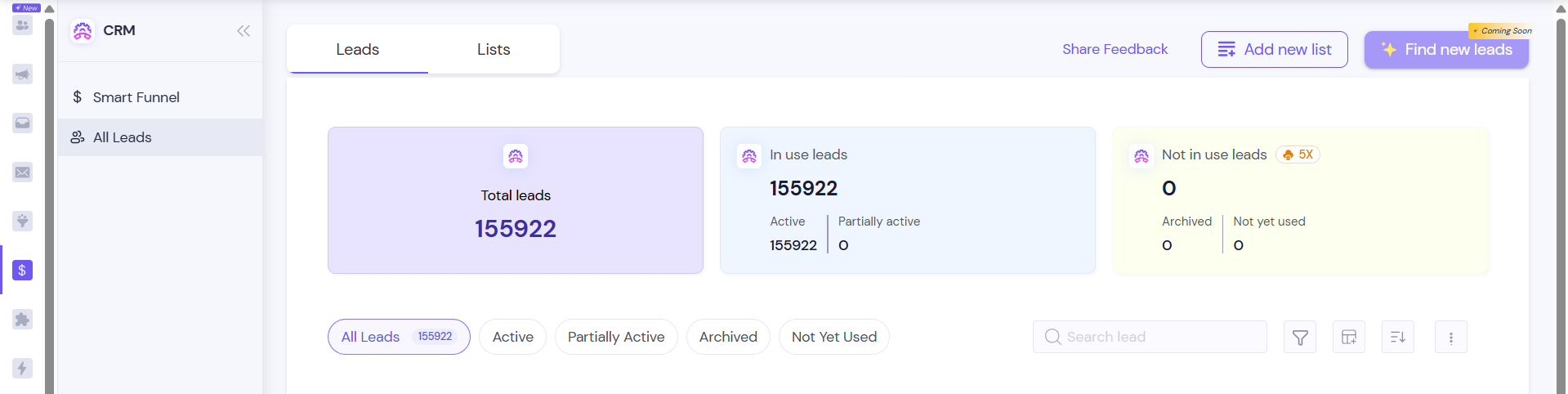
Familiarize yourself with the lead categories:
Total Leads: All unique leads in your workspace.
In-Use Leads: Leads consuming credits.
Active: Participating in campaigns.
Partially Active: Archived from some campaigns but active in others.
Not-In-Use Leads: Archived from all campaigns or not assigned.
To create a new list, select the option to create a list from the All Leads page. Click on Add new list.
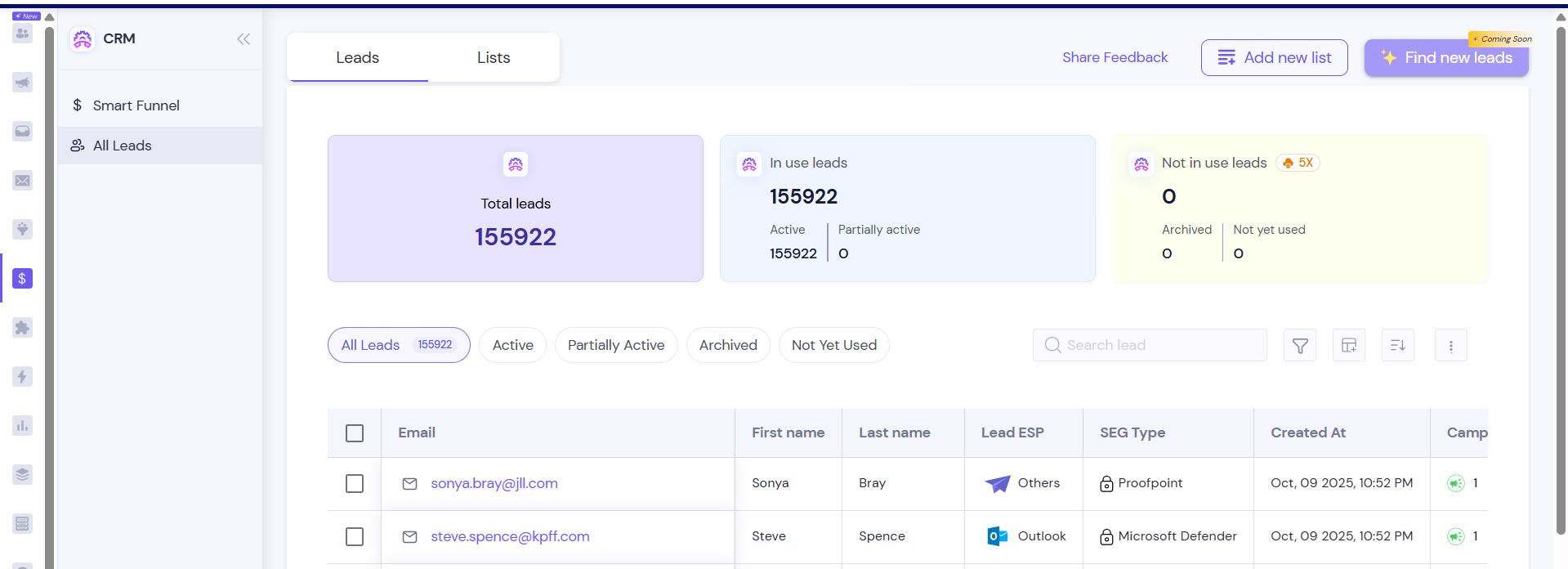
Create List from the All Leads page. Add list name & click on create list.
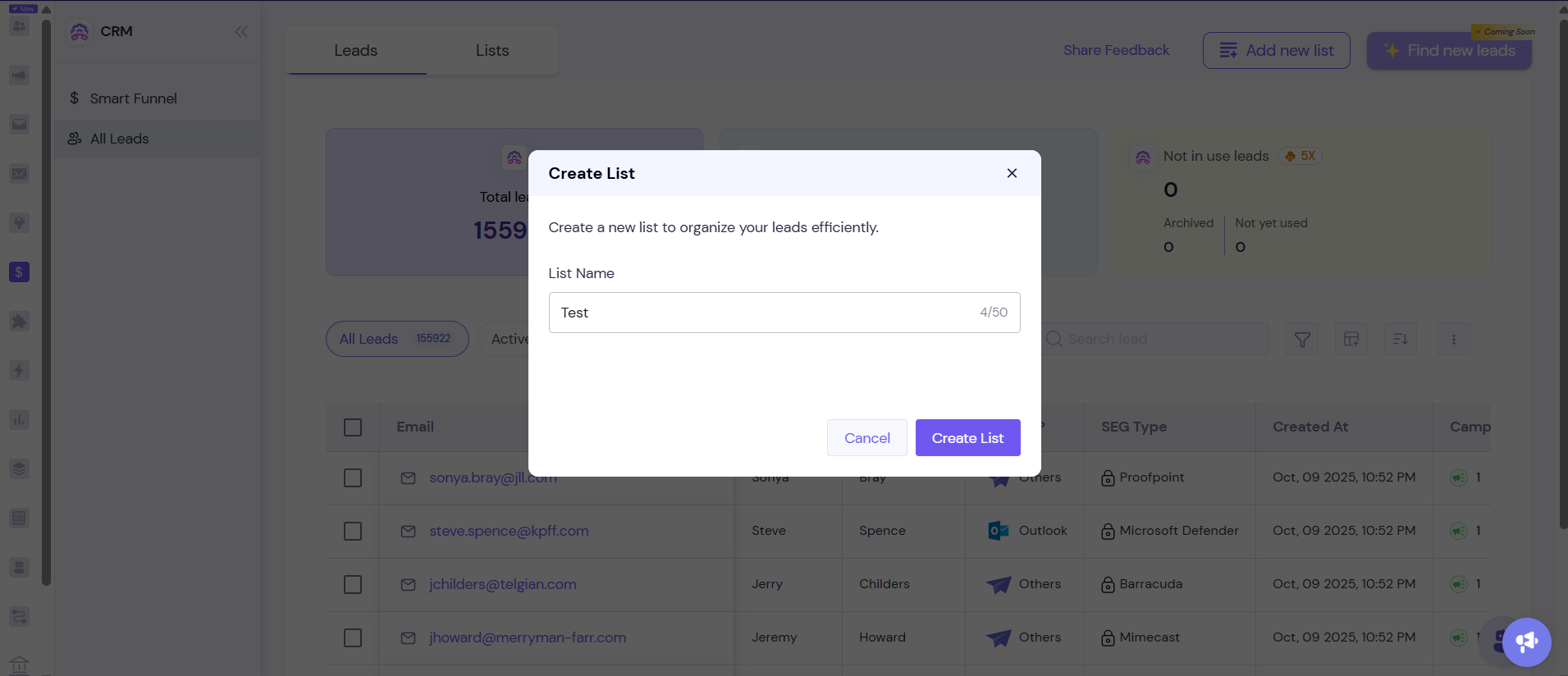
You can either:
Upload a CSV file with leads. Or
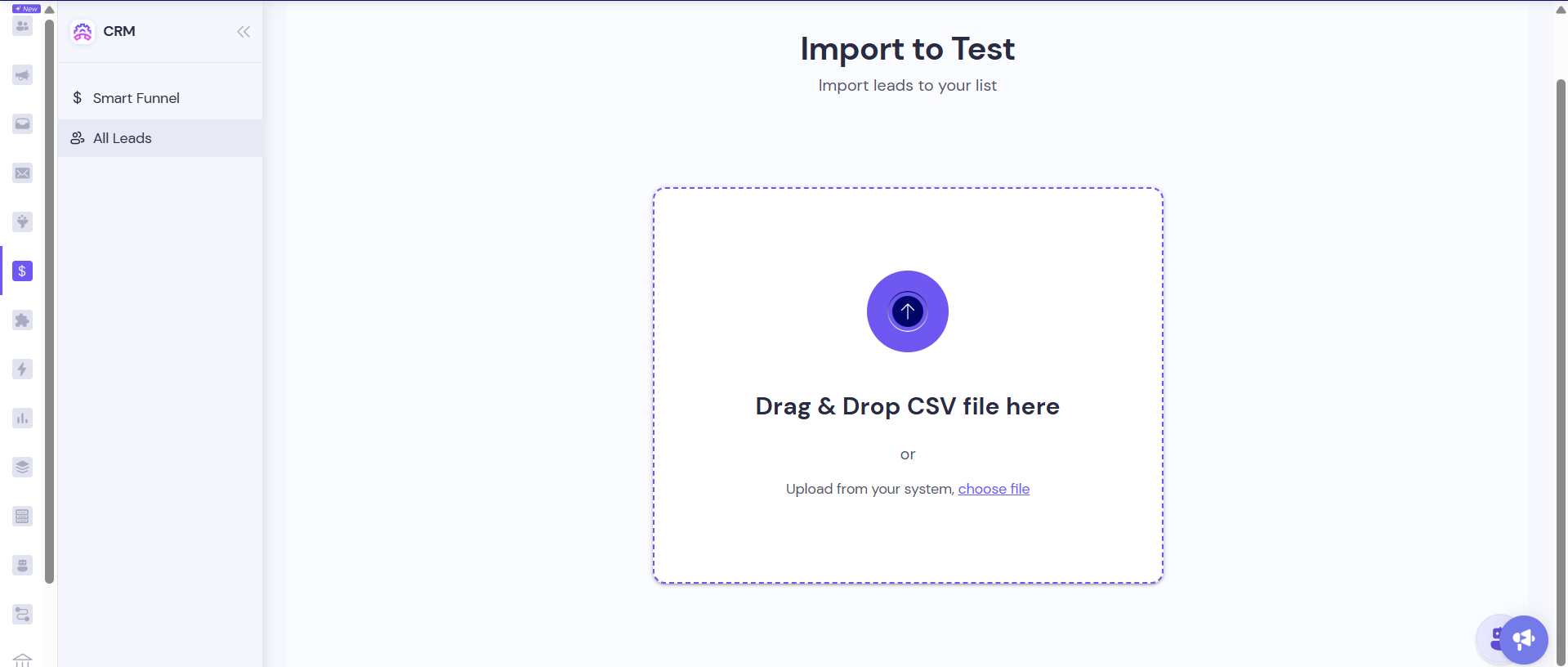
Select leads directly from All Leads.
Select leads from a list.
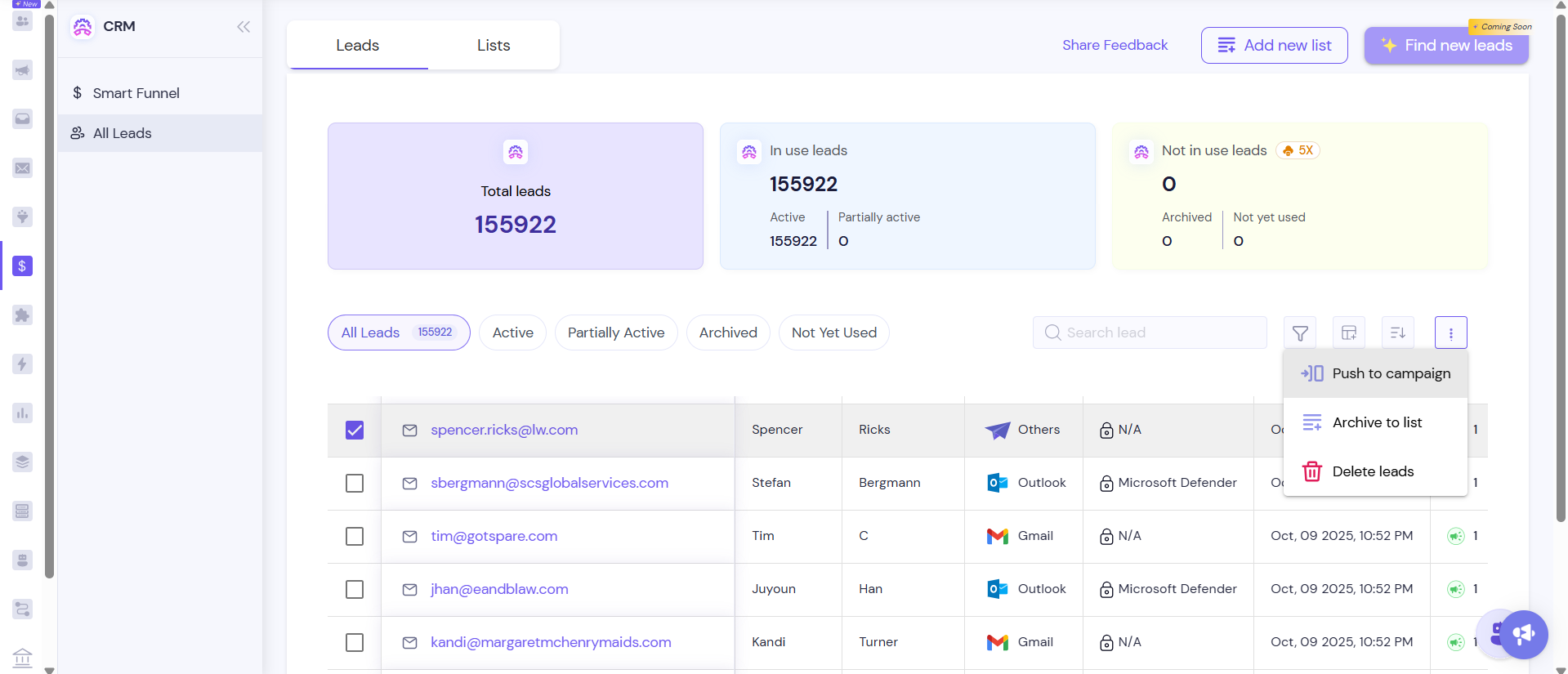
Check the General Preference
Ignore Duplicate Across All Campaign
Ignore Global Block List
Ignore Duplicates In Uploaded List
Ignore Unsubscribe List
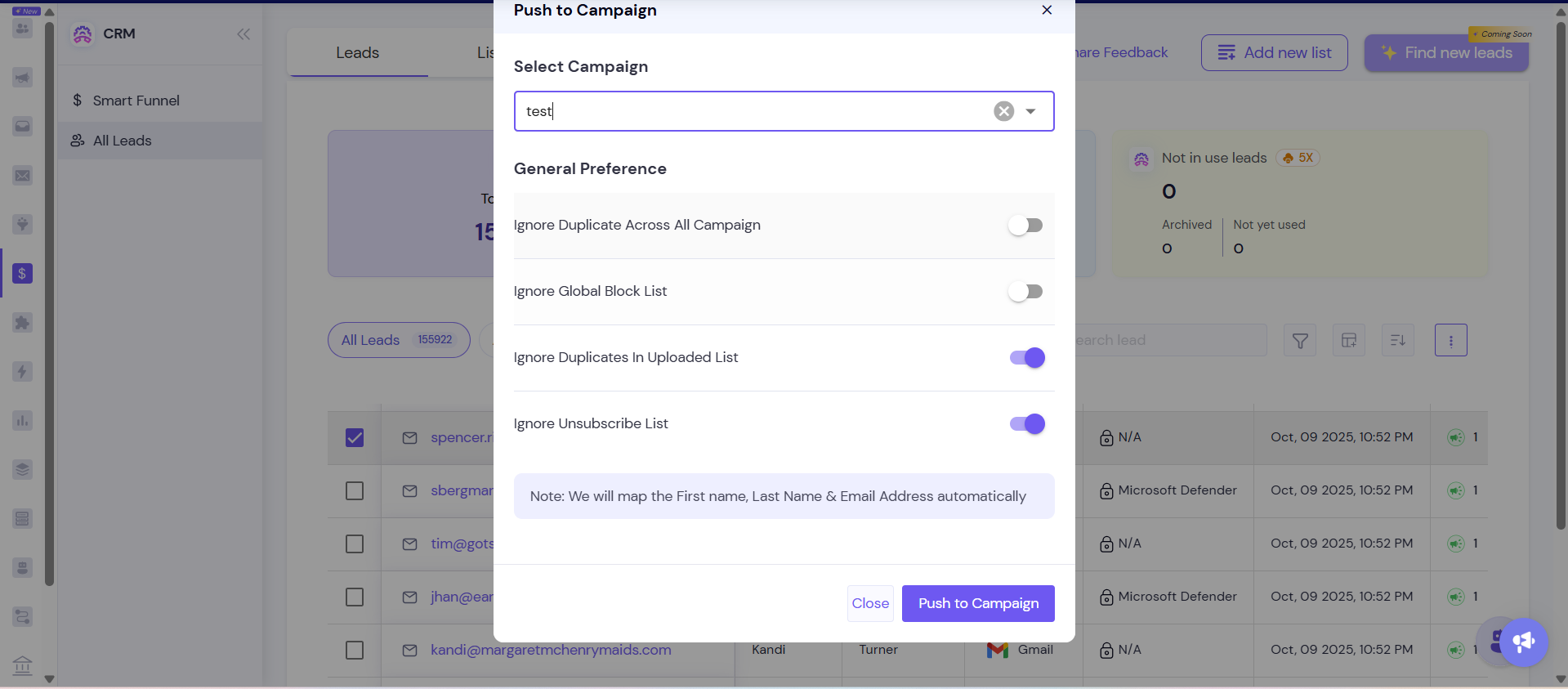
Choose whether to copy leads or move.
Confirm to push leads to the chosen campaign. Click on “Push to Campaign” button.
Note: After pushing leads to a campaign, you can archive any lead that you no longer want active in campaigns. Archived leads are retained in the system and do not count toward your active lead limits.
Click on the filer icon on the dashboard. On write hand panel you filtering option will appear
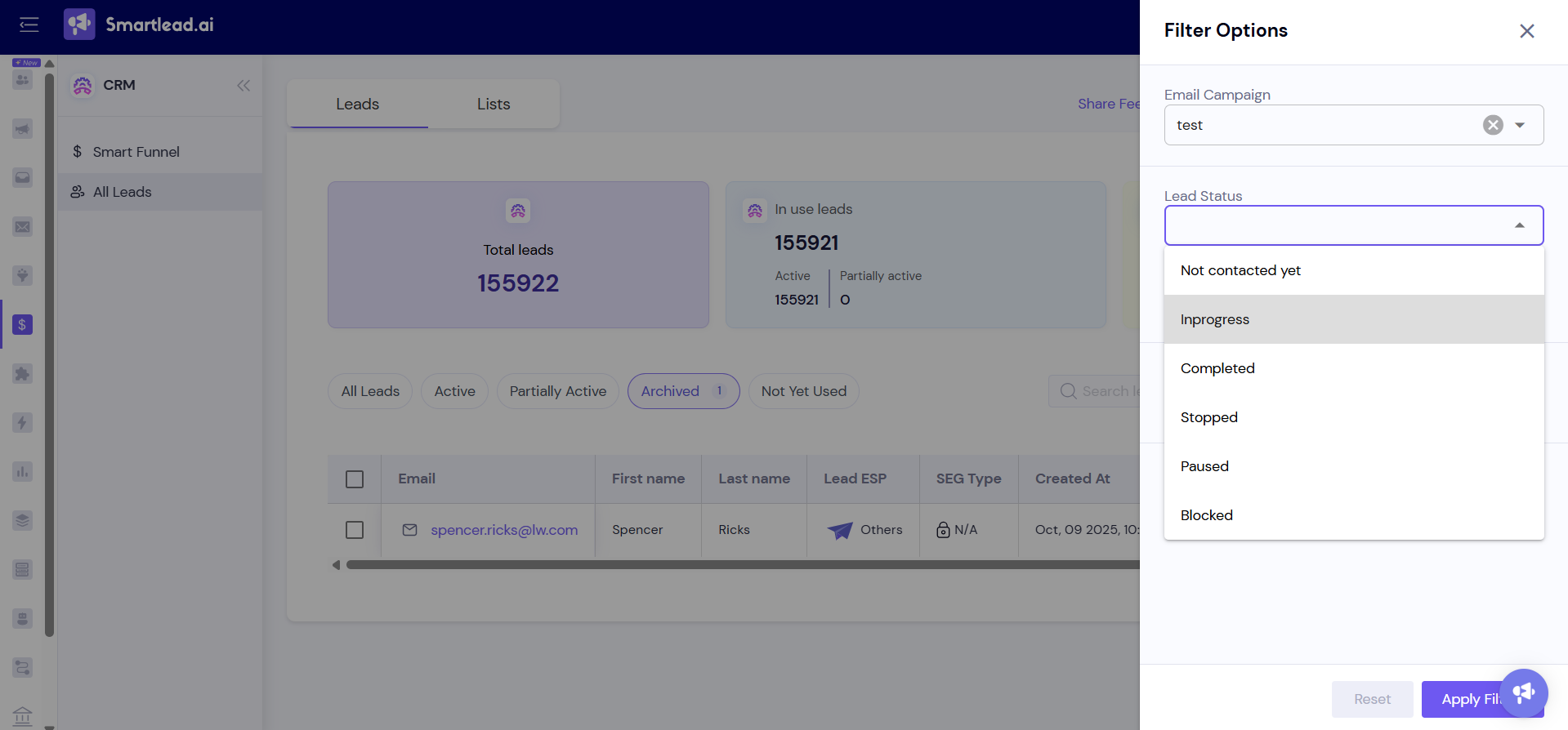
Filter leads by status to check for:
In-progress leads.
Completed leads.
Adjust filters as necessary to view specific lead statuses.
Add tags to lists for easy identification . For “Tagging list’ under All leads dash board cclick on lists.
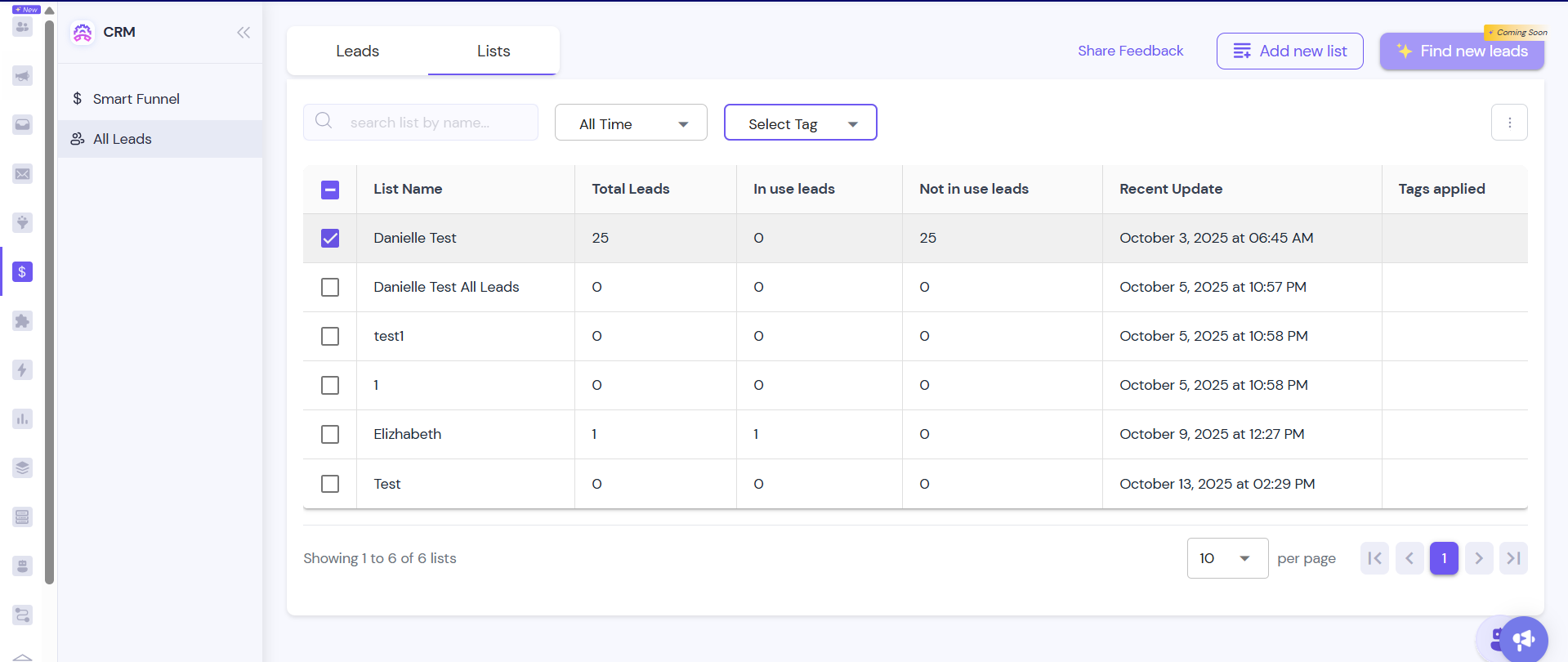
Click on “Select Tag” dropdown, and add a tag for easy identification
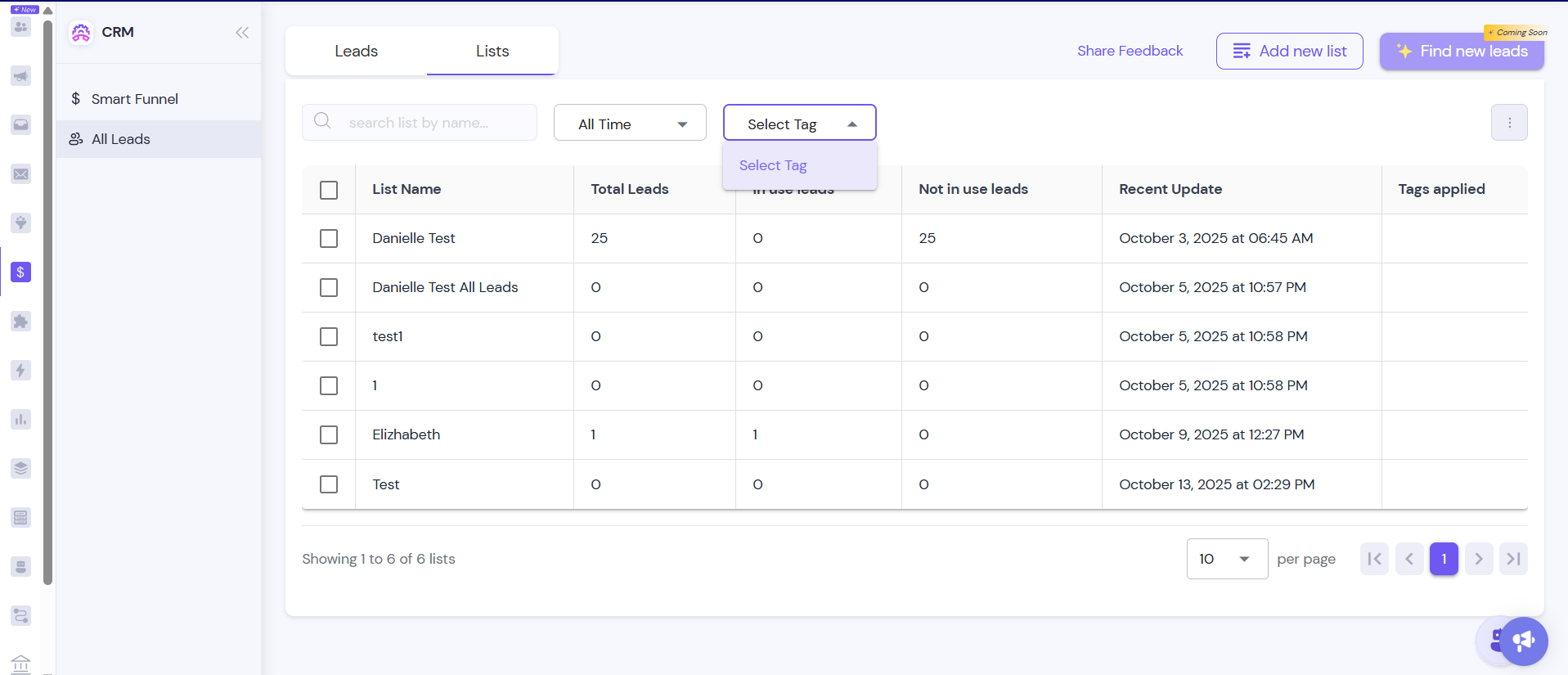
Confirm that the tag is applied.
The Feedback button is your way to tell us what’s working, what’s confusing, or what could be better. Your input helps make Smartlead smoother and more powerful for everyone.
Finish what you’re doing in the All Leads module.
Click the Share Feedback button in the, on the top right of the All Leads Dashboard.
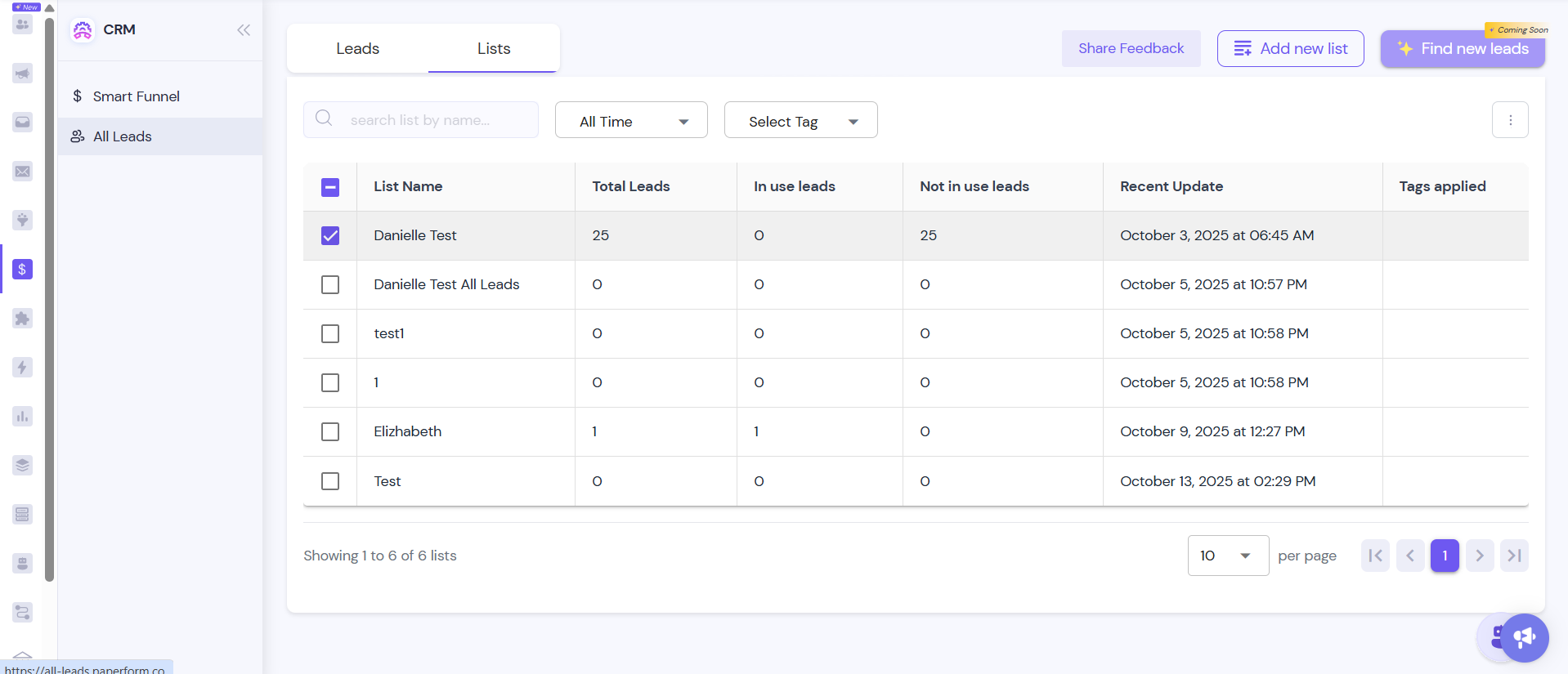
Type your thoughts, a few sentences are enough. Fill up the feedback form.
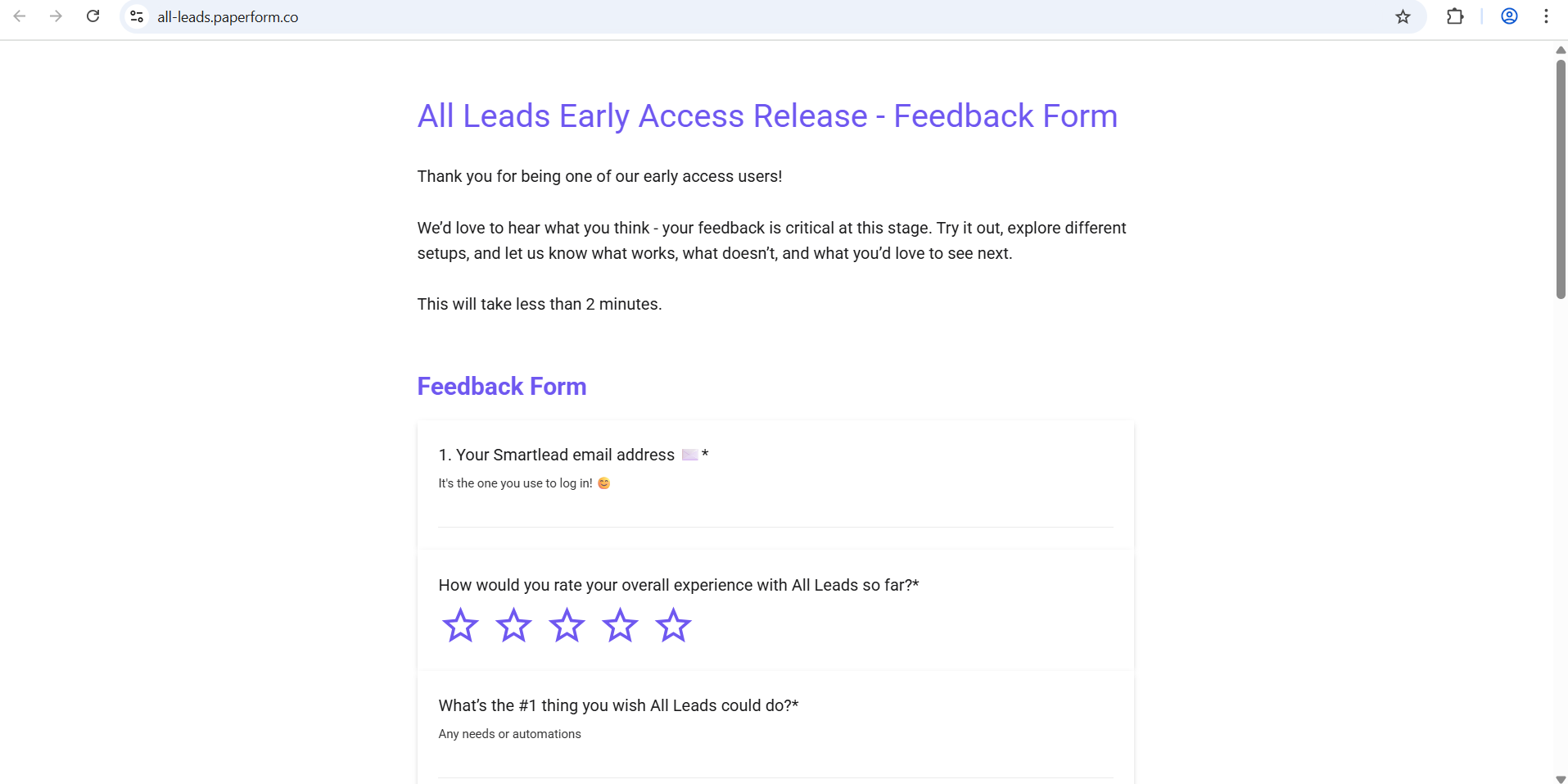
Optionally, attach a screenshot if it helps explain the issue.
Click Submit. Done!
Be clear and specific about what’s happening or what you’d like to see improved.
Screenshots or short examples can really help us understand the problem.
If it’s an error or bug, tell us what you did before it happened.
Keep it simple, just a few lines are perfect.
Pro tip: Share feedback right after your task so the experience is fresh in your mind. It helps us fix things faster and improve the tools you use every day!
 Step-by-step video guide: Watch here
Step-by-step video guide: Watch hereRegularly review and archive old leads to free up active lead space.
Use tags to categorize lists and campaigns for easier navigation.
Use filters to quickly find leads by status, list, or campaign.
Bulk actions (move, delete, assign) save time when managing large lead volumes.
Move unused leads to inactive to optimize your active lead limit.
Use CSV import to quickly add leads to lists or campaigns.
Keep lead lists organized to reduce errors during campaign assignment.
Frequently check active vs inactive leads to maintain accurate segmentation.
No. Inactive leads are safely stored without affecting your active lead count. You can keep as many inactive leads as you want — completely free.
No. Only active leads can be used in campaigns. Inactive leads remain stored but can’t be included in any active or scheduled campaigns.
Yes. You can reactivate leads anytime. Once moved back to active, they’ll count toward your active lead limit again.
Archive only those leads that you don’t plan to use in current or upcoming campaigns. For efficiency, use bulk actions to move multiple leads to inactive or archive them at once.
Yes. You can easily import leads using a CSV file and assign them to existing or new lists during the import process.
Inactive leads are leads that you’ve moved out of your active list because they’re not being used , for example, old campaign contacts or cold prospects. These leads stay saved in your account but won’t count toward your monthly lead limit.
No. Inactive leads are safely stored and can be reactivated anytime. You never lose data — you’re just organizing it better.
No, inactive leads don’t affect campaigns. You simply can’t send new campaigns to them while they’re inactive. To include them again, just move them back to the active stage.
No limit at all! You can store unlimited inactive leads without paying extra or increasing your plan cost.
The feature is first being rolled out to Unlimited Plan users (previously called the Custom Plan) with 60K+ leads. It will gradually become available to all users soon.
Your active lead limit remains the same (e.g., 90K), but now you can store inactive leads separately. This helps free up space in your active quota without deleting data.
Because paying for lead storage is outdated. We believe you should only pay for leads you actually use, not the ones gathering dust.
Yes. You can select multiple leads at once and move them to inactive in just a few clicks.
Head to the All Leads section → apply the “Inactive” filter to see and manage all your inactive leads.
Absolutely. You can reactivate leads anytime, they’ll move back into your active limit instantly.
Use the in-app Feedback form, and if you’d like to discuss it directly, check “Connect with PM” to book a call with our Product Manager.
Once you hit your active lead limit, you’ll need to move old or unused leads to inactive to make room.
Got stuck or have questions? We’re here to help!
Reach out to our Support Team directly via chat.
Or, submit your query using the Feedback form, our experts will respond within 24 hours.
Want to share detailed feedback? Check the “Connect with PM” option in the feedback form to book a call with our Product Manager and discuss your suggestions directly.
The more context you share, the faster we can help you find the best solution!
Understanding Lead Count Discrepancies