Duplicating a campaign in Smartlead helps you quickly copy an existing campaign—including all email sequences, settings, and subsequences—to save time and ensure consistency when launching similar campaigns. This feature enables to save time, maintain consistency across campaigns, and scale outreach efforts efficiently. By reusing proven workflows, users can focus on refining targeting and personalization without rebuilding complex setups from scratch.
Save Time: Avoid rebuilding campaigns from scratch by copying all configurations at once.
Maintain Consistency: Keep the exact same email sequences and subsequence settings without manual setup.
Scale Efficiently: Quickly launch new campaigns based on your proven workflows in earlier campaigns.
Log in to your Smartlead account.
Go to Email Campaigns.
Find the campaign → click the three dots (⋯).
Select Duplicate.
In the pop‑up, choose whether to copy subsequences by ticking the option.
A new campaign is created with the same settings — rename if needed.
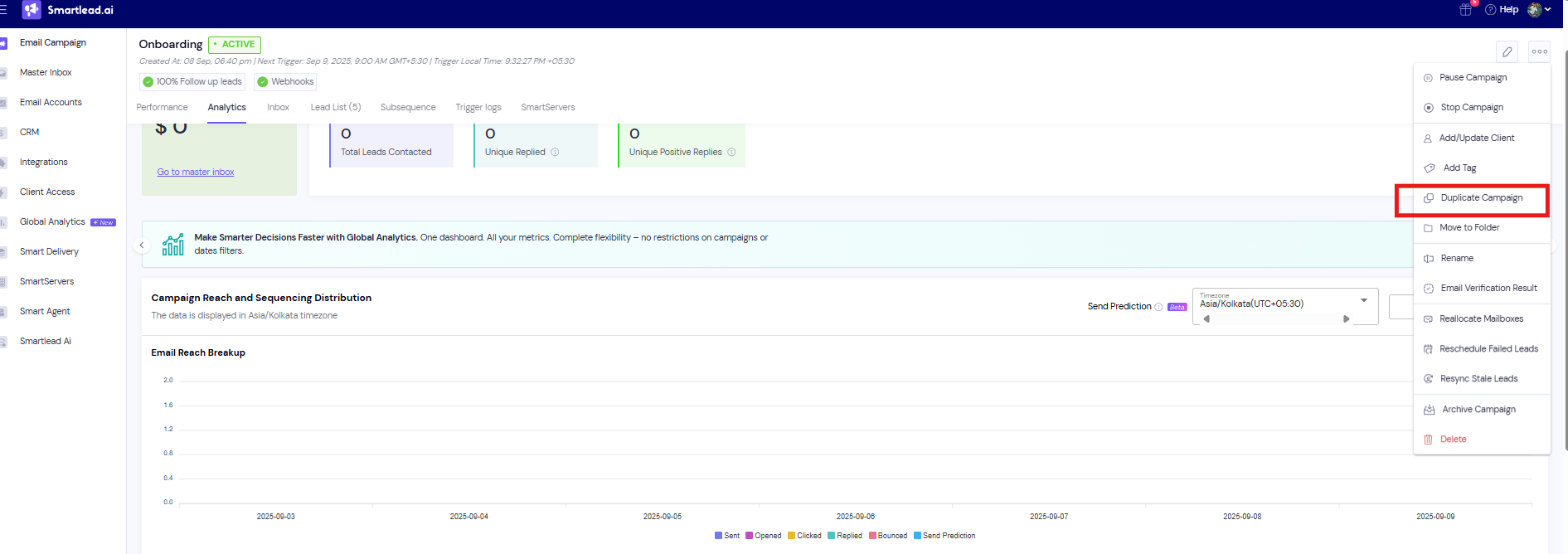
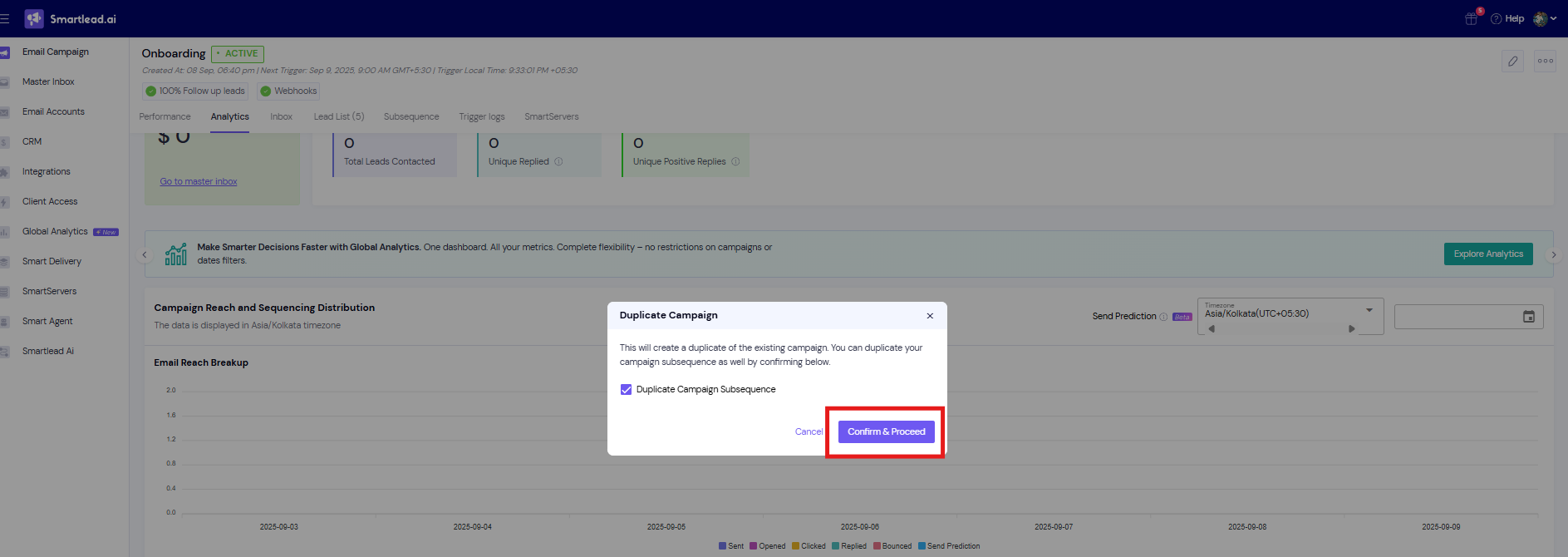
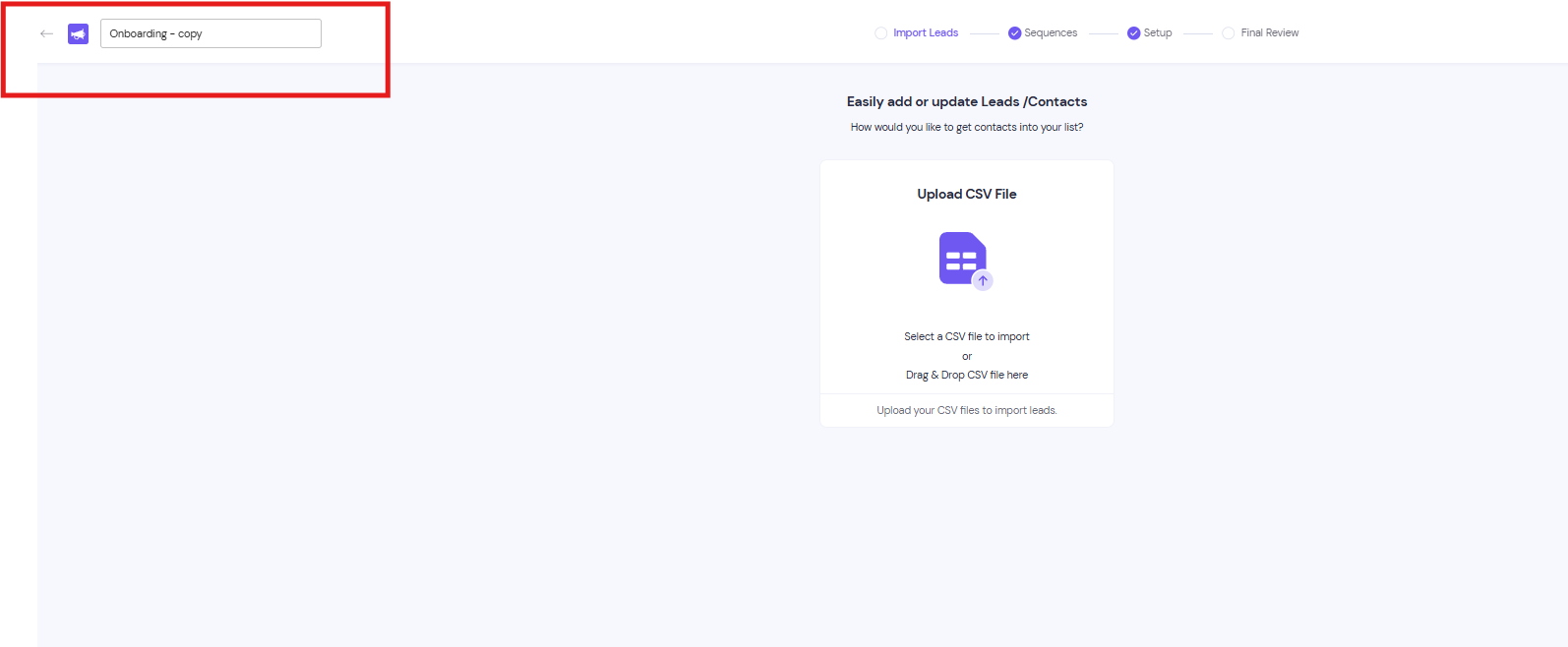
All email sequences and subject lines
Campaign settings and schedules
Subsequence configurations and automation rules
Note: The lead list and campaign performance data are NOT duplicated. You’ll need to upload a new lead list to the duplicated campaign.
Rename the campaign if needed for clarity.
Upload new leads for the duplicated campaign.
Review and update any personalization variables or content specific to the new target audience.
Test your campaign setup before activating.
Review and Customize: Always review duplicated campaigns to update personalization variables, messaging, and audience targeting to keep communications relevant.
Upload Fresh Leads: Since lead lists don’t copy over, ensure you upload a new and clean lead list tailored to your duplicated campaign.
Test Before Launch: Conduct thorough testing of email sequences and automation flows to avoid errors and optimize deliverability.
Rename Clearly: Use descriptive names for duplicated campaigns to avoid confusion and easily track performance.
Keep Automation Updated: Check subsequence rules and triggers in the duplicated campaign to ensure they align with your new campaign goals.
Q: Can I duplicate a campaign with all its subsequences?
A: Yes, when you duplicate a campaign in Smartlead, all subsequences and their settings are copied automatically. This ensures your new campaign is an exact replica without manual reconfiguration.
Q: Will the leads from the original campaign be copied as well?
A: No, lead lists are not transferred during duplication. You will need to upload a new set of leads to the duplicated campaign.
Q: Can I edit the duplicated campaign before activating it?
A: Absolutely. The duplicated campaign starts in draft mode, allowing you to rename it, modify email content, update variables, and upload new leads before sending.
Related Articles