Smartlead’s reply tracking system is designed to securely sync lead responses while protecting your email accounts from spam flags. Replies may sometimes appear delayed or go to the Untracked Replies folder if they come from a different email address or start a new thread. Properly managing reply tracking, syncing settings, and account connections ensures you won’t miss critical communications.
Not seeing a reply you were expecting? Don’t worry — your lead’s message is almost always safe. In most cases, it’s just taking a little extra time to appear, or it’s waiting for you in the Untracked Replies section.
Here’s how to find them fast and fix the issue:
Built‑in Delay: Smartlead checks for replies every 30–60 minutes to keep your email accounts safe and avoid spam flags.
Different Email Thread: If a lead replies from another address or starts a new thread, it goes to Untracked Replies ( which is available from Pro and above plan) instead of your campaign thread.
Account or Sync Issues: Disconnected email accounts or incorrect settings can stop replies from syncing.
Give it up to 60 minutes before taking action — this is part of Smartlead’s safe‑sync process to avoid spam flags.
Go to Master Inbox → Untracked Replies
Look for the missing reply
Open it → click Associate Lead To → pick the correct campaign → Save
Note : It only applied If a lead replies from another address or starts a new thread

Go to Settings → Email Accounts
Make sure all accounts are Connected
Reconnect any that show errors or warnings

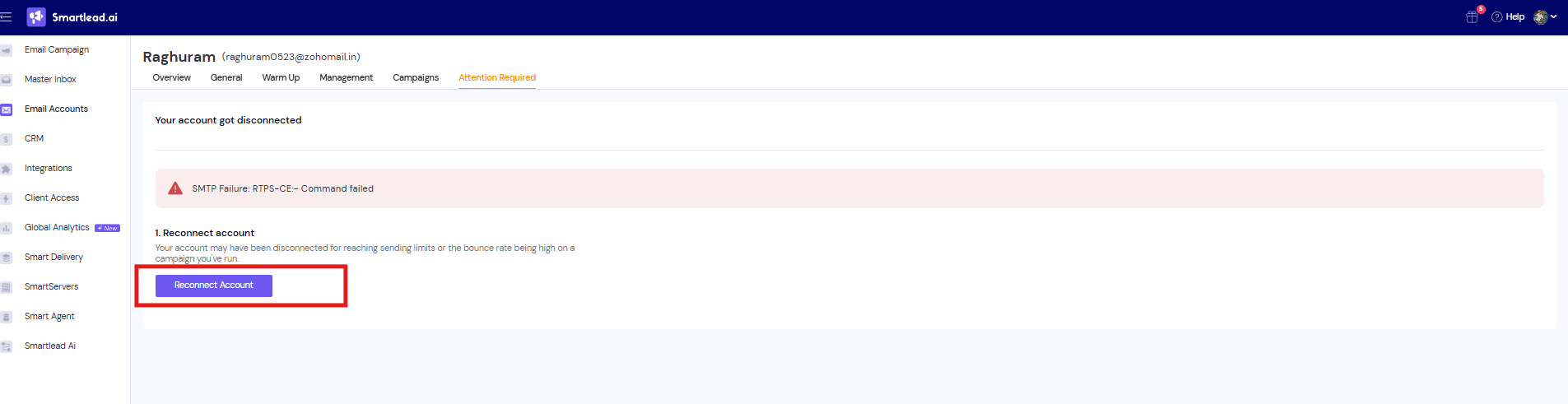
4. Verify Sync Settings
Ensure IMAP is enabled in your email provider
Use OAuth or app passwords where required
Make sure Reply Tracking is ON
Avoid overlapping schedules if using the same sender in multiple campaigns
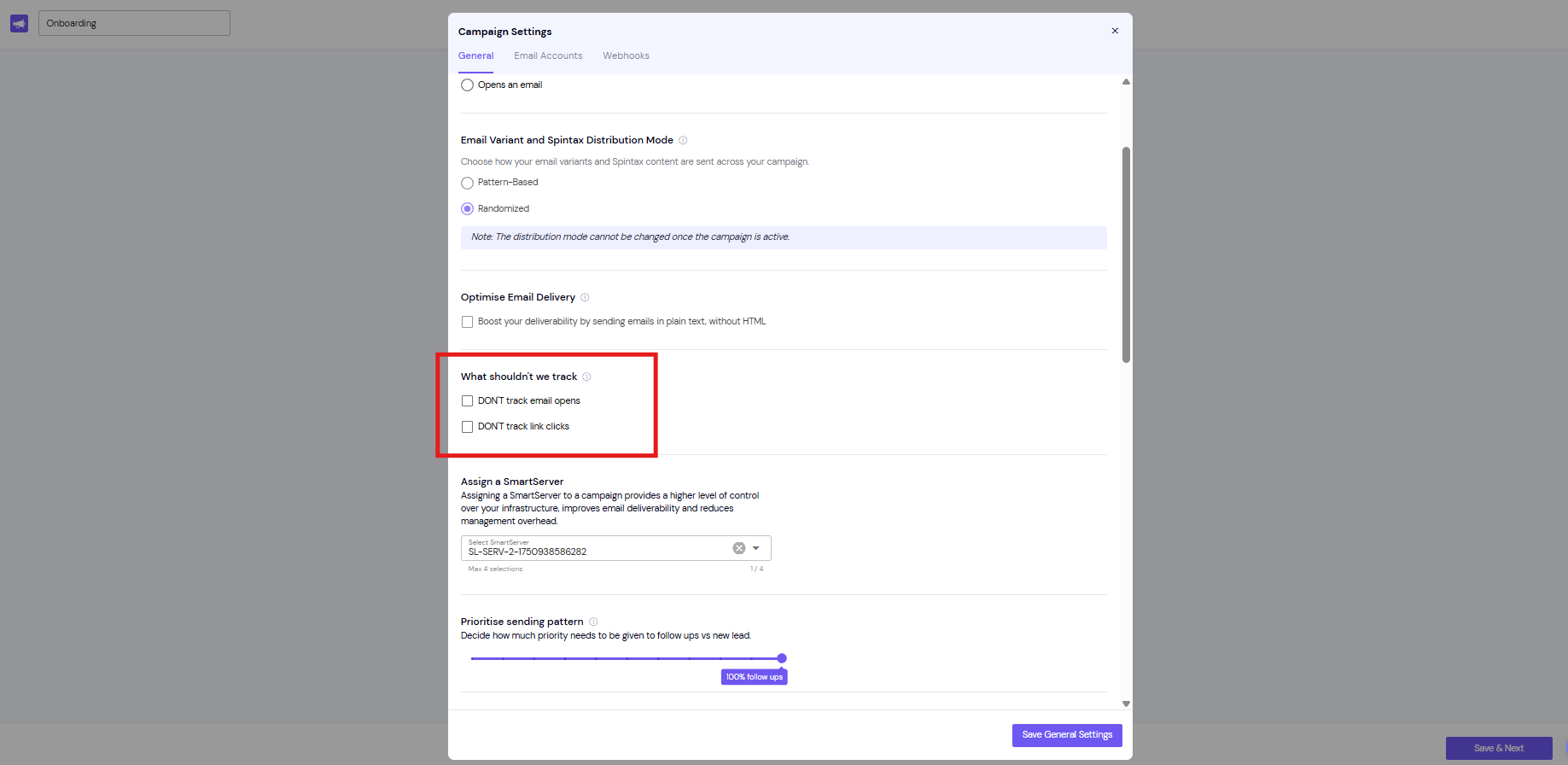
6. Advanced Checks (If Still Missing)
Lead Activity Log: Email Campaigns → Lead List → Select Lead → Lead Activity Log See if the reply was received but not linked. Detailed info can be checked by clicking here.
Campaign Trigger Logs: Email Campaigns → Trigger Logs Look for skipped leads or errors. You can check detailed info by clicking here.
Email Account Limits: Check your provider’s daily send/receive limits and quotas if any.
Allow Sync Time: Wait 30–60 minutes for replies to appear due to Smartlead’s safe-sync delays.
Regularly Check Untracked Replies: Especially if you’re on a Pro plan or above, associate any untracked replies with the correct campaign promptly.
Keep Email Accounts Connected: Regularly verify account status and promptly reconnect any that show errors.
Enable Proper Sync Settings: Ensure IMAP is enabled and use OAuth or app passwords as required by your email provider.
Maintain Clear Campaign Settings: Keep reply tracking enabled and avoid overlapping campaign schedules using the same sender.
Use Logs for Troubleshooting: Leverage Lead Activity Logs and Trigger Logs to diagnose and resolve missing reply issues quickly.
Replies are missing after 60+ minutes consistently
You see repeated connection/authentication errors
Logs show unusual patterns or system errors
Untracked Replies isn’t capturing expected responses